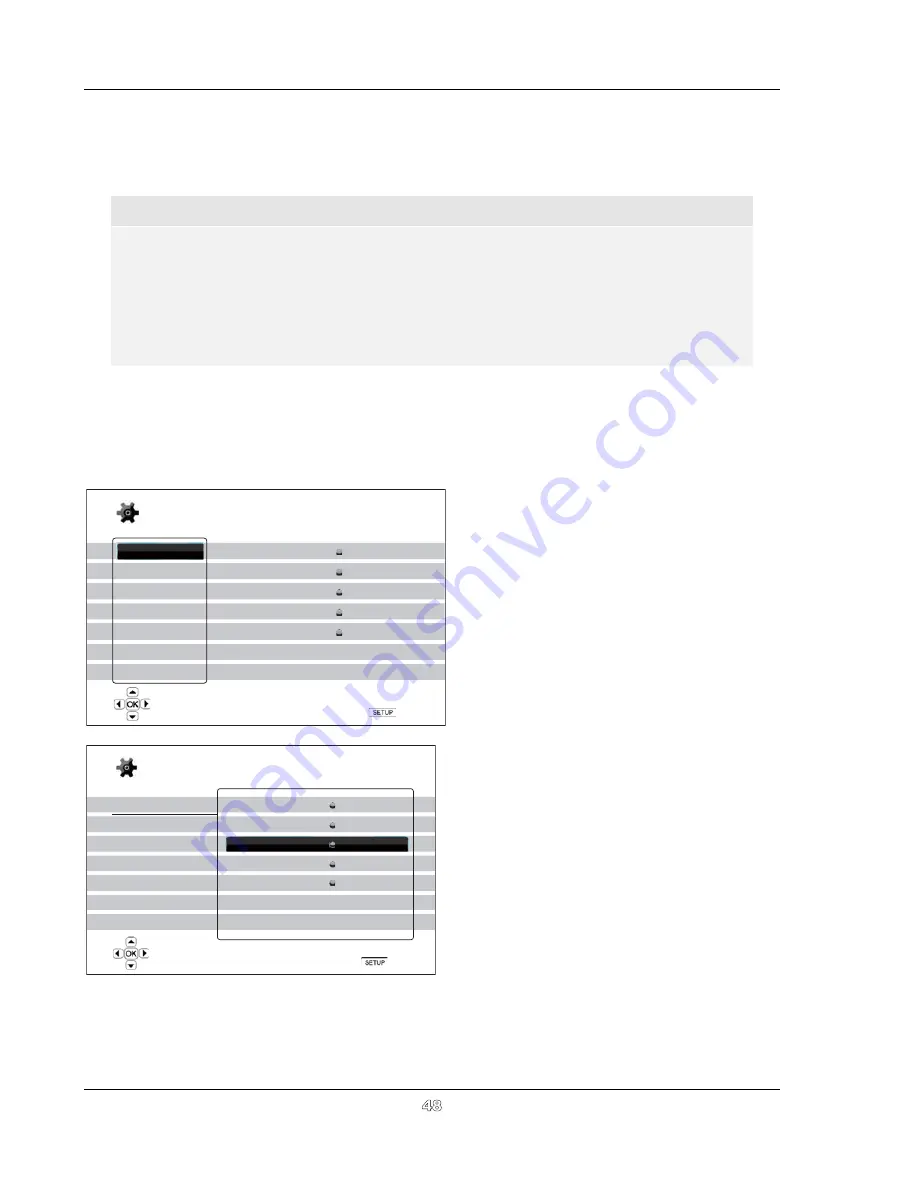
S E T U P M E N U O P T I O N S
48
The preceding diagram should give a good description of the various elements and their context. In this
screen we could, for example, instruct you to set the
Auto Play Mode
parameter to
Off
in the
Playback
Setup
section. To indicate where we were, you would see the following:
Playback Setup > Auto Play
Mode > Off
.
NOTE
It is possible that some setup items are grayed-out and inaccessible. This can be caused by
the disc still being played back or interlocking with mutually exclusive setup items. Please
stop playback or eject the disc before trying to change these setup items. If you still cannot
access the setup item, please check for configuration conflicts and consistency. For
example, if “
Video Setup > Primary Output
” is set to “
Analog
”, the “
Output Resolution >
Auto (or Source Direct)
” menu item will be grayed-out. Setting “
Primary Output
” to “
HDMI
1 (or HDMI 2)
” will enable the “
Auto (or Source Direct)
” resolution.
To access the player’s Setup Menu simply press the
SETUP
button on the remote control. Since some Setup
Menu options can become inaccessible when the player is playing a disc, it is recommended that you operate
the Setup Menu when playback is fully stopped or when there is no disc in the player.
1.
Press the
SETUP
button on the remote control, and the TV screen displays the following:
Playback Setup
Video Setup
Audio Format Setup
Audio Processing
Device Setup
Network Setup
Exit
SACD Priority
DVD-Audio Mode
Auto Play Mode
Auto Resume
PBC
Parental Control
Language
Multi-Channel
DVD-Audio
On
On
On
Setup Menu
Exit
Configure playback preferences
Playback Setup
Video Setup
Audio Format Setup
Audio Processing
Device Setup
Network Setup
Exit
SACD Priority
DVD-Audio Mode
Auto Play Mode
Auto Resume
PBC
Parental Control
Language
Multi-Channel
DVD-Audio
On
On
On
Setup Menu
Exit
Set the auto play mode for CD and SACD
2.
Press the
UP/DOWN ARROW
buttons to
select the section. There are 6 sections:
Playback Setup, Video Setup, Audio
Format Setup, Audio Processing,
Device Setup,
and
Network Setup.
Press the
ENTER
button or the
RIGHT
ARROW
button to enter the selected
section.
3.
Press the
UP/DOWN ARROW
buttons to
select the setup item to be changed, and
press the
ENTER
or
RIGHT ARROW
button to change the setting. When the
scroll icon is shown at the top or bottom of
the Setup Menu, it indicates that there are
more menu items that can be accessed by
scrolling with the
UP/DOWN ARROW
buttons.
For example, in the
Playback Setup
section, you may use the
UP/DOWN
ARROW
buttons to select the “
Auto Play
Mode
” setup item, and press the
ENTER
button to change the “
Auto Play Mode
”
setting.
Содержание BDP-93AU
Страница 1: ... USER MANUAL READ CAREFULLY BEFORE OPERATION Blu ray Disc Player BDP 93AU ...
Страница 2: ......
Страница 87: ...51976498 V2 0 ...
Страница 88: ... ...






























