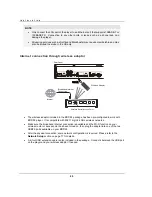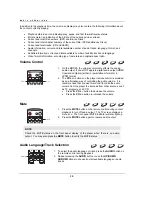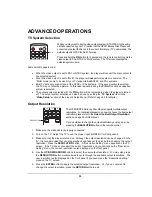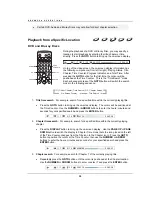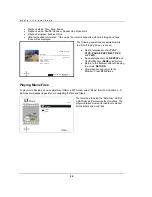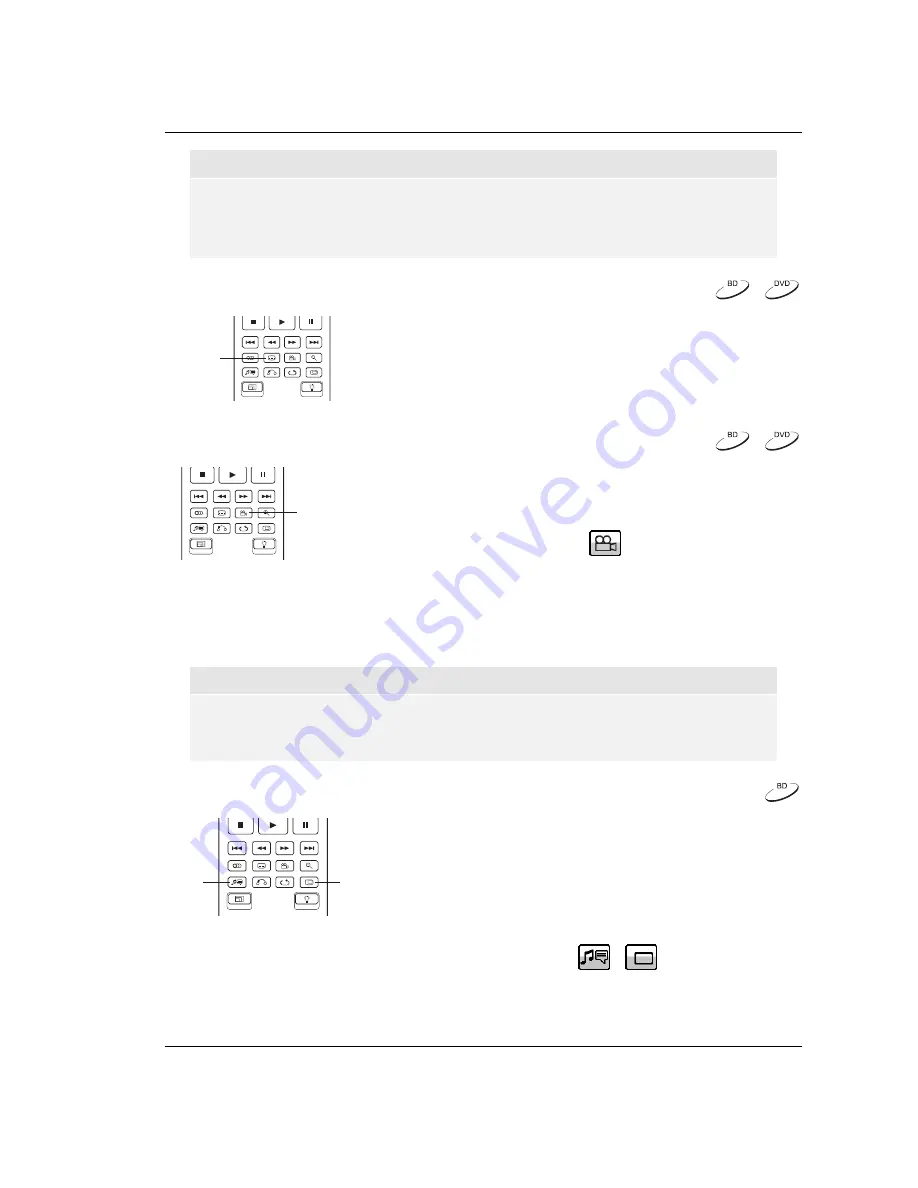
B A S I C O P E R A T I O N S
31
NOTE
Availability of languages and audio channels varies by disc. Some DVD-Audio discs allow
audio track selection with the
AUDIO
button, while others require the user to select from the
audio setup menu of the disc. When playing an SACD with both multi-channel and stereo
contents, the
AUDIO
button can be used to switch between the two formats.
Subtitle Selection
SUBTITLE
1. When playing a DVD, Blu-ray Disc or other video programs
recorded with subtitles, press the
SUBTITLE
button on the
remote control to select the desired subtitle.
2. Repeat
pressing
the
SUBTITLE
button or use the
UP/DOWN
ARROW
buttons to choose from all available subtitles.
3. To turn off subtitles, select “
Off
” from the list.
Angle Selection
ANGLE
1. When playing a DVD or Blu-ray Disc, an angle mark will be
displayed on the screen when the player detects scenes
recorded with multiple angles:
The angle mark is also presented on the front panel display.
2. Press
the
ANGLE
button on the remote control to select the desired playing angle.
3. To resume normal playback, repeat pressing the
ANGLE
button until the default angle is
displayed.
NOTE
This function is available only when the discs are recorded with multiple angles.
The angle mark on the screen can be turned off using the Setup Menu of the player. (see
page 56)
Picture-in-Picture and Secondary Audio
PIP
SAP
1. Certain Blu-ray Discs contain secondary video (Picture-in-
Picture, or PIP) and secondary audio. This feature is often
called BONUS
VIEW
. When such a disc is played, a
Picture-in-Picture mark (PIP Mark) and a Secondary Audio
Program mark (SAP Mark) may be displayed on the screen
to alert you to the availability of the secondary audio/video
content.
Содержание BDP-93
Страница 1: ... USER MANUAL READ CAREFULLY BEFORE OPERATION Blu ray Disc Player BDP 93 ...
Страница 2: ......
Страница 6: ......
Страница 93: ...87 51971618 V2 6 ...
Страница 94: ...88 www oppodigital com ...