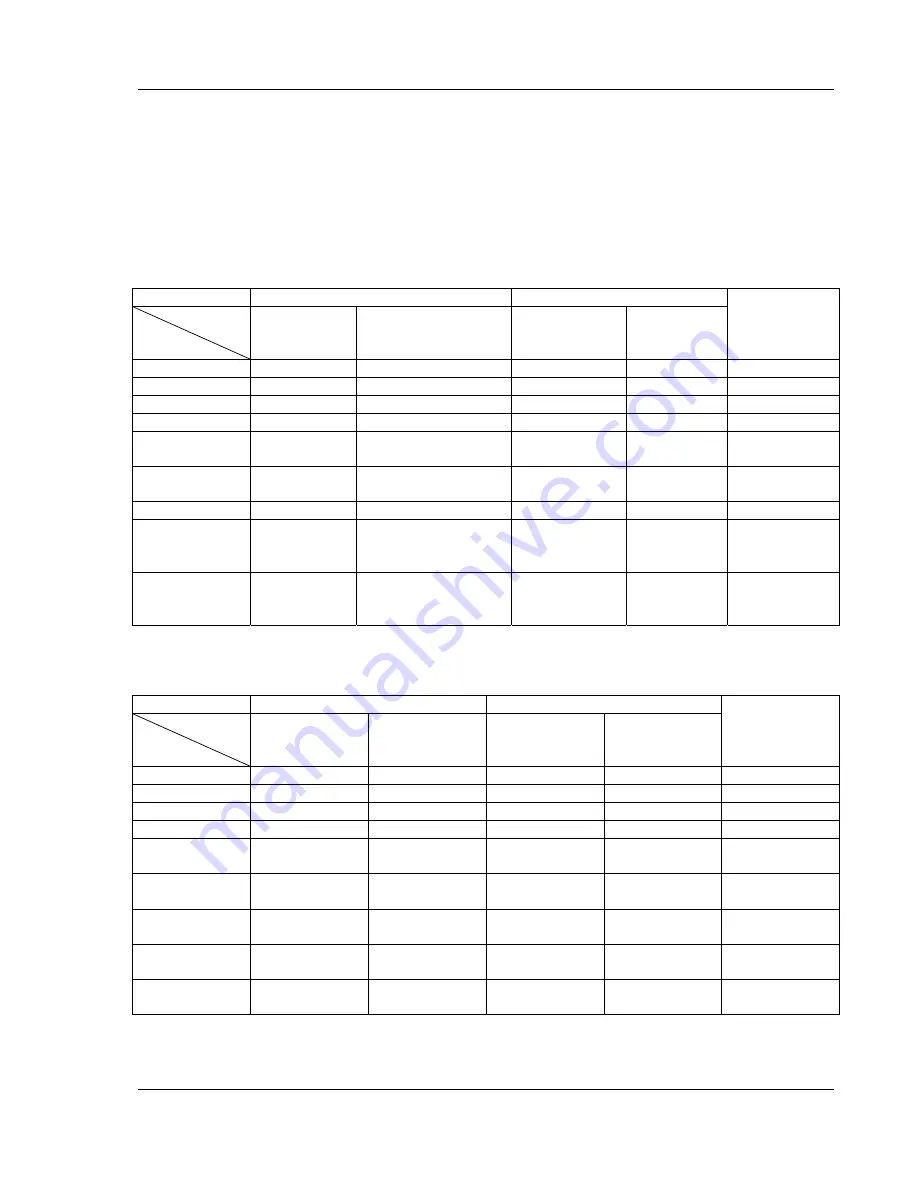
S E T U P M E N U O P T I O N S
55
Audio Signal Reference Chart
Blu-ray Discs may contain many types of audio signal formats, some of those are of the high resolution types
such as Dolby TrueHD and DTS-HD Master Audio. Blu-ray Discs also have many optional audio components
such as the Secondary Audio Program and menu clicking sound. The player’s Audio Format Setup menu
allows you to configure the audio output to meet your specific preference. The following chart provides a
reference to what type of audio signal can be expected.
When “Secondary Audio” is set to “Off”:
Output Ports
HDMI Output
Coaxial/Optical Output
Setting
Source
Format
Bitstream LPCM
Bitstream LPCM
Analog Multi-
Channel
Output
LPCM 2ch
LPCM 2ch
LPCM 2ch
LPCM 2ch
LPCM 2ch
2ch
LPCM 5.1ch
LPCM 5.1ch
LPCM 5.1ch
LPCM 2ch
LPCM 2ch
5.1ch
LPCM 7.1ch
LPCM 7.1ch
LPCM 7.1ch
LPCM 2ch
LPCM 2ch
7.1ch
Dolby Digital
Dolby Digital
LPCM 5.1ch
Dolby Digital
LPCM 2ch
5.1ch
Dolby Digital
Plus
Dolby Digital
Plus
LPCM up to 7.1ch
Dolby Digital
LPCM 2ch
Up to 7.1ch
Dolby TrueHD
Dolby
TrueHD
LPCM up to 192kHz
24-bit 7.1ch
Dolby Digital
LPCM 2ch
Up to 7.1ch
DTS
DTS
LPCM up to 7.1ch
DTS
LPCM 2ch
Up to 7.1ch
DTS-HD High
Resolution
DTS-HD
High
Resolution
LPCM up to 7.1ch
DTS (core)
LPCM 2ch
Up to 7.1ch
DTS-HD
Master Audio
DTS-HD
Master Audio
LPCM up to 96kHz
24-bit 7.1ch or
192kHz 24-bit 5.1ch
DTS (core)
LPCM 2ch
Up to 7.1ch
When “Secondary Audio” is set to “On” and the player encounters a disc with secondary audio track or menu
clicking sound:
Output Ports
HDMI Output
Coaxial/Optical Output
Setting
Source
Format
Bitstream LPCM
Bitstream LPCM
Analog Multi-
Channel
Output
LPCM 2ch
DTS* 2ch
LPCM 2ch
DTS*
LPCM 2ch
2ch
LPCM 5.1ch
DTS* LPCM
5.1ch
DTS* LPCM
2ch
5.1ch
LPCM 7.1ch
DTS* LPCM
7.1ch
DTS* LPCM
2ch
7.1ch
Dolby Digital
DTS* LPCM
5.1ch
DTS* LPCM
2ch
5.1ch
Dolby Digital
Plus
DTS*
LPCM up to
5.1ch
DTS*
LPCM 2ch
Up to 5.1ch
Dolby TrueHD
DTS*
LPCM up to
5.1ch
DTS*
LPCM 2ch
Up to 5.1ch
DTS
DTS*
LPCM up to
7.1ch
DTS*
LPCM 2ch
Up to 7.1ch
DTS-HD High
Resolution
DTS*
LPCM up to
7.1ch
DTS*
LPCM 2ch
Up to 7.1ch
DTS-HD
Master Audio
DTS*
LPCM up to
7.1ch
DTS*
LPCM 2ch
Up to 7.1ch
Note: All audio output signals are mixed with primary, second audio and menu clicking sound. DTS* denotes
mixed audio re-encoded into DTS bitstream format.
Содержание BDP-80
Страница 1: ... Blu ray Disc Player Model No BDP 80 USER MANUAL READ CAREFULLY BEFORE OPERATION ...
Страница 2: ......
Страница 6: ......
















































