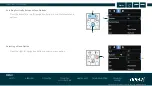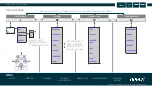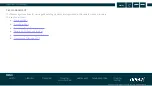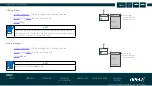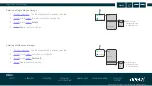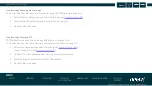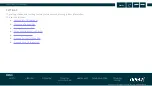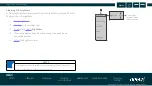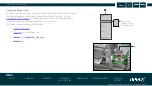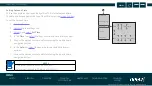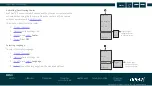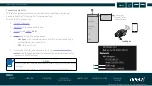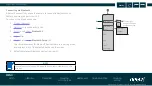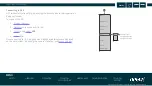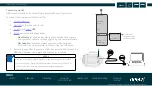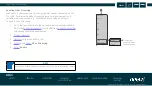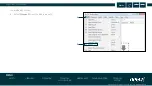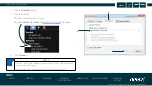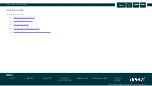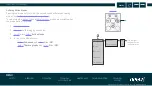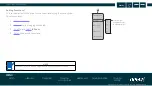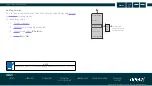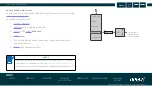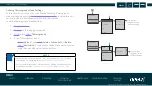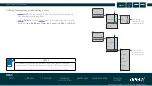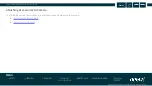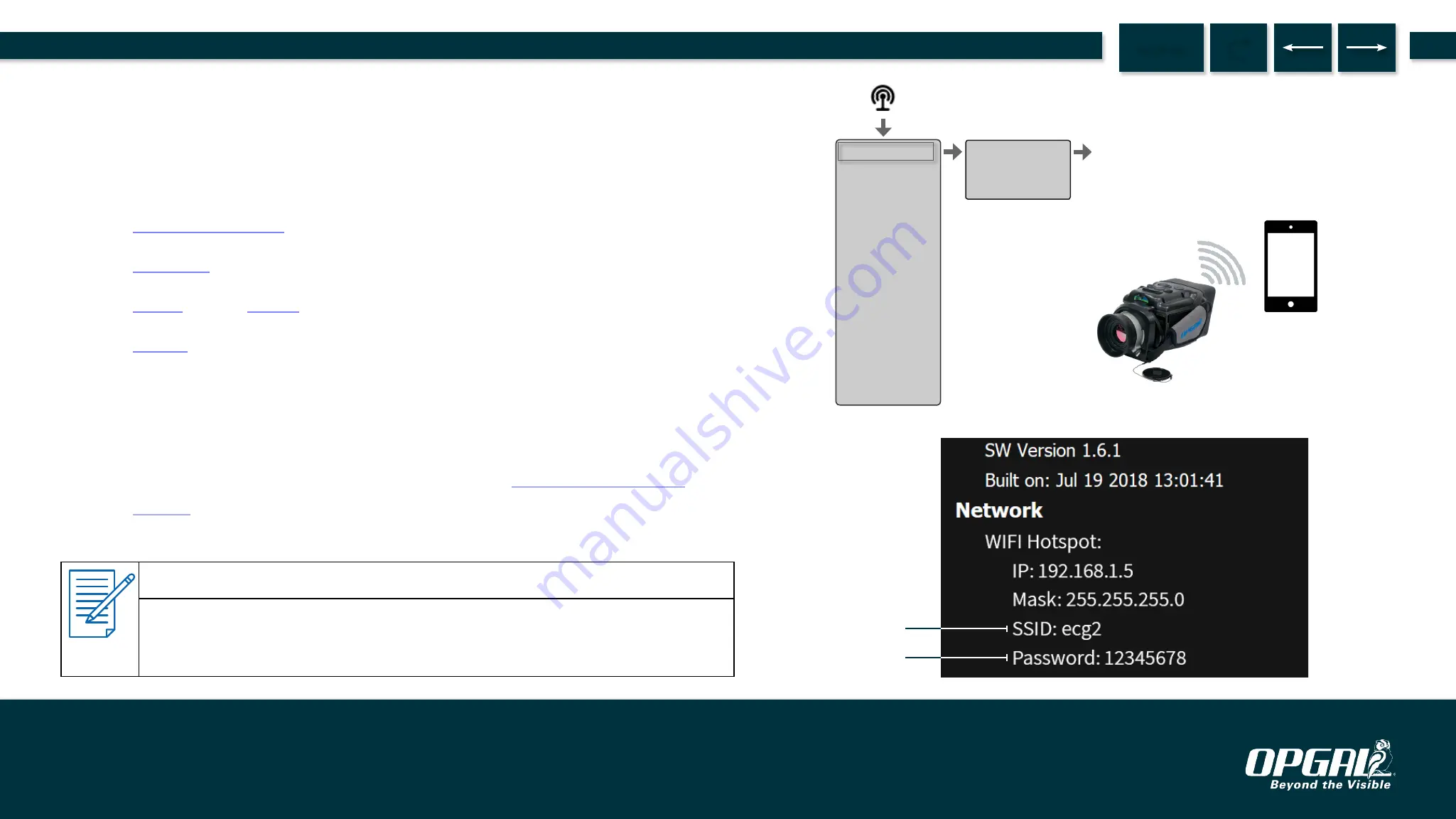
Connecting via Wi-Fi
This section reviews the tasks associated with connecting a peripheral
device to EyeCGas® 2.0 using Wi-Fi communication.
To enable Wi-Fi connection:
1.
2.
to the connectivity tab.
3.
to and
Wi-Fi
.
4.
Select
one of the following options:
»
Hot Spot –
the camera serves as a Wi-Fi hot spot, enabling a
mobile device to connect to it.
»
Off –
turns Wi-Fi off.
5. Locate the SSID (A) and password (B) in the
. Use these parameters to connect the peripheral device to
the camera's Wi-Fi hotspot.
NOTES
▪
Consult with your network administrator regarding specific communication
settings.
▪
Set the computer firewall to allow communication with EyeCGas
®
2.0.
Hot Spot
Wi-Fi
Bluetooth
Bluetooth
Setup
GPS
USB
Hot Spot
Off
Click the right
navigation button
to make selection.
A
B
Operation | Camera Settings
62.
MENU
EyeCGas® 2.0 | User Manual Rev 01 | Doc P/N: UM-8G9A0000B