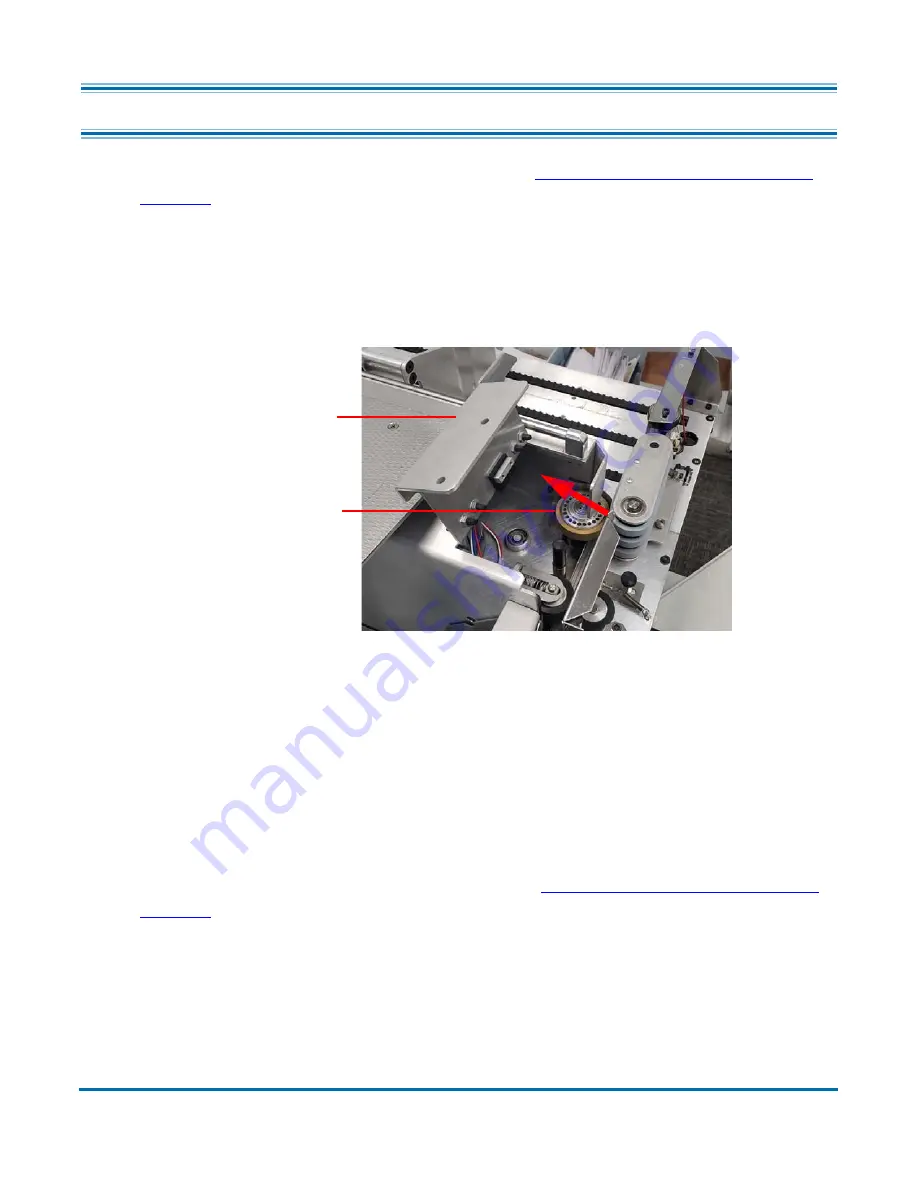
Maintenance
91
Model 72™ Operator Manual
OPEX Corporation
6.6. Changing the retard tire
1.
Remove the feeder cover as explained in (
“Changing the Feeder belts” on
2.
Lift the hinged cover and inspect the retard tire. If the retard tire looks worn,
cracked, or brittle, it will need to be replaced (Figure 6-8).
Figure 6-8: Changing the retard tire
3.
Push slightly on the roller so that it is not pressed tightly against the friction
feeder.
4.
Pull the rubber tire off the roller.
5.
Examine, and replace the tire (#7226500) if needed.
6.
Lower the hinged cover.
7.
Reattach the feeder cover (as explained in
“Changing the Feeder belts” on
Push the retard clutch roller in the
Hinged cover
Retard tire
direction of the arrow to change the tire
Содержание Model 72
Страница 14: ...14 Introduction Model 72 Operator Manual OPEX Corporation This page is intentionally blank...
Страница 36: ...36 Overview Model 72 Operator Manual OPEX Corporation This page is intentionally blank...
Страница 54: ...54 Operation Model 72 Operator Manual OPEX Corporation This page is intentionally blank...
Страница 82: ...82 Managing Operators and Jobs Model 72 Operator Manual OPEX Corporation This page is intentionally blank...
Страница 92: ...92 Maintenance Model 72 Operator Manual OPEX Corporation This page is intentionally blank...
Страница 93: ...Model 72 Operator Manual 7 Troubleshooting 7 1 Sensors 94 7 2 Error messages 95...
Страница 104: ...OPEX Corporation 305 Commerce Drive Moorestown NJ 08057 4234 USA http www opex com...














































