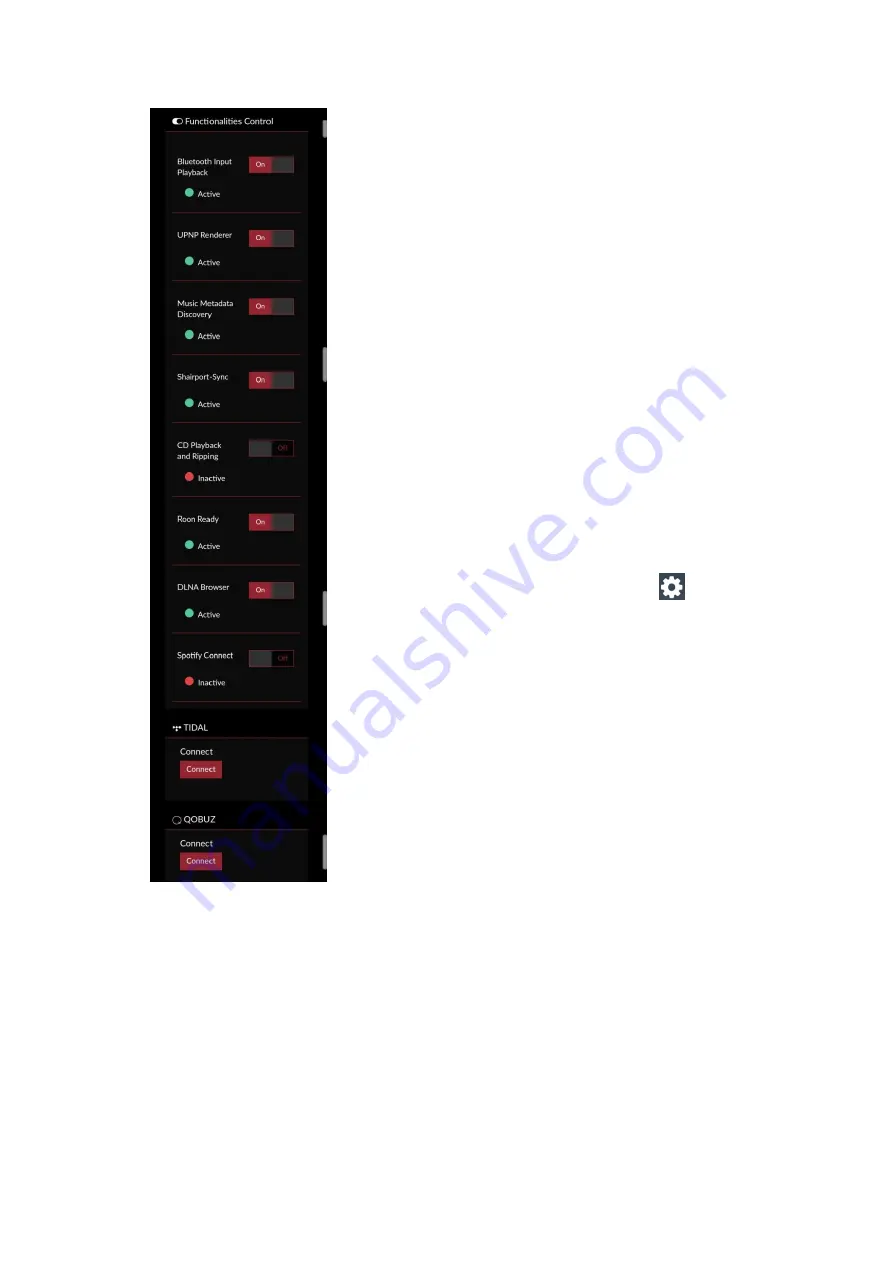
7
It can be controlled via a Web User Interface, it means that
the controlling device can be a mobile phone, a tablet, a PC,
and more generally, anything with a browser. For an optimal
experience, Google Chrome is suggested.
To reach our User Interface, first discover the IP address of
your unit. To do so, an easy way is to use FING Android and
iOS App.
Opera_consonance also provides Android apps:
http://opera-
consonance.com/products/digital/CDS120.html
It will automatically discover the unit on your Network and
reach web-UI.
Apple system opens Safari browser, enter opera.local/, PC
recommends using Google Chrome, enter opera/ to reach
web-UI.
Once the system is operational and you have connected to it
through your network or via the hotspot, you will reach
Opera's web-UI.
The first time please click on the cog-wheel
in the top
right part of the UI, select
"
My Music
" and you can see all
kinds of streaming media receivers. When leaving the factory,
we will activate all of them by default.
Before using TIDAL and other streaming media, you need to
log in and register. The Bluetooth receiver of this machine is
called "Opera".
You can also connect a USB Drive on USB2.0 with your
music.
Once the first setup has been completed, your unit is ready.
Depending on the device used to connect to CDS120, a desktop or mobile version of
the User Interface is shown. Both provide same features, but ergonomic is different to
best fit with the use (mobile or desktop).





























