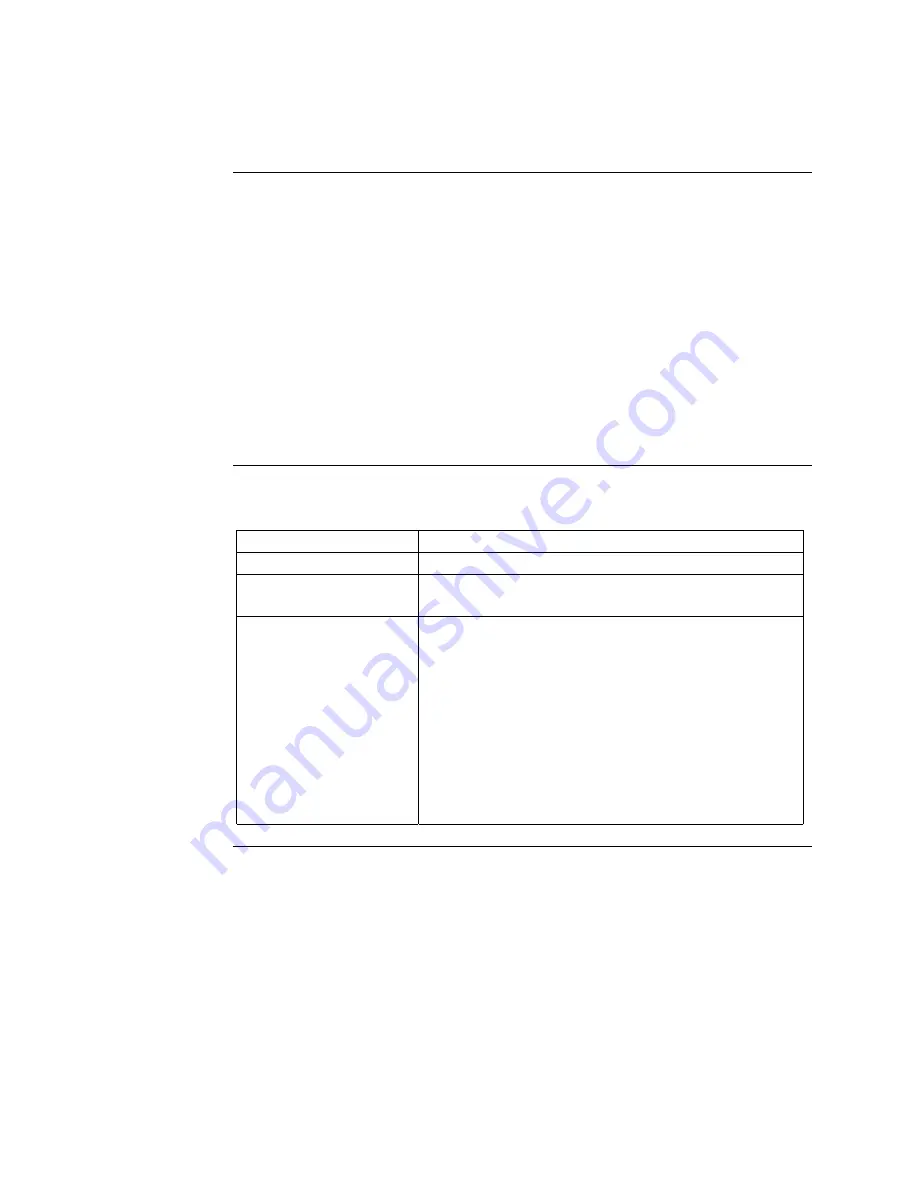
P-801 User’s Manual
Page 26
Changing the Scanning Mode
Background
Changing the scanning mode can broaden or narrow the span of your
communications. Changing the scanning mode changes the way you interact
with listen groups. Talk groups are not affected by changes to the scanning
mode.
There are three available scanning modes:
•
No scanning
•
Normal scanning, or
•
Talkback Scanning.
Choosing one of the three available scanning modes changes the way your
radio scans all of the profiles for your radio personality.
Definitions
The following table defines each of the three scanning modes.
Mode
Definition
No Scanning
You do not hear calls from the listen groups.
Normal Scanning
You hear calls from the listen groups. This is the
default setting.
Talkback Scanning
You hear calls from the listen groups. If you press
the push-to-talk switch before a timer expires, you
will be able to call the last listen group that you
heard.
If the talkback timer expires, your transmission will
be placed on the talk group for your active profile.
Note:
Your network administrator sets the length of
the talkback timer for each user group.
Continued on next page








































