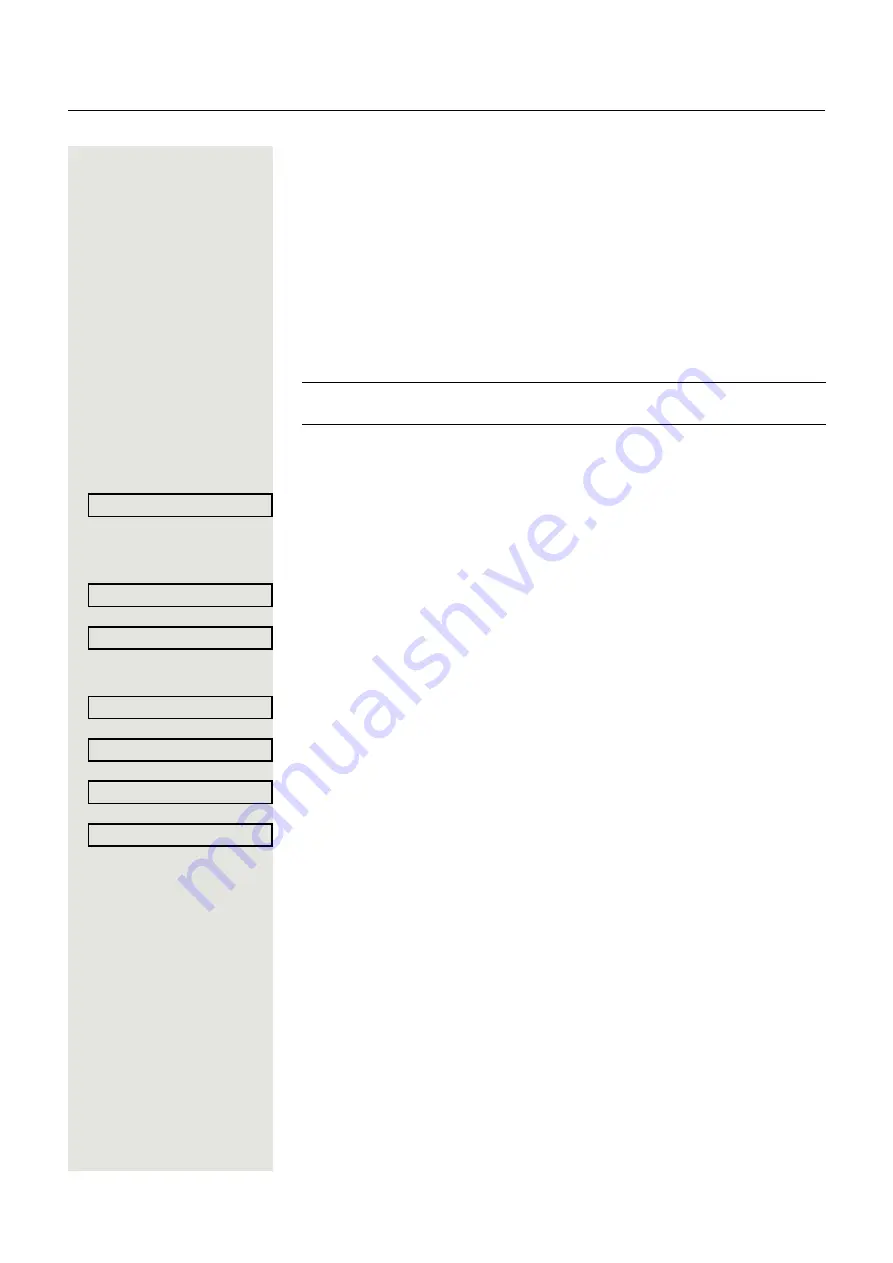
87
Special ringers
You can set special ringers for four different call types. The call type is signaled
by the telephone system, recognized by the phone and prioritized accordingly.
You can configure the following call types:
• Internal
• External
• Recall (e.g. callback)
• Emergency
• Special 1
• Special 2
• Special 3
z
You can also configure this setting via the WEB-Oberfläche
@
Press the key shown.
Select and confirm the option shown.
if nec.
j
Enter and confirm the user password.
Select and confirm the option shown.
Select and confirm the option shown.
The setting sequence is the same for all 4 types.
The settings for "Internal" are described below:
Select and confirm the option shown.
"Yes" shows that the administrator has enabled the special ringers.
Select and confirm the option shown.
Confirm the option shown. Select the required ringer file
[
1
]
or pattern. You will im-
mediately hear the associated ringer melody. Confirm the current ringer file.
ñ
The special ringers are configured by the administrator.
User
Audio
Special ringers
Internal
f
Available
Yes
Ringer file
ABC.wav
1. The phone displays the current setting






























