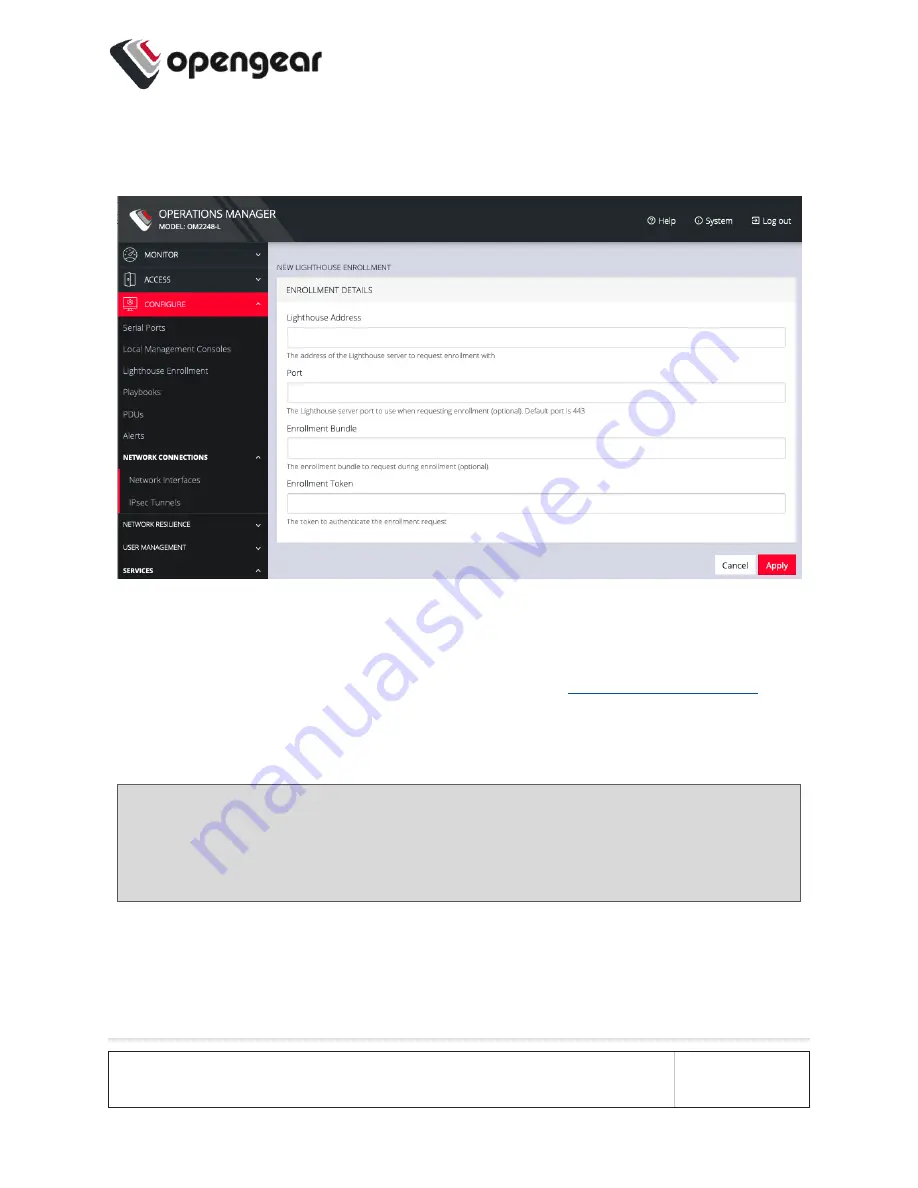
2. Click on the
Add Lighthouse Enrollment
button on the bottom right. The
New Lighthouse Enrollment
page opens.
3. Enter the IP address or fully qualified domain name of the Lighthouse
instance and the
Enrollment Token
you created in Lighthouse. Optionally
enter a
Port
and an
Enrollment Bundle
(see the
for
more information).
4. Click
Apply
.
Note:
Enrollment can also be done directly via Lighthouse using the Add Node
function. See the Lighthouse User Guide for more instructions on enrolling
Opengear devices into Lighthouse.
CONFIGURE MENU
43
Содержание OM1200 Series
Страница 1: ...Operations Manager User Guide 20 Q4 November 2020 ...
Страница 25: ...3 Click Enabled Automatic 4 Change the Media Setting as needed and click Apply INITIAL SYSTEM CONFIGURATION 25 ...
Страница 34: ...ACCESS MENU 34 ...
Страница 39: ...l Logging Levels l Serial Port Aliases CONFIGURE MENU 39 ...
Страница 93: ...CONFIGURE MENU 93 ...
Страница 135: ...SNMP CONFIGURE SNMP The CONFIGURE SNMP menu has two options SNMP Service and SNMP Alert Managers CONFIGURE MENU 135 ...
Страница 154: ...Note Double quotes around strings should be protected from the shell ADVANCED OPTIONS 154 ...
Страница 162: ...UI BUTTON DEFINITIONS 162 ...






























