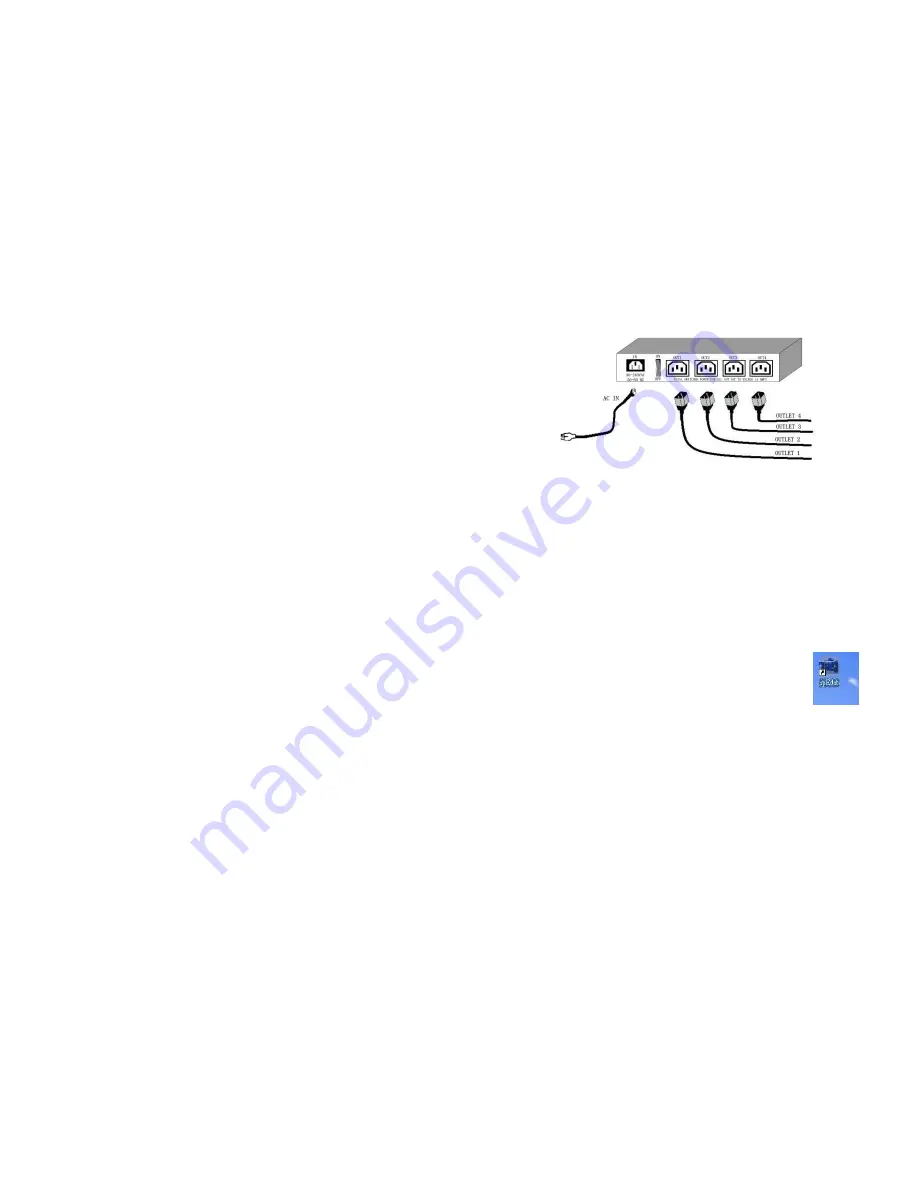
_____________________________________________________________________________
IP POWER PAGE 7 OF 32
overload. After the user resolves the problem, push the
RESET
button
and the AC power supply will resume.
LED: 4 LED indicator lights. If the LED is on, the corresponding outlet is
power on.
RS232 port: During normal operation this displays the power output
state. If a firmware update fails it displays an IP address where the
firmware update can be re-applied. Also used for secure out-of-band
control with CM/IM4000 console server.
RJ45 Ethernet port: Connects the IP Power to the network.
Rear interface port description (from left to right):
90-240VAC power input port
Power switch: The
ON
/
OFF
power switch for the IP Power 9258 itself.
OUT1 - OUT4: Four individually switched AC outlets
3. Hardware and Software Installation
Before you start to use the IP Power 9258, please follow the steps below:
1)
Check the package to make sure the contents are complete
2)
Prepare an Ethernet hub or router for accessing the IP Power 9258
3)
Check the voltage of the power supply to make sure it is AC 110-240 volt
4)
Confirm the specifications of your power cable. (For IP Power 9258S: for
220-
250V
, use the
10A
power cable. For IP Power 9258T: for
100-120V
, use the
15A
power cable.)
Hardware installation
•
Connect the IP Power to the hub using a Cat5 network cable (for remote
control, you may then connect the hub or router to the Internet)
•
Connect the AC IN power adapter to the IP Power
•
Connect the power adapters of equipment to be controlled to corresponding
OUT port of the IP Power
•
For 220-250V, please use power wire, which can support 10A current.
Maximum output current: (total) 10A, (individual) 6A.
_____________________________________________________________________________
IP POWER PAGE 8 OF 32
o
For 100-120V, please use power wire which can support 15A current.
Maximum output current: (total) 15A, (individual) 6A.
•
Power on your PC and the power adapter of IP Power
Software installation
Once you’ve connected the power supply and network cable to the IP Power’s RJ45
network port, install the software by following the steps below:
•
Start your computer, insert the IP Power CD, and locate the file named
ipEdit.exe
•
Copy the file to your desktop (or another directory if you prefer).
4. Initial Settings
•
Ensure you have installed the
ipEdit.exe
program as described
in the previous section,
Software Installation
.
•
Ensure that your PC is connected to the same network as the IP
Power, and that the IP Power is powered on.
•
Run
ipEdit.exe
by double clicking the
ipEdit
icon. The default Ethernet address
of the IP Power will be found and displayed. The default name of the IP Power
is:
IP 9258
















