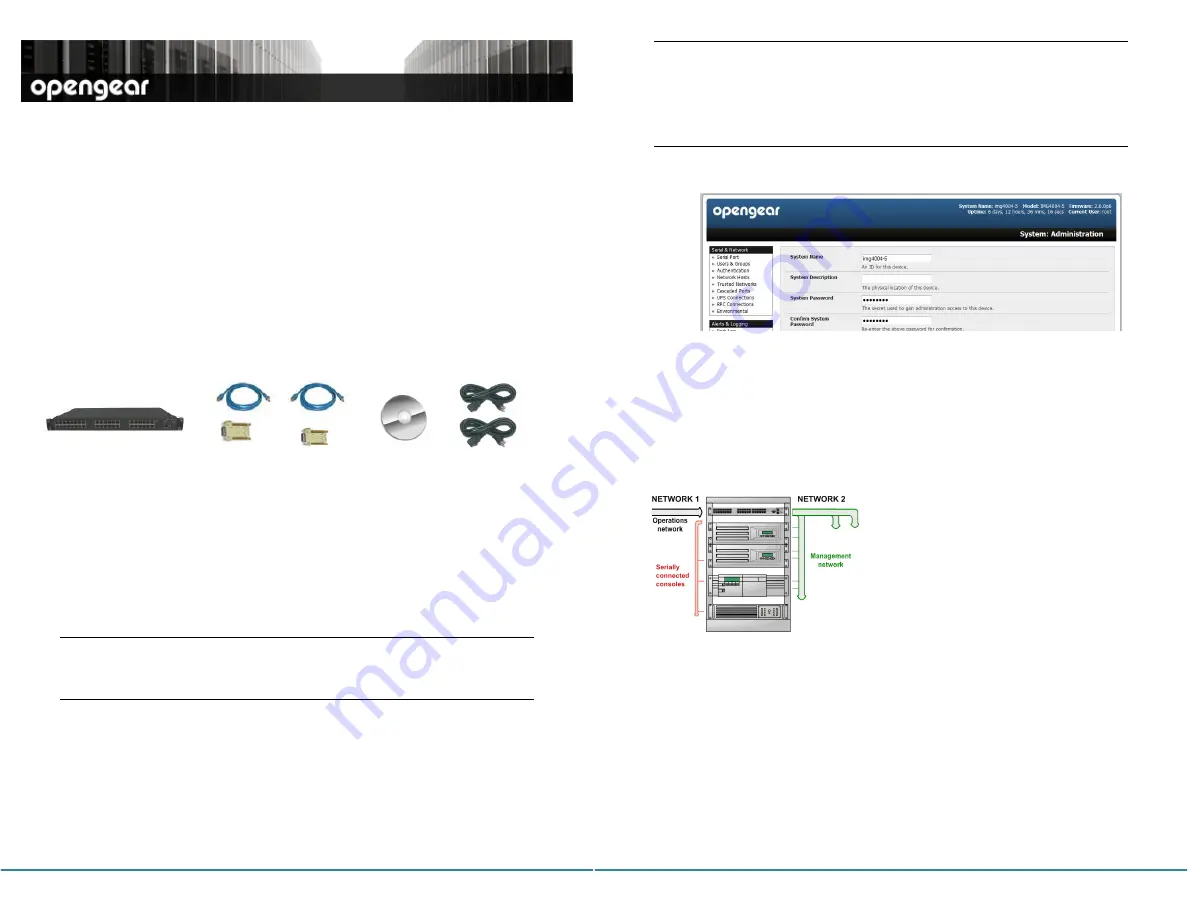
IM4216-25 Quick Start (Rev 3.1)
Page 1
IMG4216-25
Quick Start Guide
Thank you for purchasing the IMG4216-25 console server. This Quick Start walks you
through installation, configuration and local operation. For more details please refer to
the
User Manual on the CDROM.
Step1
Check kit contents
IMG4216-25
Management gateway
UTP cables (2) and DB9F-RJ45S
straight and cross-over
Quick Start &
CDROM
Power cables (2)
Step 2
Connect the hardware
Plug the console server into the AC mains – the console server
has dual
universal AC power supplies with automatic failover built in
Connect the
NETWORK1
port
on the console server to your network, connect
your serial devices to the console server
SERIAL ports 1-16 and management
LAN devices to the
ETHERNET ports 1-24
Note:
If you plan to use out-of-band (OoB) dial-in access, connect an external
modem to the
CONSOLE port (or if fitted connect the optional internal modem
to a phone line). If you plan to use broadband OoB, connect the access
device (such as DSL modem) to
ETHERNET port 24.
Step 3
Set up the console server
The default console server IP address is
192.168.0.1 (subnet mask 255.255.255.0).
With a web browser on any computer that is LAN connected to the console server:
Enter
https://192.168.0.1
into the address bar
Log in using the default system user name
root
and the default password
default, a
Welcome
screen listing the basic configuration steps is displayed
IM4216-25 Quick Start (Rev 3.1)
Page 2
Note:
The LAN connected computer must have an IP address in the same network
range (192.168.0.xxx) as the console server. If this is not convenient, you
can use the
ARP Ping command to set the IP address (refer User Manual or
online FAQ for details). The console server also
has its DHCP client enabled
by default, so it will automatically accept any network IP address assigned by
any DHCP server on your network – and will then respond at both
192.168.0.1 and its DHCP address.
Select
System: Administration
, enter and confirm a new
System Password
and click
Apply
To assign your console server a static IP address or to permanently enable
DHCP, select
System: IP
then
Network Interface
and check
DHCP
or
Static
for
Configuration Method
The IMG4216-25 has an integrated VLAN switch that provides an Ethernet management
LAN (with firewall/router isolation and DHCP server). By default these ports are inactive.
ETHERNET port 24 can be configured as a broadband failover or OoB access port – to
activate, refer to the
User Manual – otherwise leave
Failover Interface
at its default
selection,
None
.
To activate the management LAN gateway:
Select
System: IP
then
Management LAN
Interface
and uncheck
Disable
Enter the
IP Address
and
Subnet Mask
for
the Management LAN network segment,
leaving
Gateway
and
DNS
fields blank)
If you wish to use the DHCP server, refer to
the
User Manual
Step 4
Configure serial & network devices
Select
Serial & Network: Serial Port
to display the labels, modes and
protocol options currently set for each serial port – by default all serial ports are
set in Console Server mode (refer the
User Manual if other modes are required)
To configure a serial port, click
Edit
Configure the
Common Settings
(Baud Rate, Parity, Data Bits, Stop Bits and
Flow Control) to match those of the device being controlled
Select the
Console Server
protocols (Telnet, SSH, TCP and RFC2217) that are
to be used for the data connection to that port


