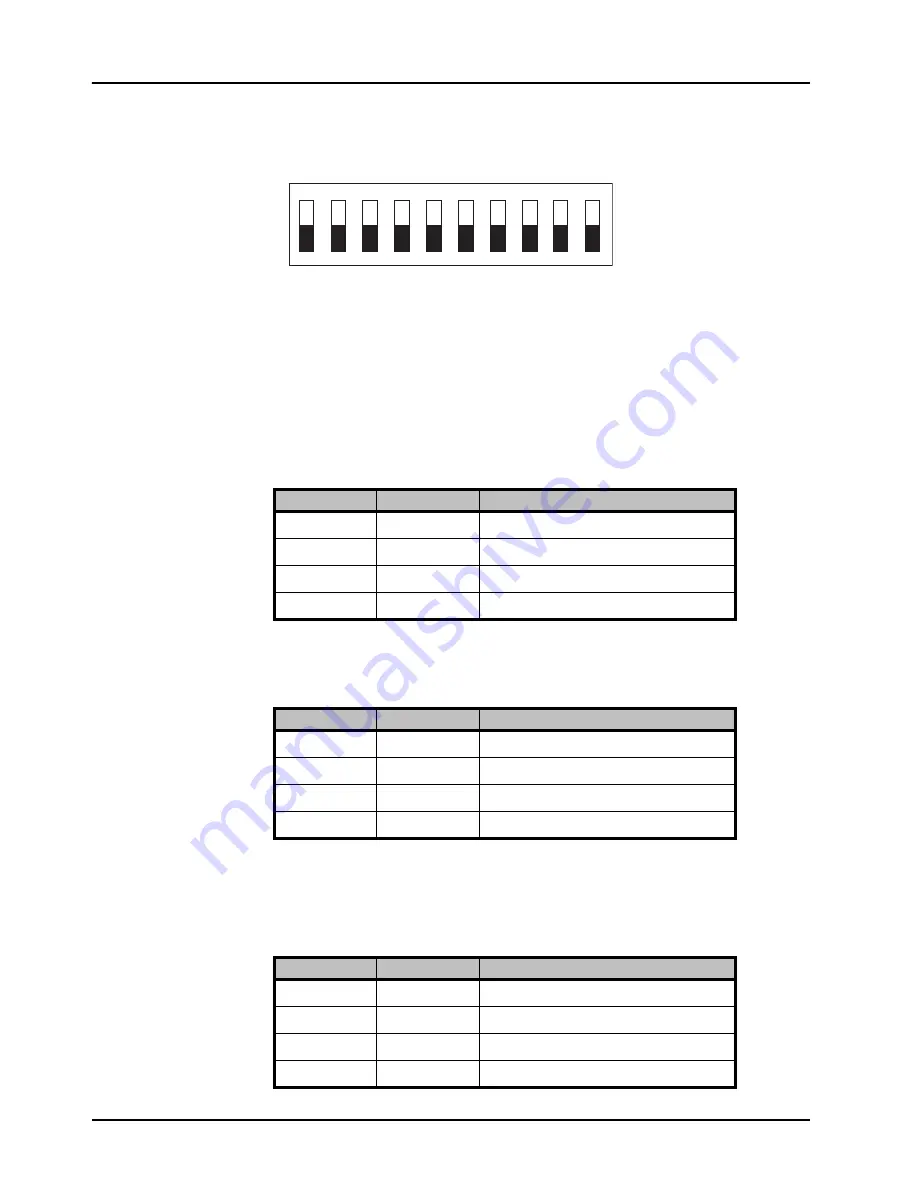
3–4 • User Controls
ADC-8434-A User Manual (Iss. 01)
Configuring the DIP Switches
This section provides a brief summary of the DIP switches of the ADC-8434-A. Refer to
Figure
3.1
for DIP Switch locations.
Figure 3.2
shows all the DIP Switches in the
OFF
position.
Figure 3.2 Jumper and Switch Locations
Enabling Card-edge Control
Ensure that
SW1
is set to
ON
and
SW2
is set to
ON
if you are going to use the card-edge DIP
Switches to change settings on the card. You can still monitor the card status in DashBoard.
Setting the Output Modes
Use
SW5
and
SW6
in conjunction to set the output mode of the first audio converter.
Table 3.1
lists the combinations of DIP Switch settings for
SW5
and
SW6
.
Use
SW7
and
SW8
in conjunction to set the output mode of the second audio converter.
Table 3.2
lists the combinations of DIP Switch settings for
SW7
and
SW8
.
Setting the Nominal Input Level
Use
SW9
and
SW10
in conjunction to select the analog input level of the ADC-8434-A.
Table 3.3
lists the combinations of DIP Switch settings for
SW9
and
SW10
.
Table 3.1 Setting the Output Mode — Converter 1
SW5
SW6
Mode Selected
OFF
OFF
Stereo
OFF
ON
Mono
ON
OFF
Left Only
ON
ON
Right Only
Table 3.2 Setting the Output Mode — Converter 2
SW7
SW8
Mode Selected
OFF
OFF
Stereo
OFF
ON
Mono
ON
OFF
Left Only
ON
ON
Right Only
Table 3.3 Nominal Input Levels
SW9
SW10
Level (dB)
OFF
OFF
-20
OFF
ON
-18
ON
OFF
-16
ON
ON
-12
1
2
3
4
5
6
7
8
9
O N
10
Содержание ADC-8434-A
Страница 1: ...ADC 8434 A Quad Analog Audio to AES Converter User Manual...
Страница 8: ...ii Contents ADC 8434 A User Manual Iss 01...
Страница 14: ...1 6 Introduction ADC 8434 A User Manual Iss 01...
Страница 26: ...3 6 User Controls ADC 8434 A User Manual Iss 01...
Страница 30: ...4 4 DashBoard Menus ADC 8434 A User Manual Iss 01...



























