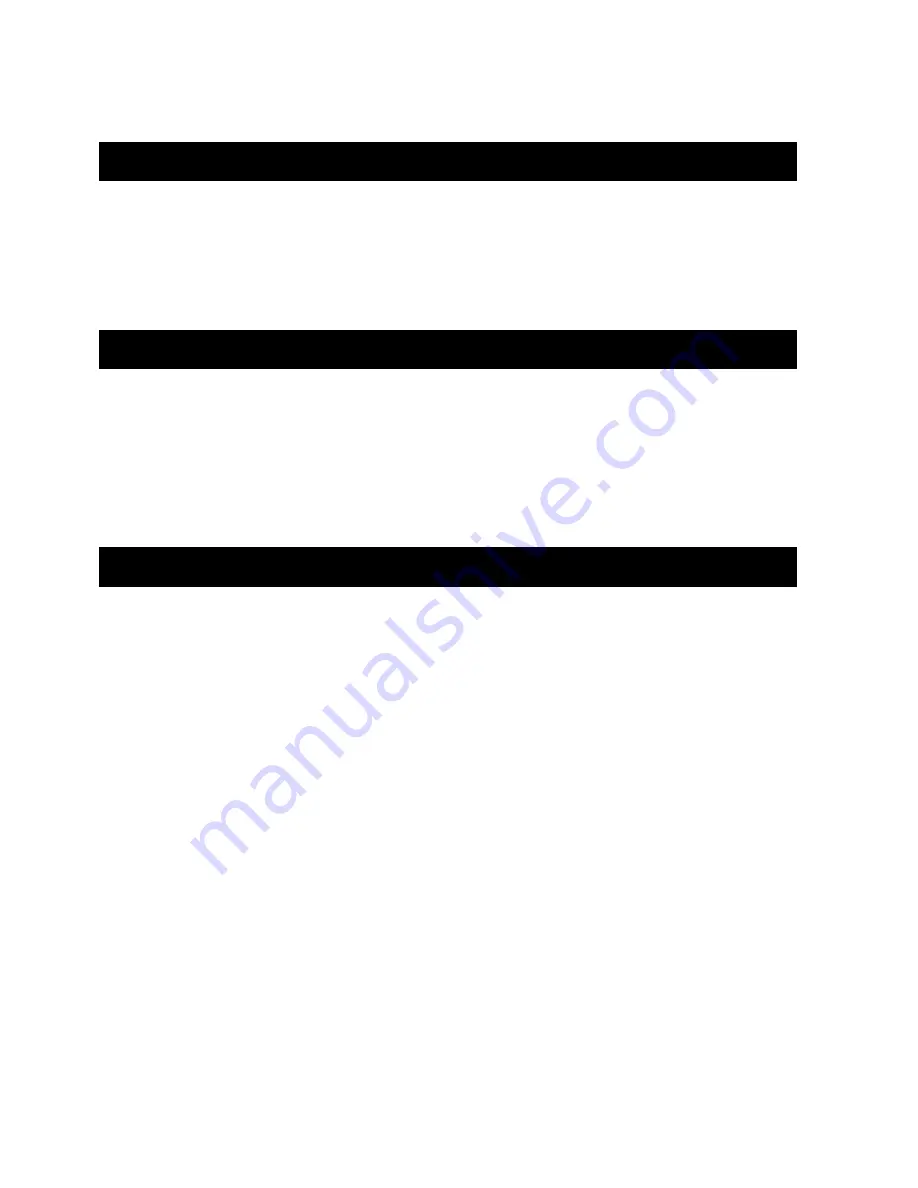
27765AD
11
TURNING ON THE NVR
1.
Turn on the monitor and any external peripherals (ex. Printers, External Storage Devices, etc.) connected to the NVR.
2.
Turn on the main power switch located on the front of the NVR.
NOTE:
The NVR will run a series of self-tests. After two or three minutes, a series of messages may be displayed as the various
hardware and software subsystems are activated. Under normal circumstances, users should not be asked to respond to these
messages. If asked to respond to the messages (adding a Printer, Monitor, etc for the first time) follow the instructions carefully.
3.
Startup is complete when OpenEye® NVR software is finished loading and displays the main menu screen.
TURNING OFF THE NVR
1.
Click the Exit Button on the main menu screen of the NVR software.
2.
Select Power Off from the drop down menu, which appears in the Power Off prompt, and click OK.
The NVR may take several minutes to shut down completely.
CAUTION:
Always be sure to follow the proper procedures when turning off the power to the NVR. NEVER disconnect the power to
the NVR while it is still running or in the process of shutting down. Doing so can cause data loss, file corruption, system instability and
hardware failure.
SETTING THE TIME AND DATE
1.
Exit to Windows by clicking the Exit Button from the Main Display Screen and selecting Restart in Windows Mode. (See the
Display Screen section later in this chapter)
2.
Open Windows Explorer. Do this by right-clicking the My Computer Icon (located on the top left hand corner of the Desktop) and
select Explore.
3.
Click on Control Panel to open it. If you do not see Control Panel listed, Click My Computer to expand the folder tree.
4.
Double Click on Date and Time inside Control Panel.
5.
Adjust the Date and Time.
6.
When finished, close all open windows and restart the NVR. Do this by clicking the Start Button (Located on the lower left hand
side of the Desktop) and selecting Shut Down
Содержание OE3-XNVR08
Страница 10: ...x 27765AD...
Страница 12: ...xii 27765AD...
Страница 18: ...6 27765AD...
Страница 24: ...12 27765AD...

















