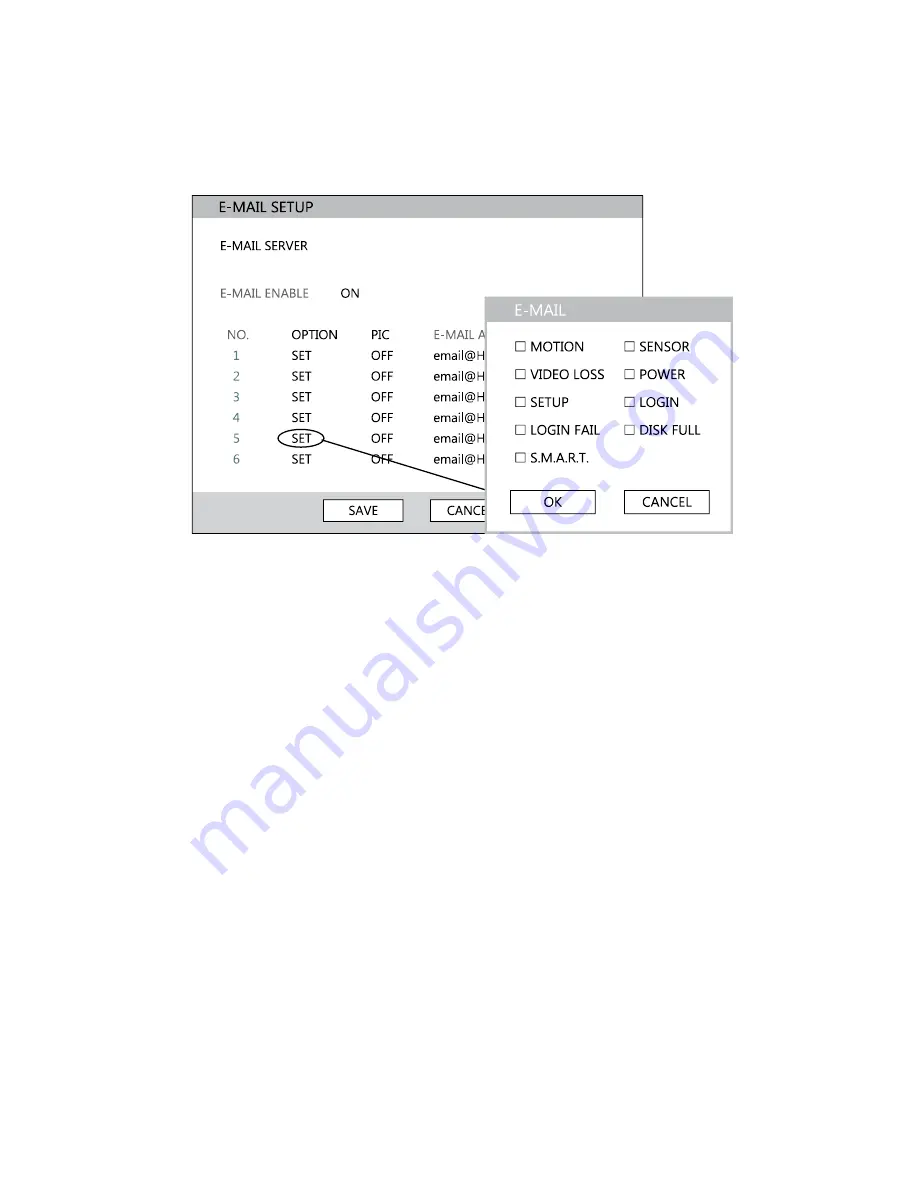
52
E-mail Setup
The DVR can send an e-mail notification to up to six defined e-mail addresses when an event
happens.
E-MAIL SERVER
– DVR/SMTP [Configure the DVR to use selected e-mail server.]
OPTION
– Define the type of event that will trigger an e-mail notification.
MOTION
– After a motion alarm is triggered.
SENSOR
– After a sensor alarm is triggered.
VIDEO LOSS
– After video loss on a camera
POWER
– When the DVR is shutdown and restarted.
SETUP
– When a user accesses Setup.
LOG IN
– When a user logs in.
LOGIN FAIL
– After one failed login attempt.
DISK FULL
– When the HDD reaches the user-defined maximum disk full
percentage. See DISK MANAGEMENT – OVERWRITE.
SMART
– When the HDD reaches the user-defined maximum temperature. See
DISK MANAGEMENT – SMART.
PIC
– ON / OFF [Enable to send a picture of the event.]
E-MAIL ADDRESS
– Enter the e-mail address.
Содержание OE3-E12004
Страница 2: ...2...
Страница 14: ...14 Notes...
Страница 26: ...26 Notes...
Страница 34: ...34 User Setup Use the User Setup to Add or Delete users...
Страница 54: ...54 Status View Displays status screens for Disk Record Audio...
Страница 55: ...29716AB 55 Status View continued Sensor Network Event...
Страница 56: ...56 Notes...
















































