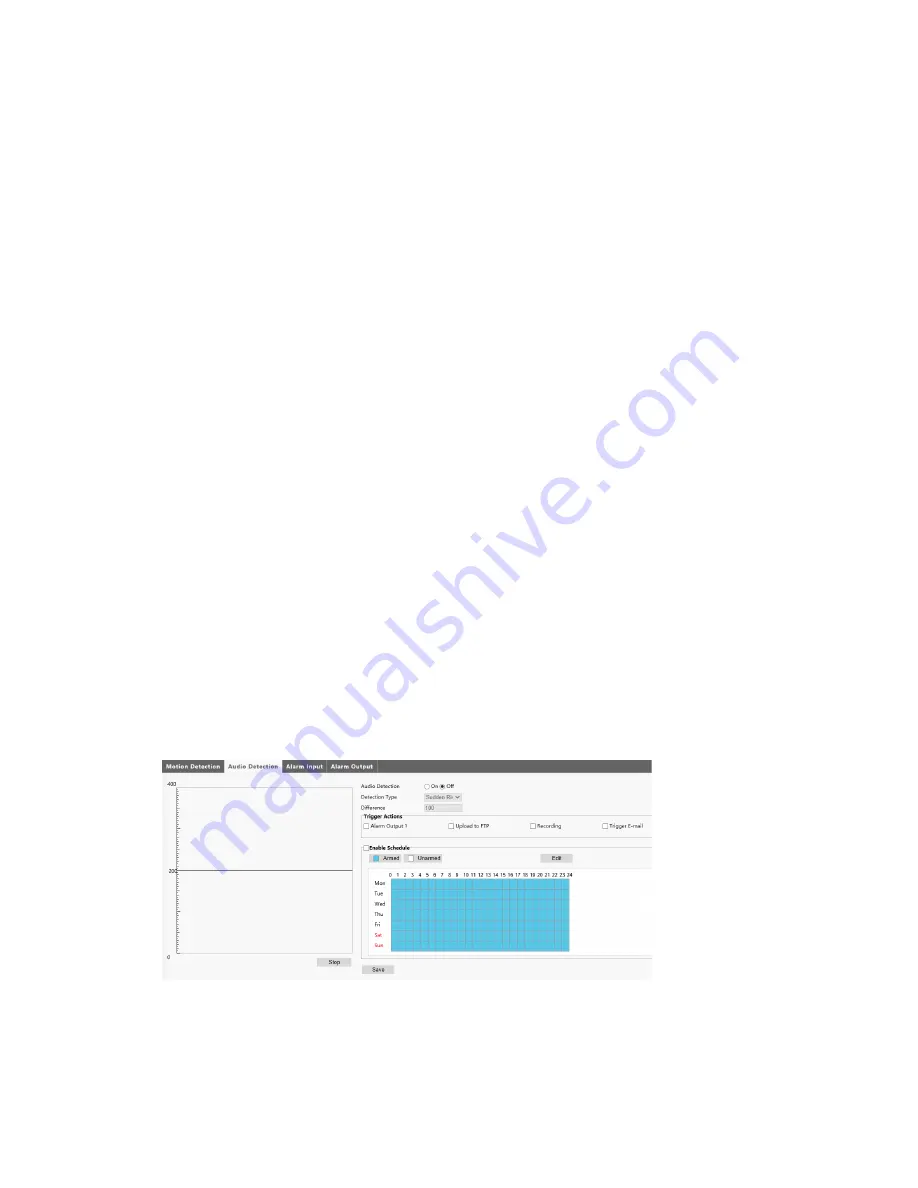
35298AE
33
•
Save
Trigger Actions
Snapshot to SD Card -
With Snapshot to SD Card selected, the camera will automatically
upload snapshots to the microSD card when an alarm is triggered.
Note
: This option is only available if the camera has a microSD card installed.
Alarm Output 1
- This setting is the alarm output interface linked to motion detection alarm.
Note
: When an alarm is reported, the camera triggers alarm output so as to trigger
actions by a third-party device.
Upload to FTP
- With Upload to FTP selected, the camera will automatically upload snapshots to
the specified FTP server when an alarm is triggered.
Note
: Make sure you have completed FTP and Snapshot before using this function.
Recording
- With Recording selected, the camera will automatically record video when an alarm
is triggered.
Note
: Please set Post-Record(s) on the Storage Settings page first. Post-Record(s)
specifies how long recording continues after the end of an alarm.
Trigger E-mail
- With Trigger E-mail selected, the camera will automatically send snapshots to
the specified E-mail address when an alarm is triggered.
Note
: Make sure you have completed E-Mail setup before using this function.
Enable Plan
Select the check box and set the start and end times during which motion detection alarm
is enabled. You can directly drag the mouse to draw a plan and click Edit to edit time
periods in the table. The camera reports alarms during the specified period(s) only. You
can select from Monday to Sunday and set four periods for each day.
Save
Audio Detection
(OE-C7034-WR only)
The camera can detect input audio signal for exceptions. When the rise or fall of volume exceeds the set
limit, or when the input volume reaches the threshold, the camera reports an alarm and triggers the set
actions. Ensure that an audio input device is correctly connected to the camera and audio input is turned
on.
To configure Audio Detection:
•
Select the
On
checkbox.
•
Use the
Detection Type
dropdown to select a detection type, and then set the Difference.



























