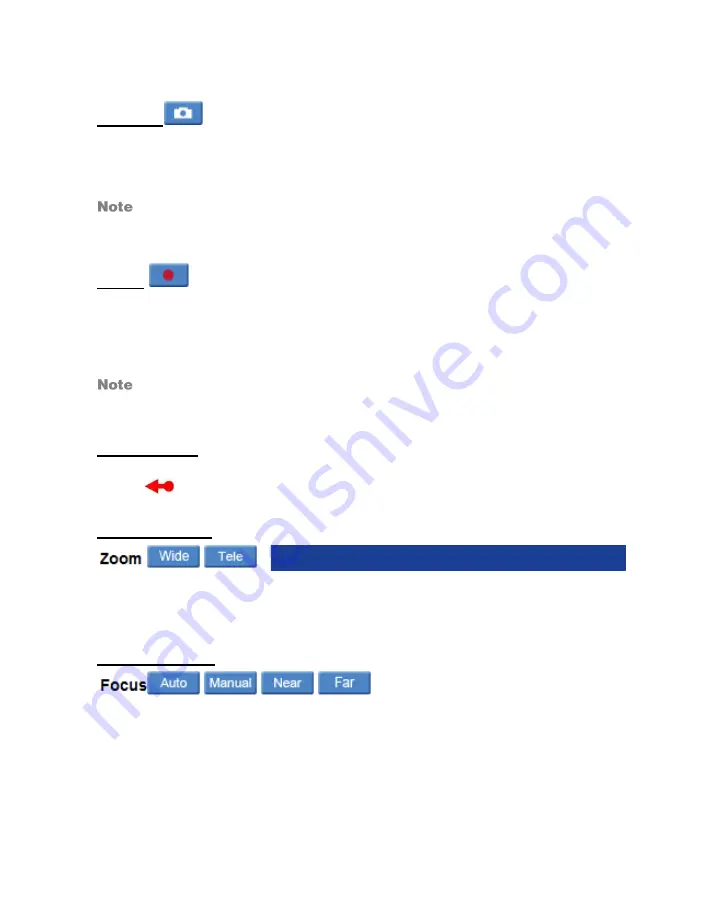
34
function is only available to users who have been granted this privilege by the
Administrator.
Snapshot
Click the Snapshot button, and a JPEG snapshots will automatically be saved in the
designated location on the local workstation. The default place of saving snapshots is:
C:\. This location can be changed in File Location under the System menu.
If you are using Windows Vista or 7, you will need to change the snapshot
location. Windows UAC does not allow internet programs to write directly to
C:\ for security reasons.
Record
Click the Record button to start recording live video; press the record button again to
stop recording live video, automatically saving an AVI video clip to the designated
location on the local workstation. The default place of saving video clips is: C:\. This
location can be changed in File Location under the System menu.
If you are using Windows Vista or 7, you will need to change the video clip
location. Windows UAC does not allow internet programs to write directly to
C:\ for security reasons.
Pan/Tilt Control
To implement pan/tilt control, move the cursor to the live video pane and drag the
pointer
in the desired direction.
Zoom Adjustment
Click on the
wide/tele
buttons to control zoom in/out. Or move the cursor to the zoom
adjustment bar and click the desired position to change the room ratio. Or you can zoom
in/out by first moving the cursor to the live video pane and rotating the mouse wheel.
Focus Adjustment
Auto Focus (Continuous AF):
Click
Auto
to enable auto focus mode. In this mode, the camera will automatically and
continuously adjust focus regardless of zoom changes or any view changes. The Focus
status will also be displayed above the live video pane.
Manual Focus:
Click on
Manual
to adjust focus manually via the
Near
and
Far
buttons. The status will
also be displayed above the live video pane.
















































