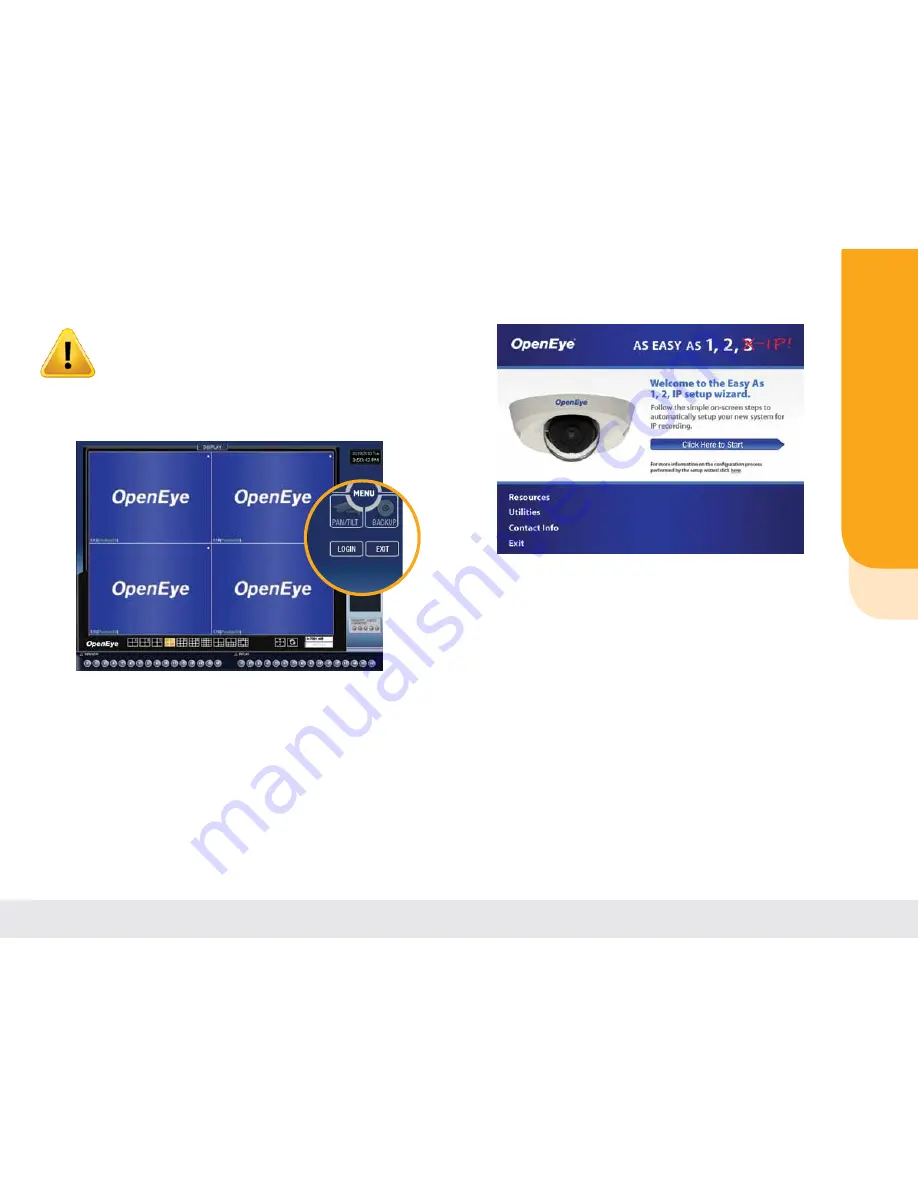
Configuration B Instructions
Caution:
Running the installation disc will overwrite all settings on
your OpenEye recorder. If you have already changed settings on your
recorder and want to save your existing configuration, you need to
use the
CONFIGURE C
section of this document.
To configure a new OpenEye recorder and camera kit with additional connections.
1.
On the main screen of your OpenEye recorder, click
Exit
.
2.
Select
Restart in Windows Mode
to go to the Microsoft
®
Windows
®
desktop.
Note:
If you have not already done so, log in as an authorized user.
3.
Insert the software disc included with the IP camera kit. The disc should auto-
run. If it does not, open Windows Explorer, browse to the CD Drive and then
double-click
OpenEye.exe
4.
Click
Click Here to Start
on the CD menu to start the setup
process
5.
Follow the on-screen instructions to select your camera kit and
install the cameras on your recorder. When the setup wizard
asks
Select your Installation Type
, select
Type B
then
click
Next
.
Note:
You will be prompted to enter your custom network
settings. If you do not know what settings should be entered,
refer to the
Determine Network Settings
section.
Determine Network Settings
In order to connect to the OpenEye cameras, you must configure a static IP
address, subnet, and gateway on your OpenEye recorder. This means that the
network addresses you enter must be permanent and must not dynamically
change over time. This section will help you identify what network addresses you
should use to configure your recorder. Because other devices on the network will
determine what static addresses you can or cannot use, it is necessary to identify
this information.
There are several ways to determine your network settings.
•
Consult your network administrator.
•
Consult your Internet Service Provider.
•
Consult the manufacturer of your router.
•
Follow the steps outlined in the next few pages.
Need help? Contact our Virtual Support Hotline
Phone:
888-542-1103
Email:
FAQ:
faq.openeye.net
•
Web:
www.openeye.net/12ip
page 10
Need help? Contact our Virtual Support Hotline
Phone:
888-542-1103
Email:
FAQ:
faq.openeye.net
•
Web:
www.openeye.net/12ip
page 11
CONFIGURE
page 10
b













