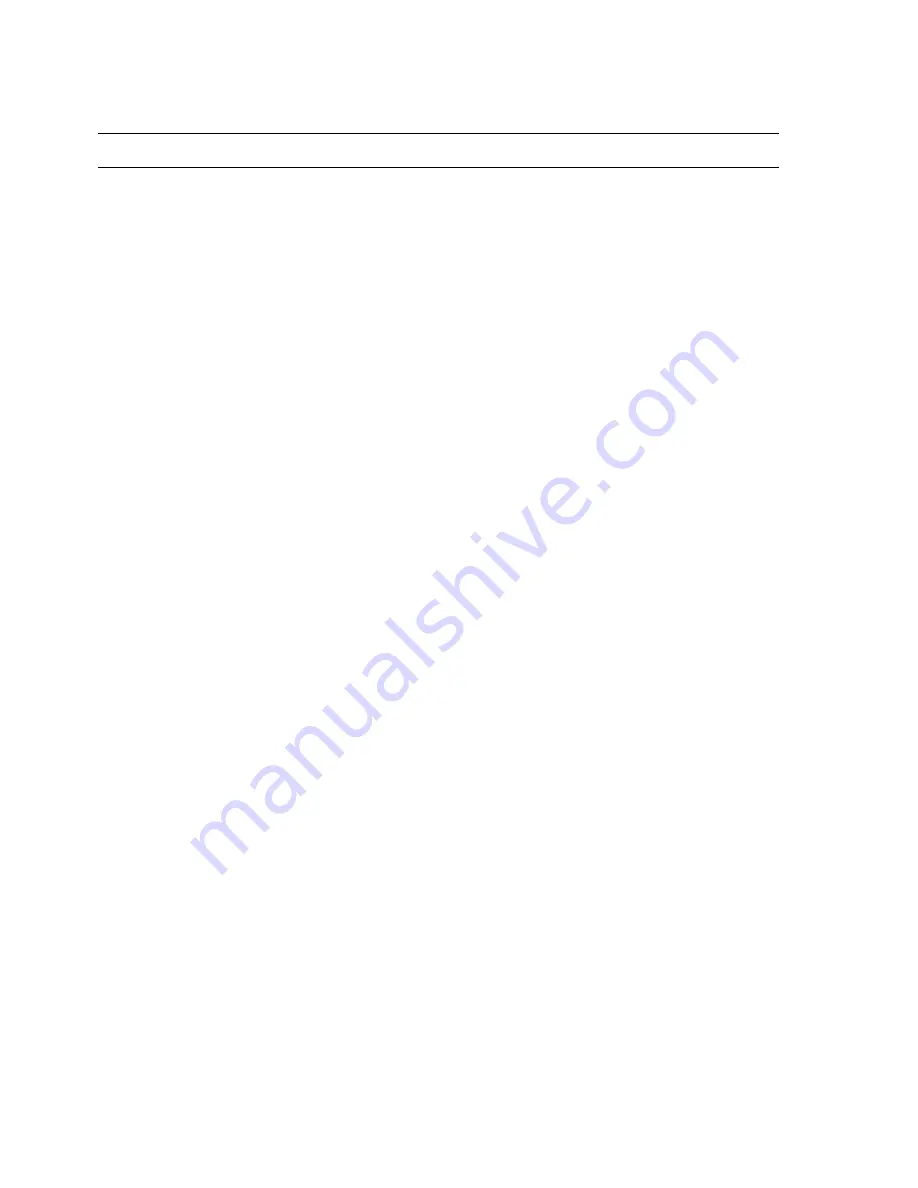
iv
28563AA
IMPORTANT SAFEGUARDS
1.
Read Owner’s Manual
– After unpacking this product, read the owner’s manual carefully, and follow all the operating and other
instruction
2. Power
Sources
– This product should be operated only from the type of power source indicated on the label. If you are not sure of
the type of power supply to your home or business, consult your product dealer or local power company
3. Ventilation
– Slots and openings in the cabinet are provided for ventilation and to ensure reliable operation of the product and to
protect it from overheating These openings must not be blocked or covered. The product should not be placed in a built-in
installation such as a bookcase or rack unless proper ventilation is provided or the manufacturer’s instructions have been adhered
to.
4. Heat
– This product should not be used near heat sources such as radiators, heat registers, stoves, or other products that produce
heat.
5.
Water and Moisture
– Do not use this product near water. Do not exceed the humidity specifications for the product as detailed in
the Appendix section in this manual
6. Cleaning
– Unplug this product from the wall outlet before cleaning. Do not use liquid cleaners or aerosol cleaners. Use a damp
cloth for cleaning.
7.
Power Cord Protection
– Power-supply cords should be routed so that they are not likely to be walked on or pinched by items
placed against them, paying particular attention to cords at plugs, convenience receptacles, and the point where they exit from the
product.
8. Overloading
– Do not overload wall outlets; extension cords, or integral convenience receptacles as this can result in a risk of fire
or electrical shock.
9. Lightning
– For added protection during storms or when it is left unattended and unused for long periods of time, unplug it from
the wall outlet. This will prevent damage to the product due to lightning and power line surges.
10.
Object and Liquid Entry Points
– Never insert foreign objects into the Joystick Controller, other than the media types approved
by Openeye, as they may touch dangerous voltage points or short-out parts that could result in a fire or electrical shock. Never spill
liquid of any kind on the product.
11. Accessories
– Do not place this product on an unstable cart, stand, tripod, bracket, or table. The product may fall, causing serious
personal injury and serious damage to the product.
12. Burden
–
Do not place heavy objects on or step on the product. The object may fall, causing serious personal injury and serious
damage to the product.
Содержание CA-501J
Страница 2: ...ii 28563AA...
Страница 9: ...28563AA ix...
Страница 10: ...x 28563AA NOTES...
Страница 13: ...28563AA xiii NOTES...
Страница 14: ...xiv 28563AA NOTES...
Страница 16: ...2 28563AA NOTES...
Страница 19: ...28563AA 5 NOTES...
Страница 20: ...6 28563AA NOTES...
Страница 32: ...18 28563AA NOTES...
Страница 34: ...20 28563AA NOTES...
Страница 37: ...28563AA 23 NOTES...





































