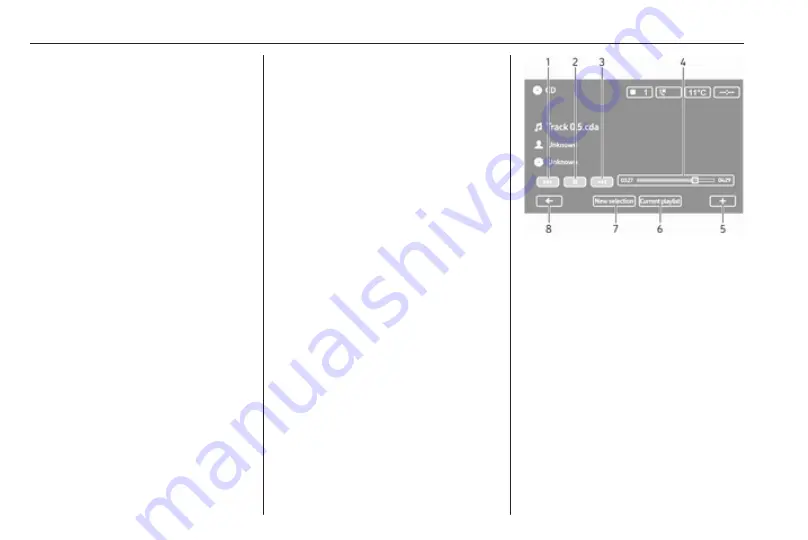
58
CD Player
Note
On an MP3 CD, the random
playback function applies only to the
current album.
Press and hold the numbered button
2 again to deactivate.
MIX disappears from the display.
Random playback can also be
deactivated by ejecting the CD.
Note
Random playback is not deactivated
when the audio system is switched
off or the source changed.
Pause
Briefly press
m
,
@
or both
!
and
#
simultaneously to interrupt CD/MP3
CD playback. Press again to resume
playback.
The pause function is deactivated
automatically when the volume is
adjusted, the audio source is
changed or automatic information
messages are issued.
Displaying additional text information
(CD-Text or ID3 tag)
After selecting a track or album,
briefly press TEXT to access the text
information available on the CD (e.g.
artist name, album name or song
name).
To display all text information at once,
press and hold TEXT.
To exit the display, press
/
.
Removing a CD
Press
d
: The CD is pushed out of the
CD slot.
If the CD is not removed after
ejection, it will be drawn back in again
automatically after a few seconds.
NAVI 80 IntelliLink (Type B and C)
- CD player usage
When CD player is selected, the
display includes the following options:
1.
t
: Move to previous track.
2.
=
: Pause track.
3.
v
: Move to next track.
4. Scroll bar for time elapsed: Scroll
through tracks.
5.
<
: Open pop-up menu; To
change the audio source or
access the track settings (e.g.
switch on/off shuffle or repeat,
show current track details, and
access sound settings).
6. Current playlist: Access the
current playback list.
Содержание CD16 BT USB
Страница 1: ...Infotainment Manual...
Страница 2: ......
Страница 6: ...6 Introduction Control elements overview R15 BT USB...
Страница 8: ...8 Introduction R16 BT USB...
Страница 10: ...10 Introduction CD16 BT USB...
Страница 12: ...12 Introduction CD18 BT USB...
Страница 14: ...14 Introduction NAVI 50 IntelliLink Type A...
Страница 16: ...16 Introduction NAVI 50 IntelliLink Type B...
Страница 18: ...18 Introduction NAVI 80 IntelliLink Type A...
Страница 20: ...20 Introduction NAVI 80 IntelliLink Type B...
Страница 22: ...22 Introduction...
Страница 24: ...24 Introduction NAVI 80 IntelliLink Type C...
Страница 26: ...26 Introduction...
Страница 121: ...Phone 121...






























