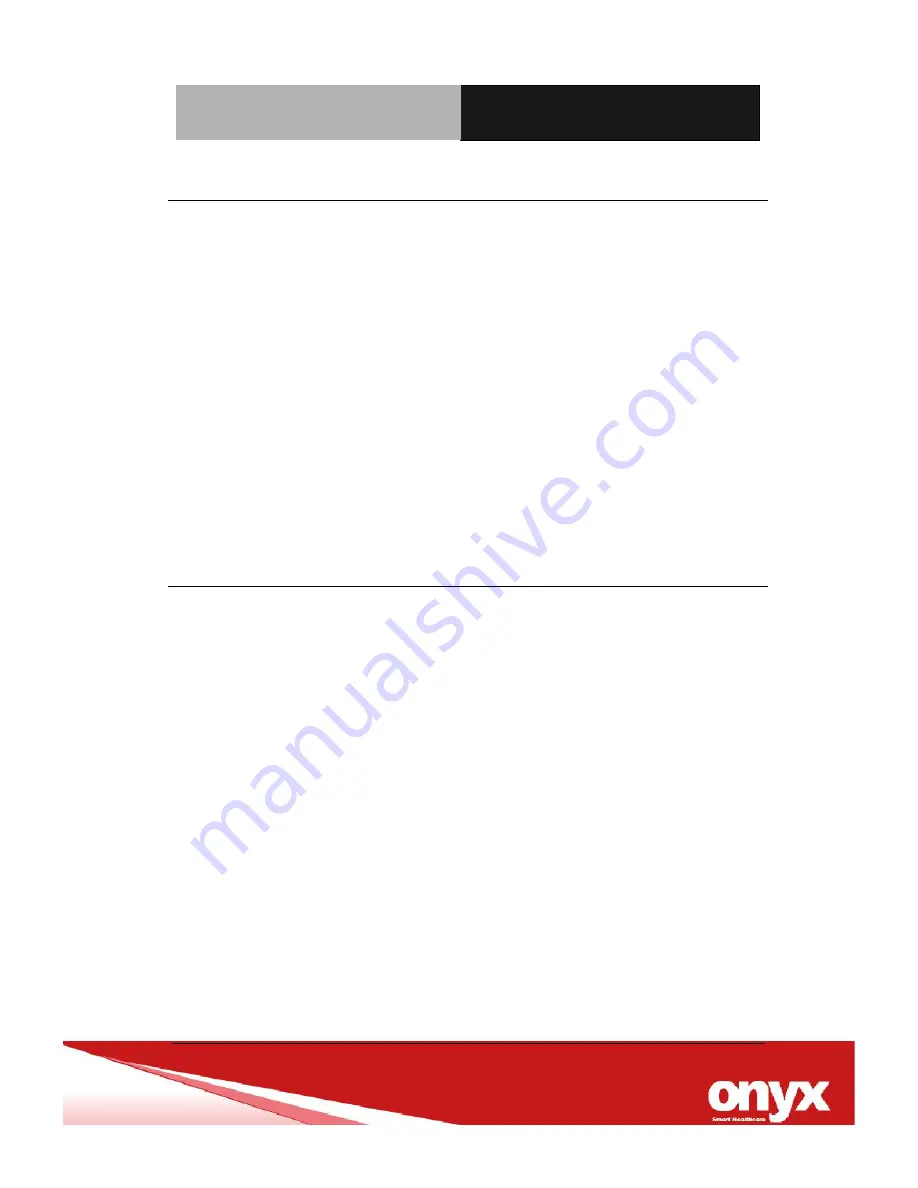
M o b i l e C a r t C o m p u t e r
V E N U S - 1 9 1 / 2 2 1
Chapter3 Award BIOS Setup
3
-7
2.3 Turn On and Boot up into Windows OS
This section is for Windows operating system only. If you are
installing a different operating system, please contact your vendor
for installation details.
Before you start to install OS, you need to check the built-in battery
level light to make sure the light is not purple color.
Your VENUS will begin loading Windows OS once you push the
power button to turn power on. After less than one minute, Windows
desktop screen will appear.
You can select the programs from the start menu in the left-down
corner of the desktop screen.
2.4 Turn off
Turning off VENUS properly is important for system reliability. There
are two ways to turn off the system.
1. On the start menu, click
“Shut down” and select “OK”
2. Push the power button and then the system will shut down
automatically
Содержание VENUS-191
Страница 14: ...Mobile Cart Computer V E N U S 1 9 1 2 2 1 General Information Chapter 1...
Страница 20: ...Mobile Cart Computer V E N U S 1 9 1 2 2 1 Chapter 2 Hardware Installation 2 6 1 4 Dimension VENUS 191...
Страница 21: ...Mobile Cart Computer V E N U S 1 9 1 2 2 1 Chapter 2 Hardware Installation 2 7 VENUS 221...
Страница 22: ...Mobile Cart Computer V E N U S 1 9 1 2 2 1 Chapter 2 Hardware Installation 2 8 Hardware Installation Chapter 2...
Страница 30: ...Mobile Cart Computer V E N U S 1 9 1 2 2 1 Chapter3 Driver Installation 3 1 Driver Installation Chapter 3...
Страница 35: ...Mobile Cart Computer V E N U S 1 9 1 2 2 1 Appendix A Miscellanea A 5...
Страница 45: ...Mobile Cart Computer V E N U S 1 9 1 2 2 1 Appendix A Miscellanea A 15 Miscellanea Appendix A...






























