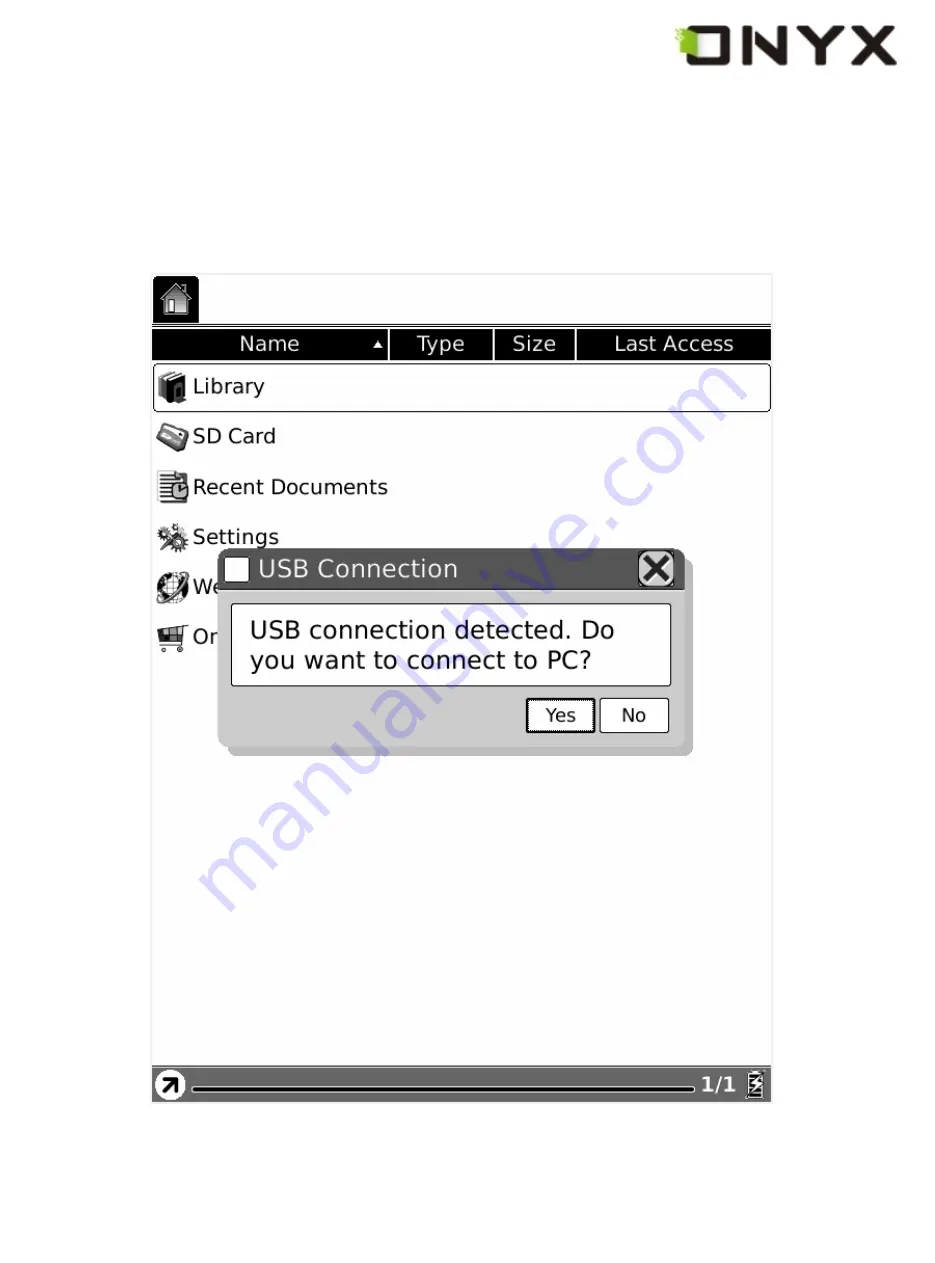
Copyright © 2009 Onyx International. All rights reserved.
11 Connect to PC
Boox can be easily connected to PC by USB cable. A dialog pops up immediately after
the connection establishes. Select ‘Yes’ to confirm the connection.
Fig. 10 USB Connection Dialog
You can find at least one removable disk (internal flash of Boox) on the OS of PC. If you
Содержание Boox 60
Страница 1: ...BOOX 60 User Manual Version 1 0 ...
Страница 29: ...Copyright 2009 Onyx International All rights reserved Fig 6 1 6 1 Data Configuration Dialog ...
Страница 35: ...Copyright 2009 Onyx International All rights reserved Fig 6 1 6 5 3 Snapshot of Step 2 ...
Страница 36: ...Copyright 2009 Onyx International All rights reserved Fig 6 1 6 5 4 Snapshot of Step 3 ...
Страница 37: ...Copyright 2009 Onyx International All rights reserved Fig 6 1 6 5 5 Snapshot of Step 4 ...
Страница 52: ...Copyright 2009 Onyx International All rights reserved 6 4 6 2 Snapshot of Details View ...
Страница 76: ...Copyright 2009 Onyx International All rights reserved Fig 6 4 9 1 Snapshot of Adding Annotation ...
Страница 81: ...Copyright 2009 Onyx International All rights reserved Fig 6 4 9 6 Sketch Colors ...
Страница 86: ...Copyright 2009 Onyx International All rights reserved Fig 6 4 11 1 2 Display Search Results ...
Страница 87: ...Copyright 2009 Onyx International All rights reserved Fig 6 4 11 1 3 Search for Next Results ...
Страница 89: ...Copyright 2009 Onyx International All rights reserved Fig 6 4 11 2 2 Select a Word on Content Area ...

































