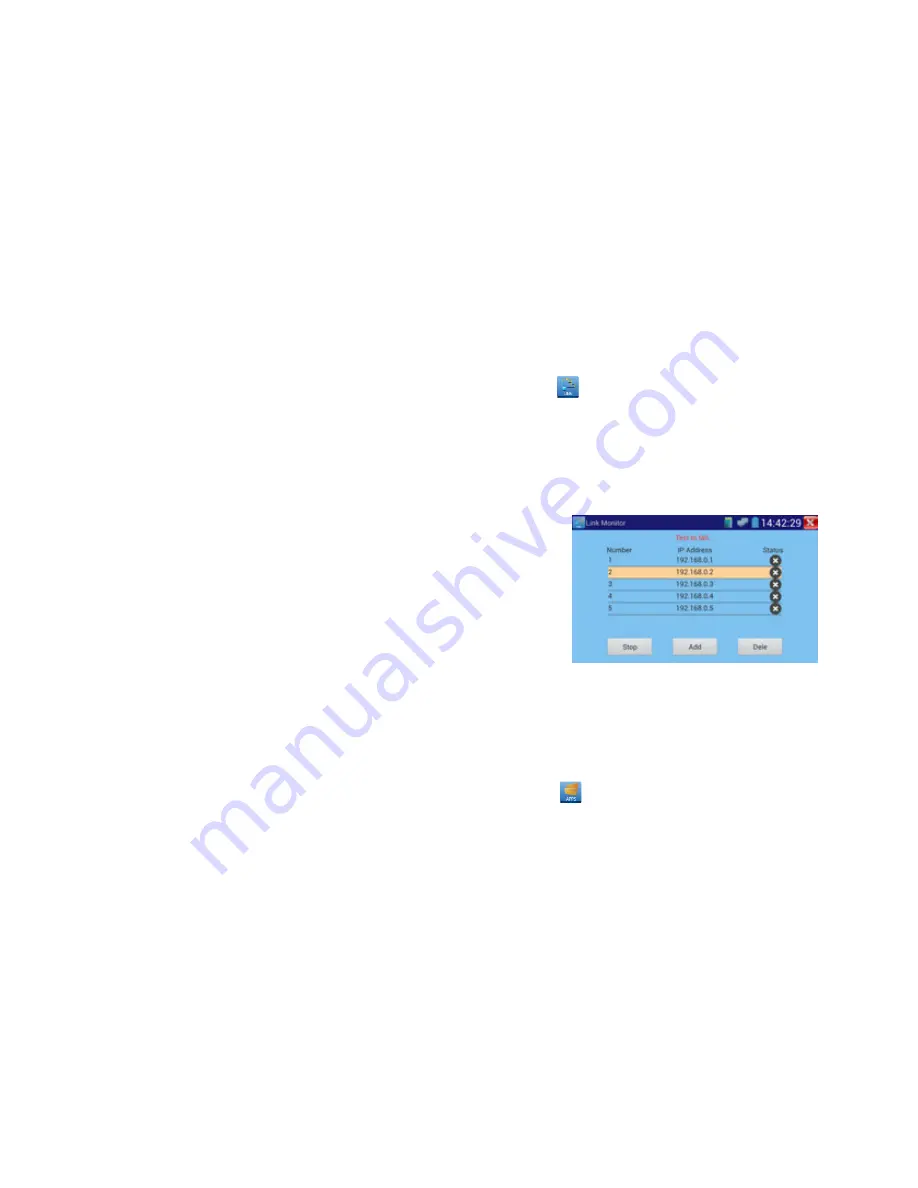
page 77
Link monitor
:
Click icon to enter, check and the new IP address whether has been occupied by other network
device. Avoid the new address conflict with other network devices.
Click “Add” to display the testing IP addresses, can add multiple IP addresses, For different network
segments’ IP test , click the tester’s “Set” on the main menu to enter its interface, click “IP Settings” to
check, make sure the network segments in Link Monitor and in “IP Settings” are the same .click “start”
to test. Check the device’s IP address whether is occupied by other device, If the status is “
√
”, means
the IP address is occupied, if the status is“×”, means the IP address is available
Application
:
Add an IP camera or other network device to the current network group, the new IP address must not be
occupied, otherwise it will cause IP conflicts and stop the equipment normal working. Link monitor can
check if the new setting IP address is occupied.
3.3.25 APPS Tools
Click icon to enter
User can move desktop Icons into APP Tool, click Icon several seconds,prompt whether move the icon
Содержание IPC4300ADH
Страница 1: ...IP camera tester USER MANUAL IPC1 03...
Страница 17: ...page 13 2 5 Function introduction...





























