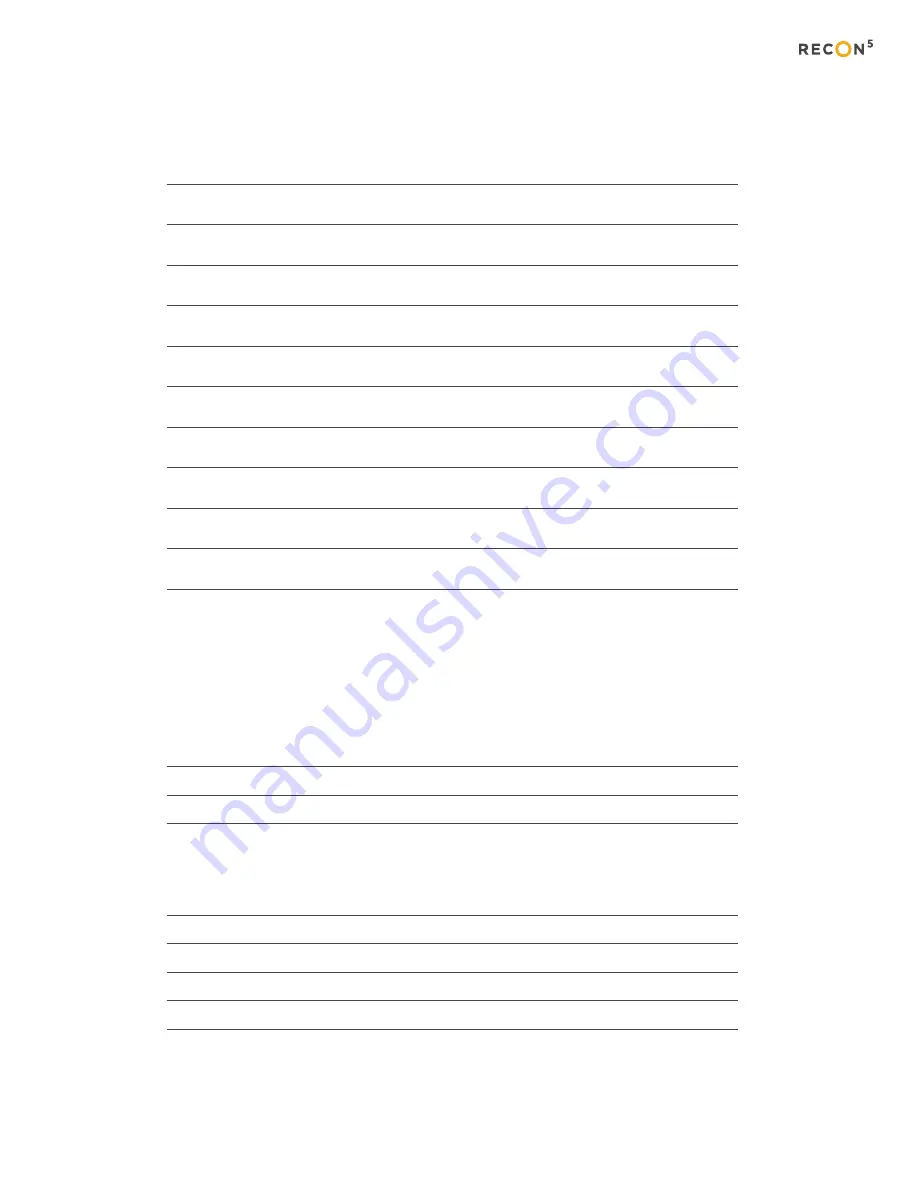
APPLIANCE
HARDWARE
1
SETTING
UP
A
SYSTEM
3
FOR
THE
RECON5
SERVER
4
FOR
THE
RECON5
NVR
4
LICENSE OCULARIS BASE
5
LICENSE
THE
RECORDER
8
LOGIN
TO
OCULARIS
ADMINISTRATOR
13
CONFIGURE SETTINGS IN OCULARIS RECORDER PROXY
15
INSTALL OPTIONAL COMPONENT FOR OCULARIS WEB OR OCULARIS MOBILE
19
CREATE WINDOWS RECOVERY IMAGE
19
OCULARIS COMPONENT GLOSSARY
20
WHAT'S INCLUDED
The following materials are included in the box:
RECON5 UNIT
POWER CORD
RAILS (FOR RACKMOUNT UNIT ONLY)
You will need to supply your own:
MONITOR
CAMERAS
MOUSE
KEYBOARD
P
O
E SWITCH
Table of Contents
RecOn5 Quick Start Guide
Содержание RecOn5
Страница 1: ...Quick Start Guide RecOn5 NVR RecOn5 Server...
Страница 23: ......

















