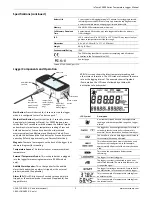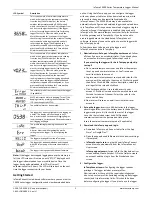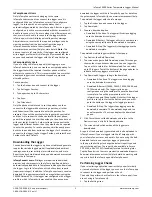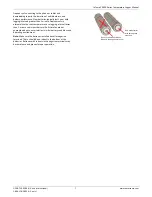InTemp CX400 Series Temperature Logger Manual
1-508-759-9500 (U.S. and International) 4
www.onsetcomp.com
1-800-LOGGERS (U.S. only)
with the InTempVerify app, then you must create a logger
profile with InTempVerify enabled. See
www.intempconnect.com/help for details.
InTemp app only users:
The logger includes preset profiles.
To set up a custom profile, tap the Settings icon and tap
CX400 Logger. Also, if you need to perform daily logger
checks, tap Record CX400 Logger Checks under Settings and
select Once Daily or Twice Daily. This should be done before
configuring the logger.
See www.intempconnect.com/help for details on setting up
custom profiles in both the app and InTempConnect and on
setting up trip information.
a.
Tap the Devices icon in the app. Find the logger in the list
and tap it to connect to it.
If you are having trouble connecting:
•
Make sure the logger is within range of your mobile
device. The range for successful wireless
communication is approximately 30.5 m (100 ft) with
full line-of-sight.
•
If your device can connect to the logger intermittently
or loses its connection, move closer to the logger,
within sight if possible.
•
Change the orientation of your phone or tablet to
ensure the antenna in your device is pointed toward
the logger. Obstacles between the antenna in the
device and the logger may result in intermittent
connections.
•
If the logger appears in the list, but you cannot connect
to it, close the app, power down the mobile device,
and then turn it back on. This forces the previous
Bluetooth connection to close.
b.
Once connected, tap Configure. Swipe left and right to
select a logger profile. Type a name or label for the
logger. Tap Start to load the selected profile to the
logger.
InTempConnect users:
If trip information fields
were set up, you will be prompted to enter additional
information. Tap Start in the upper right corner when
done.
5.
Deploy and start the logger
. Deploy the logger to the
location where you will be monitoring the temperature.
Logging will begin based on the settings in the profile
selected. If the logger was configured to perform daily
checks, connect to the logger and tap Perform (Morning,
Afternoon, or Daily) Check every day.
Once logging begins, the logger will display the current
temperature reading and the minimum and maximum readings
within the current 24-hour period (midnight from one day to
midnight the next day) if the logger was set to record logger
checks (see
Performing Logger Checks
). Otherwise, the
minimum and maximum readings represent the entire logging
period and only reset when the logger is downloaded and
restarted or stopped and reconfigured (they will not reset if you
download the logger and continue logging). These minimum
and maximum values are also available in the logger reports
(see
Downloading the Loggers
).
For CX402 models, you can click Next to switch between external
probe and ambient temperature readings. Minimum and
maximum readings are only available for the external probe.
Logger Alarms
There are three conditions that can trip an alarm:
•
When the temperature reading by the external probe (if
applicable) or the ambient temperature is outside the
range specified in the logger profile.
•
When an external probe (if applicable) is disconnected
during logging.
•
When the logger battery drops to 15% or the equivalent
of one bar on the LCD battery icon.
You can enable or disable alarms and set temperature alarm
thresholds in logger profiles that you create in either
InTempConnect or in the app.
When a temperature alarm trips:
•
The logger LED will blink every 5 seconds.
•
The alarm icon will appear on the LCD and in the app.
•
The logger will beep once every 15 seconds (unless
audible alarms are disabled in the logger profile).
•
An Alarm Tripped event is logged.
When an external probe is removed:
•
The logger LED will blink every 5 seconds.
•
“ERROR” and “PROBE” will appear on the LCD and
“ERROR” will appear in the app.
•
An alarm icon will appear in the app.
•
The logger will beep once every 15 seconds.
•
A Probe Disconnected event is logged.
When a low battery alarm trips:
•
The battery icon on the LCD will flash.
•
The logger will quickly beep three times every 15
seconds.
•
A Low Battery event is logged.
To mute a beeping alarm, press the Mute button on the logger.
Once muted, you cannot turn the beeping back on. Note that if
a temperature and/or probe alarm is occurring at the same
time as a low battery alarm, pressing the mute button will
silence all alarms.
Download the logger to view details about a tripped alarm and
to clear temperature alarm indicators in the app and on the
LCD (the probe must be reconnected for ERROR to clear on the
LCD). For a temperature alarm, the tripped alarm will clear
once the logger is downloaded and restarted. Replace the
batteries in the logger to clear a battery alarm.
Note:
Download
the logger before replacing the batteries to ensure no data is
lost.
Passkey Protection
The logger is protected by an encrypted passkey automatically
generated by the InTemp app for InTempConnect users and
optionally available if you are using the InTemp app only. The
passkey uses a proprietary encryption algorithm that changes
with every connection.