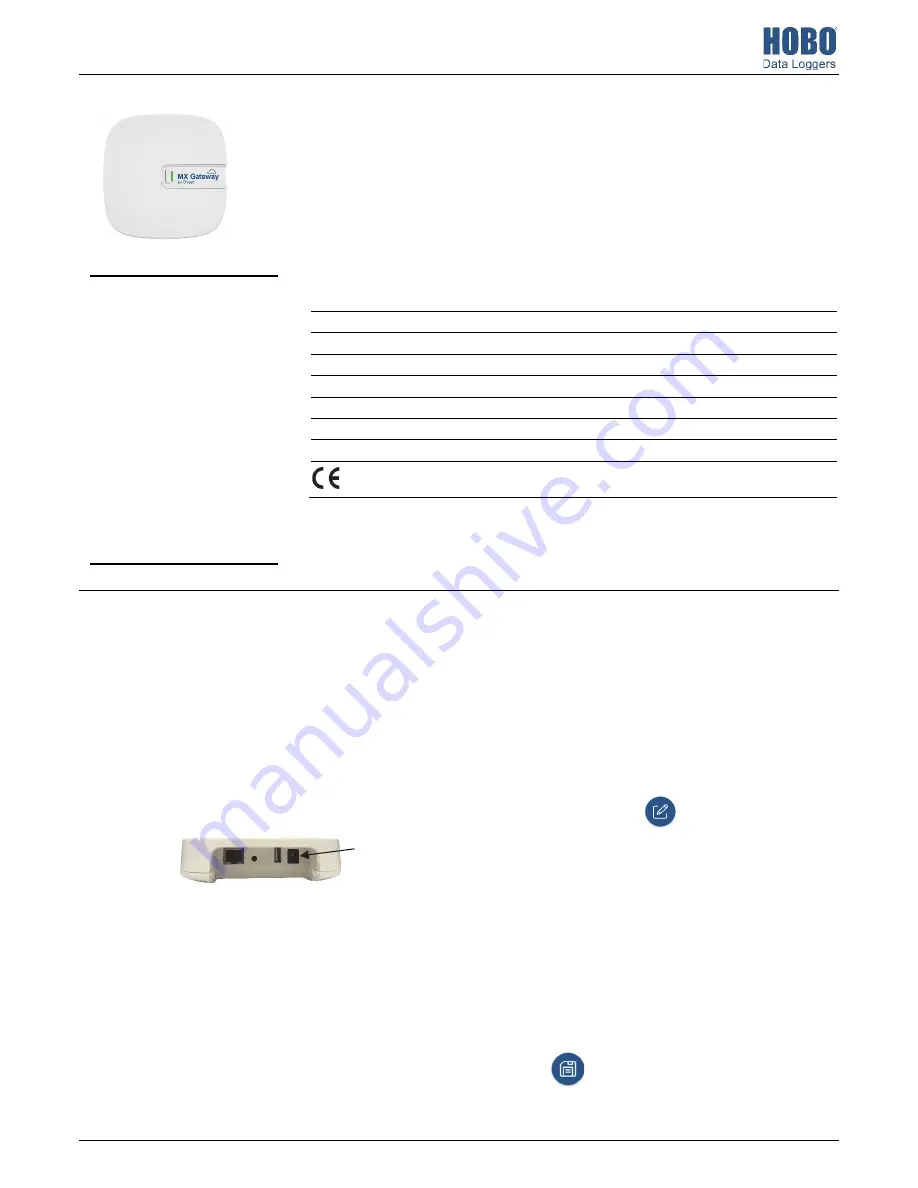
HOBO® MX Gateway (MXGTW1) Manual
23470-J
The HOBO MX Gateway provides near real-time data monitoring for most MX series loggers by
automatically transmitting logged data to the HOBOlink® website. You can easily set up the
gateway with the HOBOconnect® app on your phone, tablet, or computer. Once configured, the
gateway uses Bluetooth® Low Energy (BLE) to regularly check for measurements from up to 100
loggers within range. Logger measurements are then uploaded from the gateway via Ethernet
or WiFi to HOBOlink, where you can set up automatic email or text alarm notifications, display
your data in a dashboard, and export data for further analysis.
Note:
All MX loggers except the
MX100 series are supported by the gateway. Contact Onset Technical Support for questions on
MX100 logger compatibility with the gateway.
Specifications
Transmission Range
Approximately 30.5 m (100 ft) line-of-sight
Wireless Data Standard
Bluetooth 5.0 (BLE)
Connectivity
WiFi 802.11a/b/g/n 2.4/5 GHz or 10/100 Ethernet
Security
WPA and WPA2, protocols not listed are not supported
Power Source
AC adapter or PoE
Dimensions
12.4 x 12.4 x 2.87 cm (4.88 x 4.88 x 1.13 inches)
Weight
137 g (4.83 oz)
The CE Marking identifies this product as complying with all relevant
directives in the European Union (EU).
Setting up the Gateway
Follow these steps to set up the gateway for the first time.
1.
Download the app.
Download HOBOconnect to a phone or
tablet from the App Store® or Google Play™ or download
the app to a Windows computer from
www.onsetcomp.com/products/software/hoboconnect.
Open the app and enable Bluetooth in the device settings if
prompted.
2.
Power up the gateway.
a.
Insert the appropriate plug for your region into the AC
adapter. Connect the AC adapter to the gateway and
plug it in.
b.
Wait for the gateway to boot up and appear in the app.
While the gateway boots up, the LED on the gateway
will start as solid yellow and then switch to blinking
yellow.
It will take 4 to 5 minutes before the gateway
appears in the app.
3.
Create a HOBOlink account.
Go to www.hobolink.com and
create an account if you don’t already have one. You will
receive an email to activate the new account.
4.
Set up the gateway with the app.
a.
Tap Settings.
b.
If your HOBOlink account is not already connected to
HOBOconnect, tap Connect Account. Enter your
HOBOlink username and password and tap Connect.
c.
Make sure the Upload Data toggle is enabled.
d.
Plug in the Ethernet cable if you device is using Ethernet.
e.
Tap Devices and find the gateway by searching or
scrolling through the tiles. If the gateway does not
appear, make sure it is completely powered up as
described in step 2 and within range of your device.
f.
Tap the gateway in the app to connect to it.
g.
Once connected, tap
at the bottom of the screen
to configure the gateway.
h.
Enter a name for the gateway. The gateway serial
number will be used if no name is entered.
i.
If the Ethernet connection is using DHCP (dynamic IP
addresses), then skip to step l.
j.
To set up Ethernet with static IP addresses, tap Ethernet
Configuration, tap DHCP toggle to disable DHCP. Fill in
the networking fields and tap Save. Consult your
Network Administrator as needed.
k.
To set up Wi-Fi, tap Wi-Fi Configuration, tap Current
Network or type a network name. Enter the password
for the network and tap Save.
l.
Tap
to save the new configuration settings to the
gateway.
HOBO MX Gateway
MXGTW1
Included Items:
•
Mounting kit
•
AC adapter
Required Items:
•
HOBOlink account
•
HOBOconnect app
•
Mobile device with Bluetooth
and iOS, iPadOS®, or Android™,
or a Windows computer with a
native BLE adapter or
supported BLE dongle
•
MX1101, MX1102, MX1104,
MX1105, MX2001, MX2200,
MX2300, or MX2501 loggers
Plug in AC
adapter here




