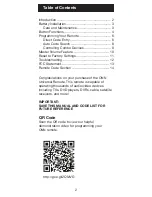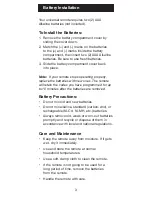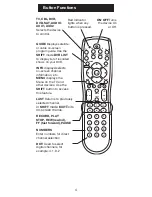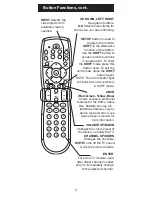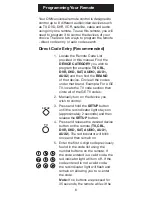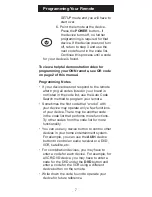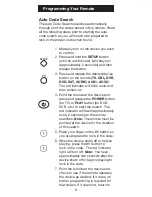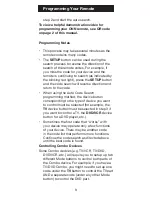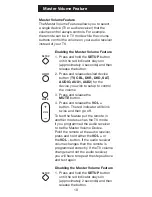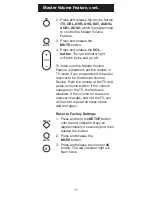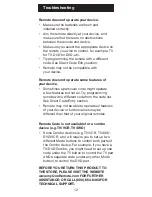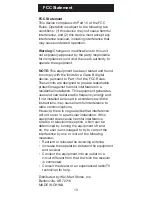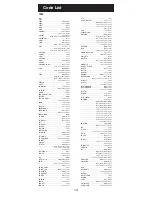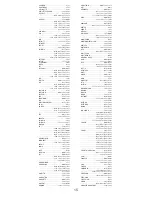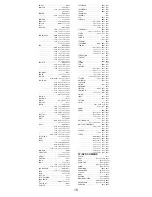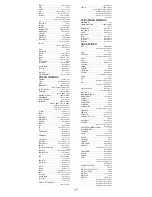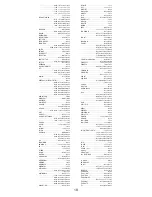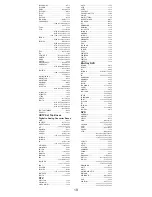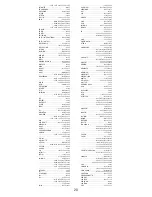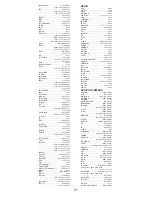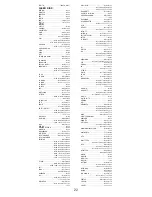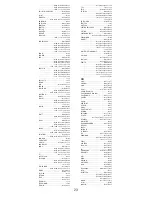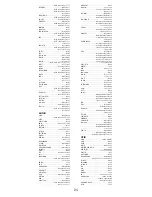9
Programming Your Remote
step 2 and start the auto search.
To view a helpful demonstration video for
programming your ONN remote, see QR code
on page 2 of this manual.
Programming Notes
• This process may take several minutes as the
remote contains many codes.
• The
SETUP
button can be used during the
search process to reverse the direction of the
search of the remote codes. For example, if
you miss the code for your device and the
remote is continuing to search (as indicated by
the blinking red light), press the
SETUP
button
and the code search will reverse direction and
return to the code.
• When using the Auto Code Search
programming method, the device button
corresponding to the type of device you want
to control must be selected (for example, the
TV
device button must be selected in step 3 if
you want to control a TV, the
DVD/VCR
device
button for a DVD player, etc.)
• Sometimes the first code that “works” with
your device may operate only a few functions
of your device. There may be another code
in the code list that performs more functions.
Continue the code search as directed above
until the best code is found.
Controlling Combo Devices
Some Combo devices (e.g. TV/VCR, TV/DVD,
DVD/VCR, etc.) will require you to setup up two
different Mode buttons to control both parts of
the Combo device. For example, if you have a
TV/DVD Combo, you might need to set up one
code under the
TV
button to control the TV part
AND a separate code (under any other Mode
button) to control the DVD part.