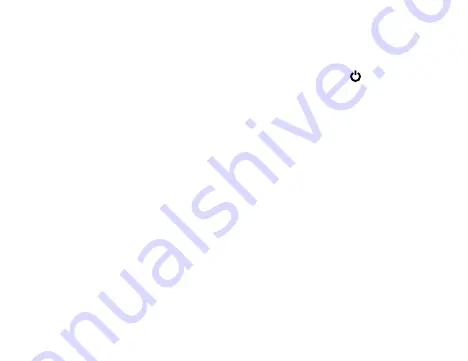
13
About Windows Activation
Windows will be active automatically once you connect your Laptop to a Wi-Fi
network.
Put your Laptop to sleep
You can put your Laptop to Sleep mode by doing either of the following:
• Go to the Windows start menu or the Tablet mode and tap
Power
in lower-
left screen,
select
Sleep
and tap it.
• Briefly press the
Power
button to put the Laptop in sleep mode. If you don’t
operate for some time, the Laptop will enter sleep mode automatically.
Tip:
You can go to
Settings -> System -> Power & sleep
to set the screen and
sleep timeout.
Windows 10 Home in S mode
Streamlined for security and performance, Windows 10 Home in S mode works
exclusively with apps from the Windows Store. Some accessories and apps that
are compatible with other Windows 10 version might not work with Windows 10
Home in S mode, and performance can vary. Certain default settings, features, and
apps cannot be changed. If needed, you can easily switch to a Windows 10 Home
configuration.




























