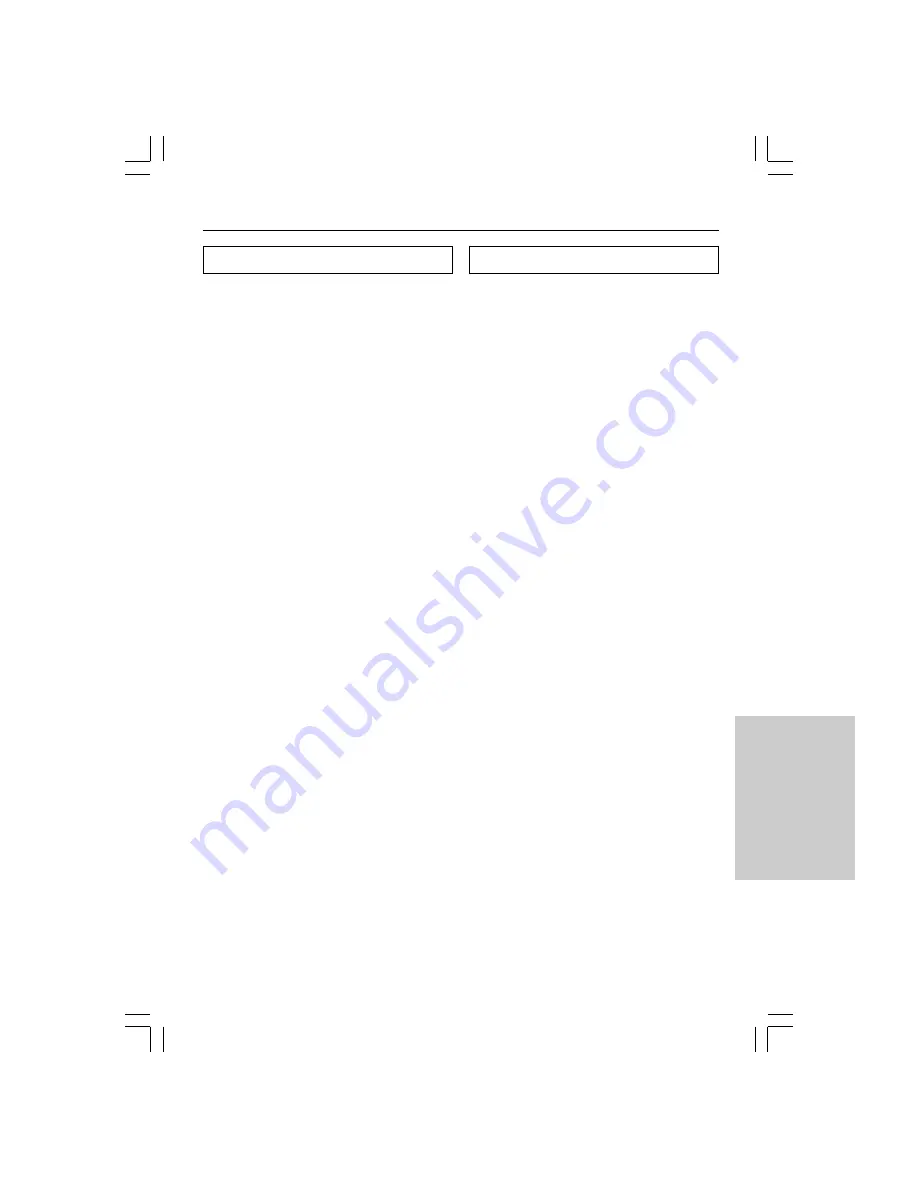
39
Troubleshooting
General Problems
The display is blank
• Tap the screen to make sure the Remote
controller is turned on.
• Adjust the contrast dial on the left side.
• Make sure the batteries are properly installed.
• Install new batteries or recharge the battery
pack using the recharging dock.
The display is too light or too dark
• Adjust the contrast dial on the left side.
The Remote controller shuts itself off
• This is a feature of the Remote controller to
save power. You can change the length the
Remote controller stays on in the Settings
(see page 19).
Devices do not respond to commands
from the Remote controller
• Make sure the Remote controller is in Use
mode (see page 11).
• Make sure the Remote controller’s sending
eye is pointed towards the device you are
operating.
• Check if the Low Battery icon is blinking. If
so, replace the batteries or recharge the
battery pack.
• Check if the button you are trying to use is
programmed properly (see page 23).
The Remote controller beeps 4 times
after inserting the batteries
• Use ChadEdit to update the Remote
controller’s software (ChadEdit > Tools >
Update)
Programming Problems
Buttons are not sending the correct
commands
• Check whether the button is programmed
globally or per device (see page 24).
Macros do not work
• Make sure the Remote controller’s sending
eye is pointed towards the device the entire
time the macro is being executed.
• Insert delays to allow devices to start up
properly (see page 21).
• Check if you do not have included inactive
buttons in your macro.
• Check if you do not have reprogrammed
buttons. Macros can not save commands, they
just save buttons. If you reprogram a button,
the macro executes the new command
assigned to the button.
The TV goes blank or the input source
changes
• The Device menu item might be programmed
to switch the input source. Operate the device
without affecting the input source (see page
17).
The Remote controller will not edit, label
or delete commands
• If the label locked appears on the Remote
controller icon, the device control panels have
been locked to prevent unwanted changes.
You cannot modify or delete commands for
this device.
• Make sure your devices are positioned as
shown on page 23. Avoid programming the
Remote controller under bright fluorescent
light: it might affect the infrared signals.
• Make sure the button you want to edit has a
border. Borderless buttons cannot be
programmed.




















