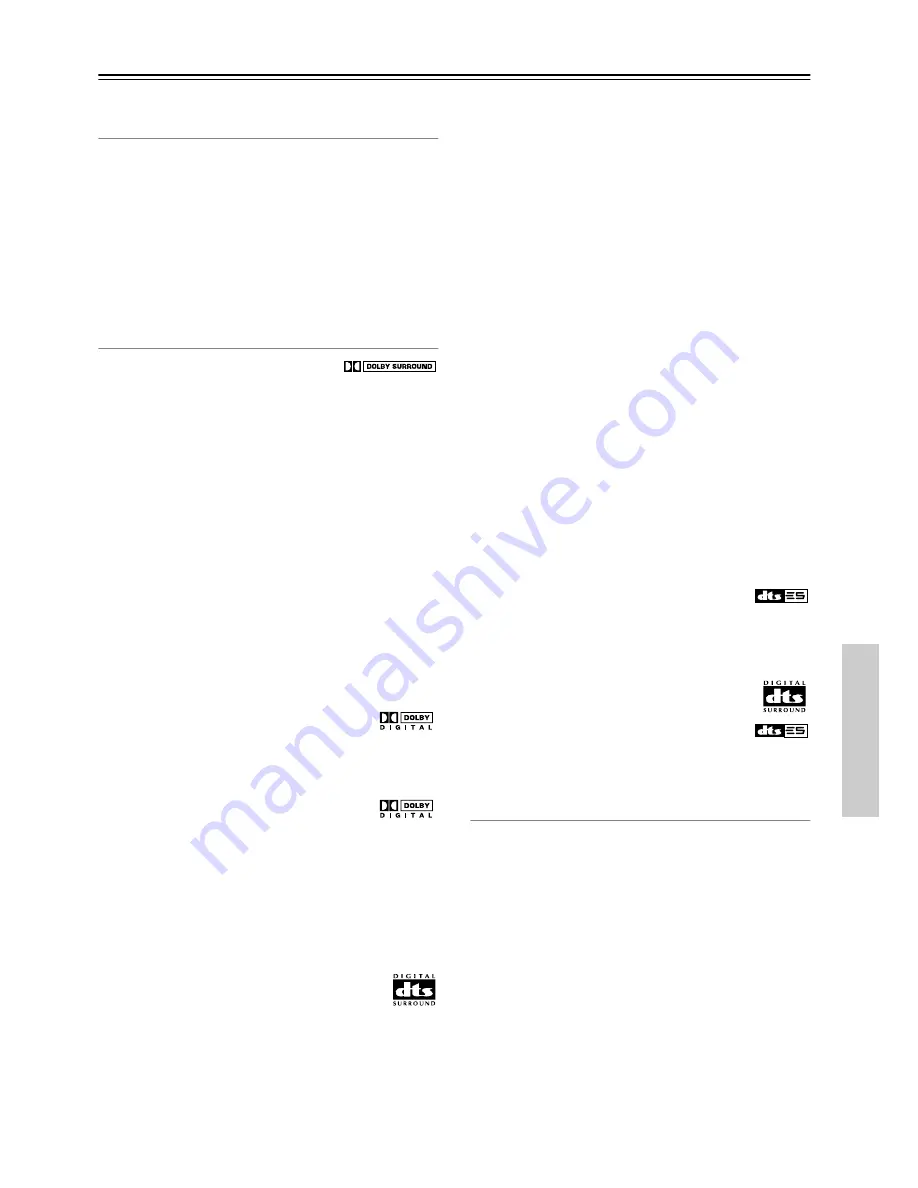
35
Using the Listening Modes—Continued
The listening modes are explained below.
Basic Modes
Direct:
The selected input source is fed directly to the power-
amp stages and through to the front left and right speakers
with minimal processing. Use this mode when watching an
old movie that has a mono soundtrack, when listening to
either the left or right channel of multilingual material, or
when playing a DVD or other source that has multiplexed
audio, such as a karaoke DVD.
Stereo:
The selected input source is processed as a stereo
signal and output by the front left and right speakers and sub-
woofer. Use this mode when listening to stereo sources.
Surround Modes
Pro Logic II Movie:
Dolby Pro Logic II
Movie mode decoding for 5.1 surround.
Use this mode with DVDs and videos that bear the Dolby
Surround logo or TV programs that feature Dolby Surround.
You can also use this mode with stereo movies or TV pro-
grams and the TX-SR501/TX-SR501E will create a 5.1 sur-
round mix.
Pro Logic II Music:
Dolby Pro Logic II Music mode. Use
this mode to add 5.1 surround to stereo sources such as music
CDs.
DTS Neo:6 Cinema:
DTS Neo:6 Cinema mode. This mode
is intended for use with movies, providing surround sound
with a realistic sense of movement. Use this mode to add 6.1
surround to stereo movies, videos, and TV programs.
DTS Neo:6 Music:
DTS Neo:6 Music mode. This mode uses
the surround channels to create a natural sound field that can-
not be produced with conventional stereo. Even with two-
channel music, a natural sound field can be produced from
the surround channels. Use this mode to add 6.1 surround to
stereo sources such as music CDs.
Dolby Digital:
Dolby Digital decoding with up
to 5.1 channels. With this format you can expe-
rience the same superb sound that you get at a movie theater
or concert hall. Use this mode with DVDs that bear the Dolby
Digital logo.
Dolby Digital EX:
Dolby Digital EX decoding
with up to 6.1 channels. With an added sur-
round-back channel, this 6.1 channel format offers a height-
ened sense of space, for added realism with moving sounds
such as those that rotate 360 degrees or pass overhead. Dolby
Digital EX material can also be played on conventional 5.1
channel systems, in which case the surround-back channel
sound is divided between the left and right surround chan-
nels. Use this mode with DVDs that have a 5.1-channel
soundtrack and bear the Dolby Digital logo.
DTS:
DTS decoding with up to 5.1 channels. This
digital surround format offers a surround sound
experience with exceptional fidelity. It’s com-
pressed digital audio data, with six completely separate chan-
nels (5.1), and the ability to handle large amounts of audio
data while remaining faithful to the original. DTS provides
very high-quality sound. You'll need a DTS compatible DVD
player in order to enjoy DTS material. Use this mode with
DVDs, LDs, or CDs that bear the DTS logo.
• When listening to DTS material, using the pause, fast for-
ward, or reverse functions on your DTS-compatible player
may produce a short audible noise. This is normal.
• When DTS material ends and the DTS signal transmission
stops, the TX-SR501/TX-SR501E remains in DTS listen-
ing mode, and the DTS indicator remains on. This is to pre-
vent noise when you use the pause, fast forward, or reverse
functions on your DTS-compatible player. If you switch
your player from DTS to PCM, because the TX-SR501/
TX-SR501E does not switch formats immediately, you
may not hear any sound, in which case you should stop
your player for about 3 seconds, and then restart playback.
• With some CD and LD players, you won’t be able to play-
back DTS material properly even though your player is
connected to a digital input on the TX-SR501/
TX-SR501E. This is usually because the digital signal has
been processed (e.g., output level, sampling rate, or fre-
quency response changed) and the TX-SR501/
TX-SR501E cannot recognize the signal as a genuine DTS
signal. In such cases, you may hear noise.
• The TX-SR501/TX-SR501E’s TAPE OUT and VIDEO 1
OUT connectors output only analog audio, so don’t try and
record a DTS CD or LD from these outputs because all
you’ll get is noise.
DTS-ES:
DTS-ES decoding with up to 6.1 channels. Use this
mode with DVDs, LDs, or CDs that bear the DTS-ES logo.
The TX-SR501/TX-SR501E supports both DTS-ES Discrete
6.1 and DTS-ES Matrix 6.1.
Discrete 6.1 is for use with material encoded in
the DTS 6.1 format. With an additional surround-
back channel, each 6.1 channel is digitally recorded for a
realistic sense of movement and space. You can enjoy this
format with CDs, DVDs, or LDs that bear the DTS-ES logo.
Matrix 6.1 allows you to play DTS 5.1 material
on a 6.1 channel system. Since DTS 5.1 material
includes information about the surround-back
channel, channels can be reconstructed for play-
back on a 6.1 channel system. You can enjoy this
format with CDs, DVDs, or LDs that bear the DTS-ES or
DTS logo.
DSP Modes
Orchestra:
Suitable for classical or operatic music. The cen-
ter speaker is turned off and the surround channels are
emphasized in order to widen the stereo image. In addition,
it simulates the natural reverberation of a large hall.
Unplugged:
Suitable for acoustic instrument sounds, vocals,
and jazz music. By emphasizing the front stereo image, it
simulates the stage-front experience.
Studio-Mix:
Suitable for rock and pop music. Listening to
music in this mode creates a lively soundfield with a power-
ful acoustic image, like being at a club or rock concert.
TV Logic:
Adds realistic acoustics to TV programs produced
in a TV studio. In addition, it adds surround effects to the
entire sound and adds clarity to voices.
All Ch St (All Channel Stereo):
Ideal for background
music. The front, surround, and surround-back channels cre-
ate a stereo image that fills the entire listening area.




























