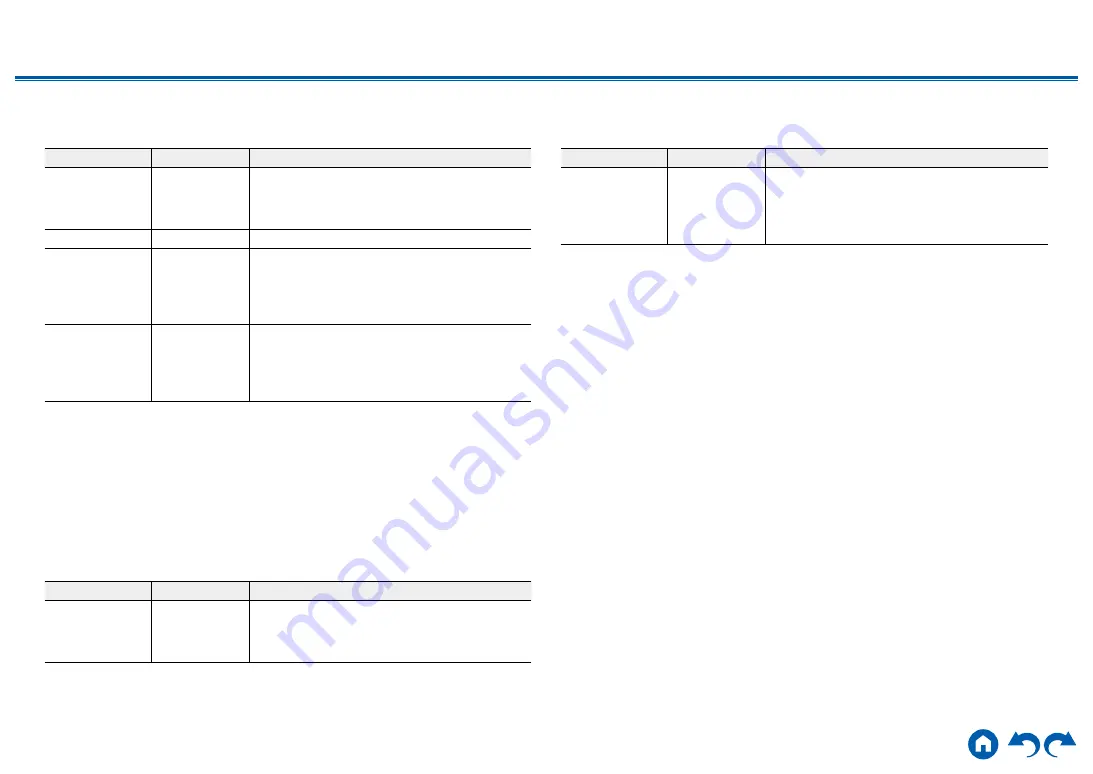
176
≫
≫
≫
≫
≫
≫
3. Firmware Update
Change the settings for Firmware Update.
Setting Item
Default Value
Setting Details
Update Notice
Enable
Availability of a firmware update is notified via
network.
"Enable": Notify updates
"Disable": Do not notify updates
Version
-
The current firmware version is displayed.
Update via
NET
-
Press ENTER to select when updating the firmware
via network.
• This setting cannot be selected if you do not
have Internet access or there is no updatable
firmware.
Update via
USB
-
Press ENTER to select when updating the firmware
via USB.
•
This setting cannot be selected if a USB storage
device is not connected or there is no updatable
firmware in the USB storage device.
•
Wait for a while if "Firmware Update" cannot be selected. It can be selected when the
network function is activated.
4. Initial Setup
Make the initial setup from the setup menu.
•
Wait for a while if "Initial Setup" cannot be selected. It can be selected when
the network function is activated.
5. Lock
Lock the Setup menu so that the settings cannot be changed.
Setting Item
Default Value
Setting Details
Setup Parameter Unlocked
Lock the Setup menu so that the settings cannot be
changed.
"Locked": The menu is locked.
"Unlocked": The menu is unlocked.
6. Factory Reset
All the settings are restored to factory defaults.
Setting Item
Default Value
Setting Details
Factory Reset
-
All the settings are restored to factory defaults.
Select "Start" and press ENTER.
•
If "Factory Reset" is performed, your settings are
restored to the default values. Be sure to note
down your setting contents beforehand.
















































