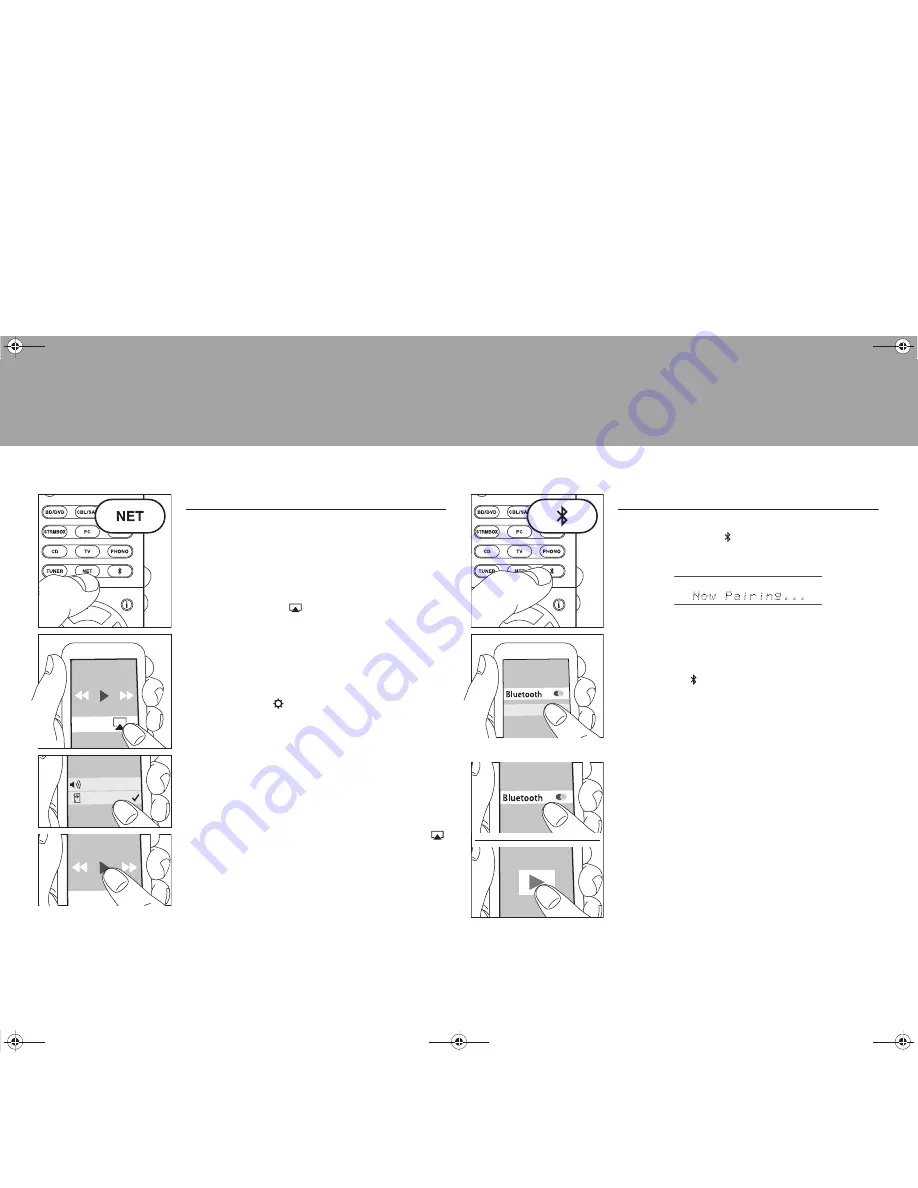
24
> Before start
> Hookup
> Setup
> Playback
> Part Names
AirPlay
You can wirelessly enjoy the music files on an iPhone
®
,
iPod touch
®
, or iPad
®
connected to the same access point
as this unit.
0
Update the OS version on your iOS device to the latest
version.
1. Connect the iOS device to the access point.
2. Press NET.
3. Tap the AirPlay icon
in the control center of the iOS
device and select this unit from the list of devices
displayed, and tap "Done".
4. Play the music files on the iOS device.
0
The default status is for the Network Standby feature to
be on, so when you do steps 3 and 4 above, this unit
automatically comes on and input switches to "NET". To
reduce the amount of power consumed in standby
mode, press the
button on the remote controller,
then in the Setup menu displayed set "5. Hardware" –
"Power Management" – "Network Standby" to "Off".
0
Due to the characteristics of AirPlay wireless
technology, the sound produced on this unit may slightly
be behind the sound played on the AirPlay-enabled
device.
You can also play back music files on the computer with
iTunes (Ver. 10.2 or later). Before operation, make sure
this unit and the PC are connected to the same network,
then press NET on this unit. Next, click the AirPlay icon
in iTunes, select this unit from the list of devices displayed,
and start play of a music file.
Onkyo TX-XXX
iPhone
BLUETOOTH
®
Playback
Pairing
1. When you press the
button on the remote controller,
"Now Pairing..." is displayed on this unit's display, and
the pairing mode is enabled.
2. Enable (turn on) the BLUETOOTH function of the
BLUETOOTH enabled device, then select this unit from
amongst the devices displayed.
If a password is requested, enter "0000".
0
To connect another BLUETOOTH enabled device, press
and hold the
button until "Now Pairing..." is
displayed, then perform step 2 above. This unit can
store the data of up to 8 paired devices.
0
The coverage area is 48 feet (15 meters). Note that
connection is not always guaranteed with all
BLUETOOTH enabled devices.
Playing Back
1. When the unit is on, connect the BLUETOOTH enabled
device.
2. The input selector of this unit will be automatically
switched to "BLUETOOTH".
3. Play music. Increase the volume of the BLUETOOTH
enabled device to an appropriate level.
0
Due to the characteristics of BLUETOOTH wireless
technology, the sound produced on this unit may slightly
be behind the sound played on the BLUETOOTH
enabled device.
Onkyo TX-XXX
SN29402172_TX-RZ710_BAS_En.book 24 ページ 2016年2月17日 水曜日 午後7時25分























