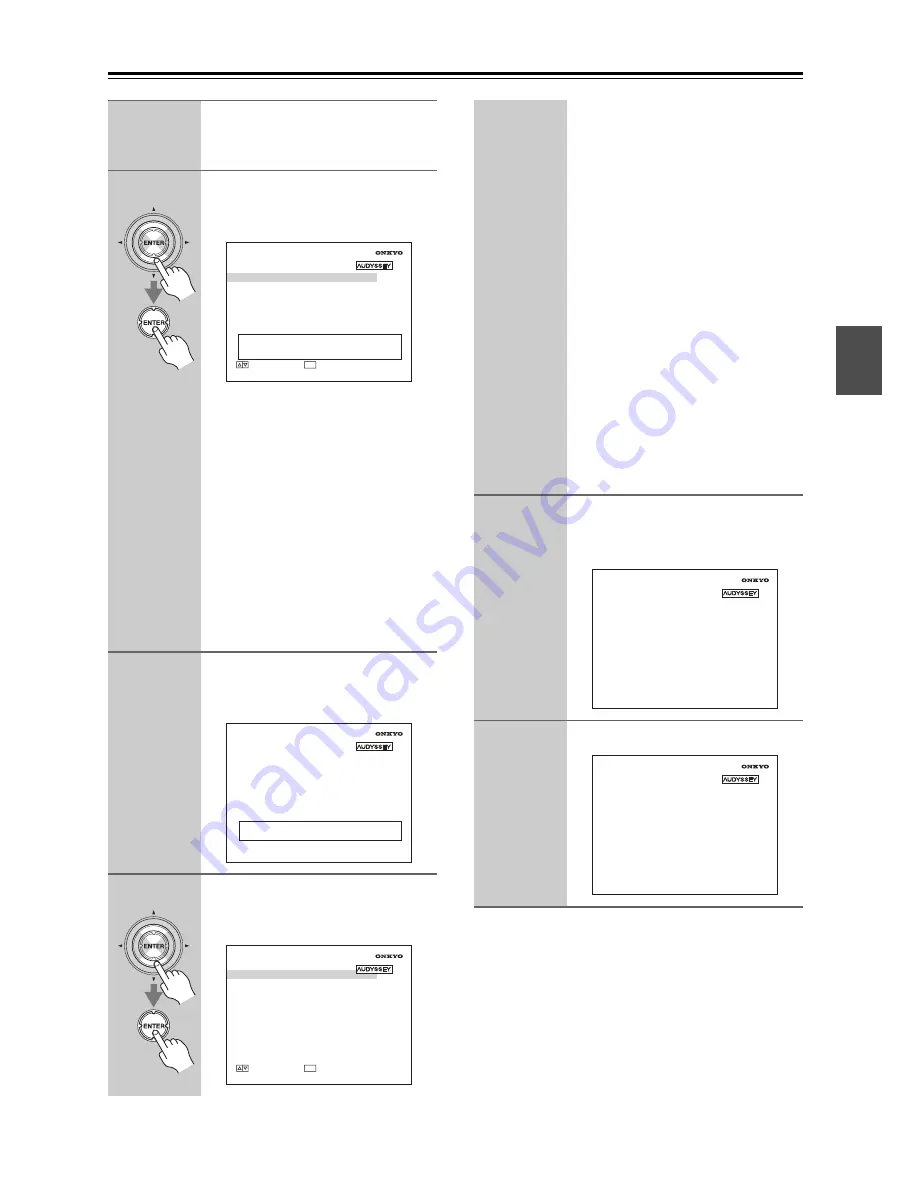
67
First Time Setup
—Continued
Notes:
• When the automatic speaker setup is complete, the
“Equalizer Settings” (page 102) will be set to
Audys-
sey
.
• You can cancel the automatic speaker setup at any
point in the procedure simply by disconnecting the
setup microphone.
6
When prompted, place the setup
microphone at the next position,
and repeat step 5.
7
After the 3rd or 7th measure-
ment, the following screen
appears.
Use the Up and Down [
q
]/[
w
] but-
tons to select an option, and then
press [ENTER].
Next:
Select “Next” to begin measuring
the next measurement position.
After the 8th measurement has been
taken, the procedure automatically
proceeds to step 8.
Finish(Calculate):
Select this if you don’t want to
measure any more listening posi-
tions and are ready to calculate the
results, then go to step 8.
8
When the measurements are
complete, the following screen
appears.
9
When the calculations are com-
plete, the following screen
appears.
Auto Speaker Setup
Select [Next] to measure the next position, or select
[Finish] to calculate the Audyssey MultEQ room EQ
solution.
Next
Finish(Calculate )
ENTER
ENTER
MOVE
Calculating...
Auto Speaker Setup
Auto Speaker Setup
Save
Review SP Config
Review SP Distance
Review SP Level
Cancel
ENTER
ENTER
MOVE
Use the Up and Down [
q
]/[
w
] but-
tons to select an option, and then
press [ENTER].
Save:
Save the calculated settings and exit
the automatic speaker setup.
Review SP Config:
Review the speaker configuration
settings (see “Reviewing the
Results” on page 69).
Review SP Distance:
Review the speaker distance set-
tings (see “Reviewing the Results”
on page 69).
Review SP Level:
Review the speaker level settings
(see “Reviewing the Results” on
page 69).
Cancel:
Cancel the automatic speaker setup.
10
If you selected “Save”, the results are
saved, and the following screen
appears.
11
Disconnect the setup MIC.
Auto Speaker Setup
Saving...
Auto Speaker Setup
Please, unplug Setup Mic.
















































