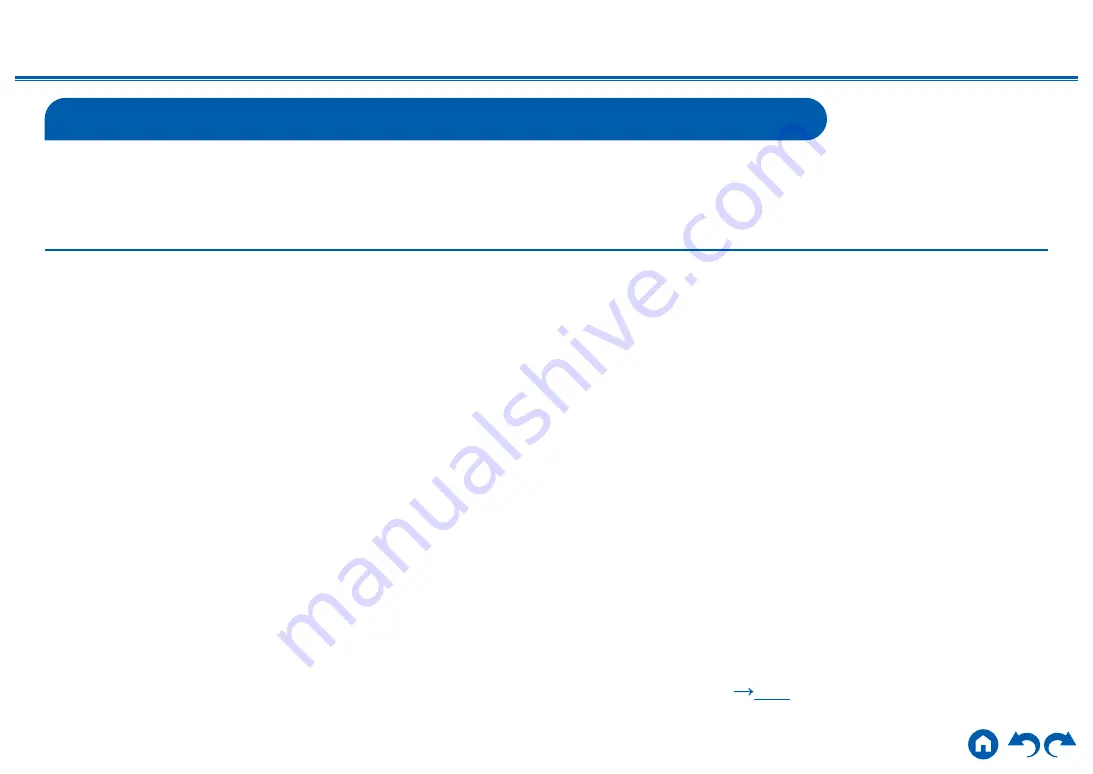
53
≫
≫
≫
≫
≫
≫
Playing back files on a PC and NAS (Music Server)
Streaming play of music files stored on PCs or NAS devices connected to the same network as this unit is supported.
• The network servers supported by this unit are PCs that incorporate players equipped with the server functions such as Windows Media
®
Player 11 or 12, or NASes
supporting the home network function. When using Windows Media
®
Player 11 or 12, you need to make the settings beforehand. Note that with PCs, only music files
registered in the library of Windows Media
®
Player can be played.
Windows Media
®
Player settings
On Windows Media
®
Player 11
1. Turn on your PC, and start Windows Media
®
Player 11.
2.
In the "Library" menu, select "Media Sharing" to display a dialog box.
3.
Select the "Share my media" check box, and then click "OK" to display the
compatible devices.
4.
Select this unit, and then click "Allow".
• When it is clicked, the corresponding icon is checked.
5.
Click "OK" to close the dialog.
• Depending on the version of Windows Media
®
Player, the names of items to
select may differ from the above description.
On Windows Media
®
Player 12
1. Turn on your PC, and start Windows Media
®
Player 12.
2.
In the "Stream" menu, select "Turn on media streaming” to display a dialog
box.
•
If the media streaming is already turned on, select "More streaming
options..." in the "Stream" menu to display the list of playback devices in the
network, and then go to step 4.
3.
Click "Turn on media streaming" to display the list of playback devices in the
network.
4.
Select this unit in "Media streaming options" and check that it is set to "Allow".
5.
Click "OK" to close the dialog.
• Depending on the version of Windows Media
®
Player, the names of items to
select may differ from the above description.
❏
Playing Back (
p54
















































