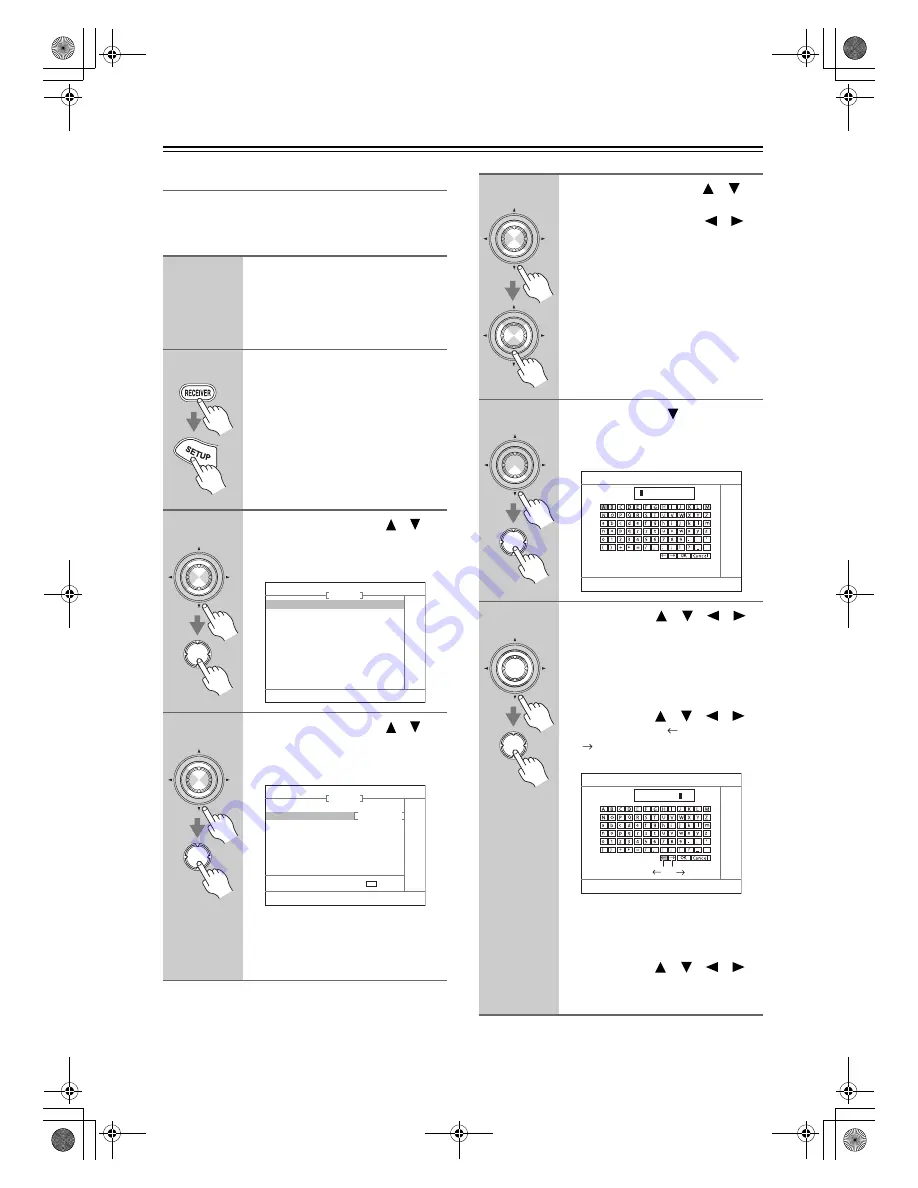
90
Advanced Setup
—Continued
Name Edit
You can enter a custom name for each individual input
selector and radio preset for easy identification. When
selected, the custom name will appear on the display.
1
Select the input selector to which
you want to give a custom name.
To name a radio preset, use the
[TUNER] button to select AM or FM,
and then select the preset.
2
Press the [RECEIVER] REMOTE
MODE button, followed by the
[SETUP] button.
3
Use the Up and Down [
]/[
]
buttons to select “4. Source
Setup,” and then press [ENTER].
The Source Setup menu appears.
4
Use the Up and Down [
]/[
]
buttons to select “Name Edit,”
and then press [ENTER].
The Name Edit screen appears.
If you’re naming an item for the very
first time, go to step 6.
If the item already has a name, you can
select Default or Custom in step 5.
ENTER
ENTER
4. Source Setup
1. IntelliVolume
2. A/V Sync
3. Name Edit
DVD
ENTER
ENTER
4–3. Name Edit
Display Default
Name
DVD
ENT
: EDIT
5
Use the Up and Down [
]/[
]
buttons to select “Display,” and
use the Left and Right [
]/[
]
buttons to select:
Default:
The default name is dis-
played.
Custom:
The custom name is dis-
played.
When Default is selected, the station’s
frequency appears on the display when
a radio preset is selected.
6
Press the Down [
] button to
select “Name,” and then press
[ENTER] to open the character
input screen.
7
Use the arrow [
]/[
]/[
]/[
]
buttons to select a character, and
then press [ENTER].
Repeat this step to enter up to 10
characters.
To correct a character:
1. Use the arrow [
]/[
]/[
]/[
]
buttons to select “
”(Left) or
“
”(Right) and then press
[ENTER].
2. Press [ENTER] several times to
select the incorrect character (The
cursor moves one letter each time
[ENTER] is pressed).
3. Use the arrow [
]/[
]/[
]/[
]
buttons to select the correct charac-
ter, and then press [ENTER].
ENTER
ENTER
ENTER
ENTER
4-3. Name Edit
Name
ENTER
ENTER
“ ”
“ ”
4-3. Name Edit
Name
123456789
6_Advnced_En.fm Page 90 Monday, June 4, 2007 2:56 PM






























