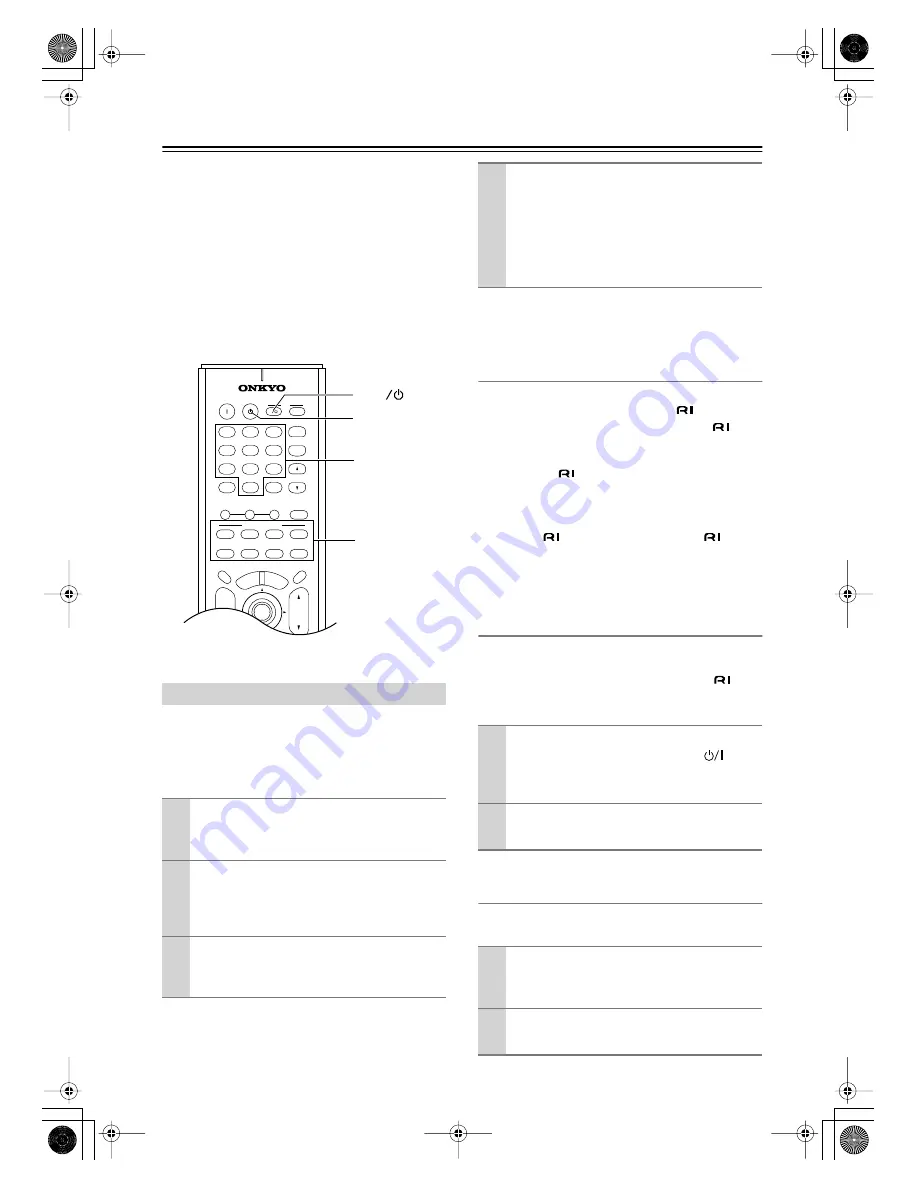
50
Controlling Other Components
You can use the AV Receiver’s remote controller (RC-
567M/RC-569M) to control your other AV components,
including those made by other manufacturers. To do this
you first need to enter the appropriate remote control
code for your DVD player, TV, VCR, cable receiver, or
satellite receiver. Then you need to select the corre-
sponding remote controller mode (see page 10).
By entering the appropriate remote control code, the
[CD], [MD], and [CDR] mode buttons can also be used
with other manufacturer’s components (e.g., DVD, TV,
VCR, satellite or cable receiver).
Entering the appropriate remote control code for your
TV, VCR, and so on will allow you to control it with the
AV Receiver’s remote controller. You’ll need to perform
this procedure for each component that you want to con-
trol.
If the remote controller works as expected, the code has
been entered correctly. If not, try again or try another
code.
Codes for Onkyo DVD Players
The remote control code for an Onkyo DVD player
depends on whether it’s connected via
, as follows:
5001:
Use this code if you’ve connected an
cable
and an analog audio cable (RCA) to your DVD
player. This is the default setting, so if you’re
using
, you don’t need to change anything.
Point the remote controller at the AV Receiver
to operate the DVD player.
5002:
Use this code if your DVD player doesn’t have
an
socket, or you’re not using
. Point
the remote controller at the DVD player to
operate it.
Resetting the [DVD], [CD], [MD] or [CDR]
Mode Button
By default, the [DVD], [CD], [MD] & [CDR] mode but-
tons are preprogrammed with remote control codes for
controlling Onkyo components connected via
. If
you’ve entered another code for a button and now want
to return to its default, perform the following procedure.
Resetting the Remote Controller
This section explains how to reset the remote controller
to its default settings.
Entering Remote Control Codes
1
Look up the remote control code for your
component.
See “Remote Control Codes” on page 51.
2
While holding down the [DVD], [TV],
[VCR], [CABLE], [SAT], [CD], [MD], or
[CDR] mode button, press the [STANDBY]
button.
3
Within 30 seconds, use the number but-
tons to enter the 4-digit remote control
code.
CD
+10
0
CLEAR
1
2
3
4
5
6
7
8
9
V1
V2
V3
DVD
MULTI CH
--/---
TAPE
TUNER
INPUT
I
+
-
ENTER
SET
UP
GUI
DE
RE
TURN
EXIT
TO
P M
ENU
MEN
U
VOL
+
-
CDR
SAT
AMP
+
_
TV
VCR
CABLE
DVD
CD
MD
DISC
CH
TONE
TUNER/
TAPE
DISPLAY
TV
INPUT
PREV
CH
DIMMER
SLEEP
MUTING
ON
STANDBY
T V
TV CH
T V VOL
REMOTE MODE
DVD, CD, MD,
CDR, TV, VCR,
CABLE, SAT
TV
STANDBY
I
Number
buttons
4
Select the remote controller mode, point
the remote controller at the component,
and check its operation.
Remote controller buttons that can be used in
DVD mode are shown on page 12. Those that can
be used with the TV, VCR, CABLE, and SAT
modes are shown on page 55.
1
While holding down the mode button that
you want to reset, press the TV [
] but-
ton.
Release both buttons and wait two seconds.
2
Press the mode button again.
The mode button is reset.
1
While holding down the [AMP] mode but-
ton, press the
[STANDBY] button.
Release both buttons and wait five seconds.
2
Press the [AMP] mode button again.
The remote controller is reset.
TX-SR502̲En.book Page 50 Friday, March 12, 2004 1:05 PM

























