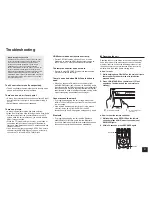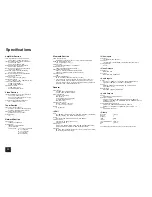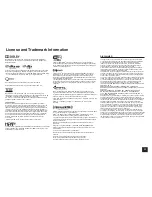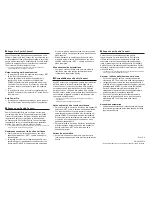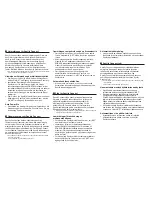Step 3:
Playing Back
12
1
Playing the player and TV
PLAYLIST
PLAYLIST
SETUP
RETURN
T V
REMOTE MODE / INPUT SELECTOR
HOME
PREV CH
MENU
GUIDE
TOP MENU
RECEIVER SOURCE
ZONE
3
2 RED
REMOTE MODE
SLEEP
VOL
INPUT
ENTER
ALBUM
CH
DISC
Q
GAME
TUNER
TV/CD
BD/DVD
P C
AUX
PHONO
STB/DVR
CBL/SAT
MUTING
MODE
RECEIVER
T V
VOL
ALL OFF
MY MOVIE
MY TV
MY MUSIC
BLUETOOTH
USB
NET
RECEIVER
GREEN
z
To control the unit
: The remote controller of this unit has
the remote mode function for controlling other devices. You
cannot control this unit when the remote controller is in the
remote mode other than RECEIVER mode (for controlling
this unit). Be sure to press
9
RECEIVER to select the
RECEIVER mode before starting operation.
1.
Turning the power on
Press
1
z
RECEIVER on the remote controller to turn
the power on.
r
Switch the input on the TV to that assigned to the
unit. Use the TV's remote controller.
2.
Select the input of the unit and start playback on the
player or TV.
r
Press
2
INPUT SELECTOR to which the desired
player has been assigned. Press TV/CD to play the
TV's sound. You can also use the input selector
buttons on the main unit.
r
Input will automatically be selected if the TV or player
is CEC compliant and connected to the unit with
HDMI cable.
3.
Select the desired listening mode.
Press the
5
listening mode buttons to switch the mode
so that you can enjoy different listening modes. For
details on the listening modes, see the next section
"Listening modes".
4.
Adjust the volume with
G
.
11
10
12
DIMMER
DISPLAY
D.TUN
PLAYLIST
PLAYLIST
SETUP
RETURN
T V
REMOTE MODE / INPUT SELECTOR
HOME
PREV CH
MENU
GUIDE
TOP MENU
RC-
884M
RECEIVER SOURCE
REPEAT
RANDOM
MODE
SEARCH
ZONE
3 GREEN
2 RED
REMOTE MODE
SLEEP
VOL
INPUT
1
2
3
4
5
6
7
8
9
0
+10
CLR
ENTER
ALBUM
CH
DISC
Q
GAME
TUNER
TV/CD
BD/DVD
P C
AUX
PHONO
STB/DVR
CBL/SAT
MUTING
MODE
RECEIVER
T V
VOL
MOVIE/TV
MUSIC
THX
GAME
ALL OFF
MY MOVIE
MY TV
MY MUSIC
BLUETOOTH
USB
NET
7
8
9
F
G
H
I
J
1
2
3
4
5
6
Remote controller parts name
1
z
RECEIVER button
: Turns the unit on or into standby
mode.
2
REMOTE MODE/INPUT SELECTOR button
: Switches
the input to be played.
3
Cursor buttons and ENTER button
: Moves the cursor
and confirms the selection.
4
Q SETUP button
: Displays the Quick Setup menu that
allows you to set the frequently used functions including
input selection and volume adjustment.
5
Listening mode buttons
: Allows you to select the
listening mode.
6
DIMMER button
: Switches the brightness of the display.
This button works for turning on/off the MASTER
VOLUME control as well.
7
ZONE button
: For use when the unit is connected with
an integrated amplifier in a separate room and sound is
played there.
8
SLEEP button
: Sets the time until the unit enters
standby mode automatically.
9
RECEIVER button
: Switches the remote controller to
the mode for operating this unit.
F
MUTING button
: Temporarily mutes audio.
G
VOLUME buttons
: Allows you to adjust the volume. This
button also cancels the muting.
H
RETURN button
: Returns the display to the previous
state.
I
HOME button
: Displays the Home menu that allows you
to make advanced settings and use Internet radio and
DLNA.
J
DISPLAY button
: Switches the information on the
display.
r
The buttons other than
1
to
J
are for operating other
devices.