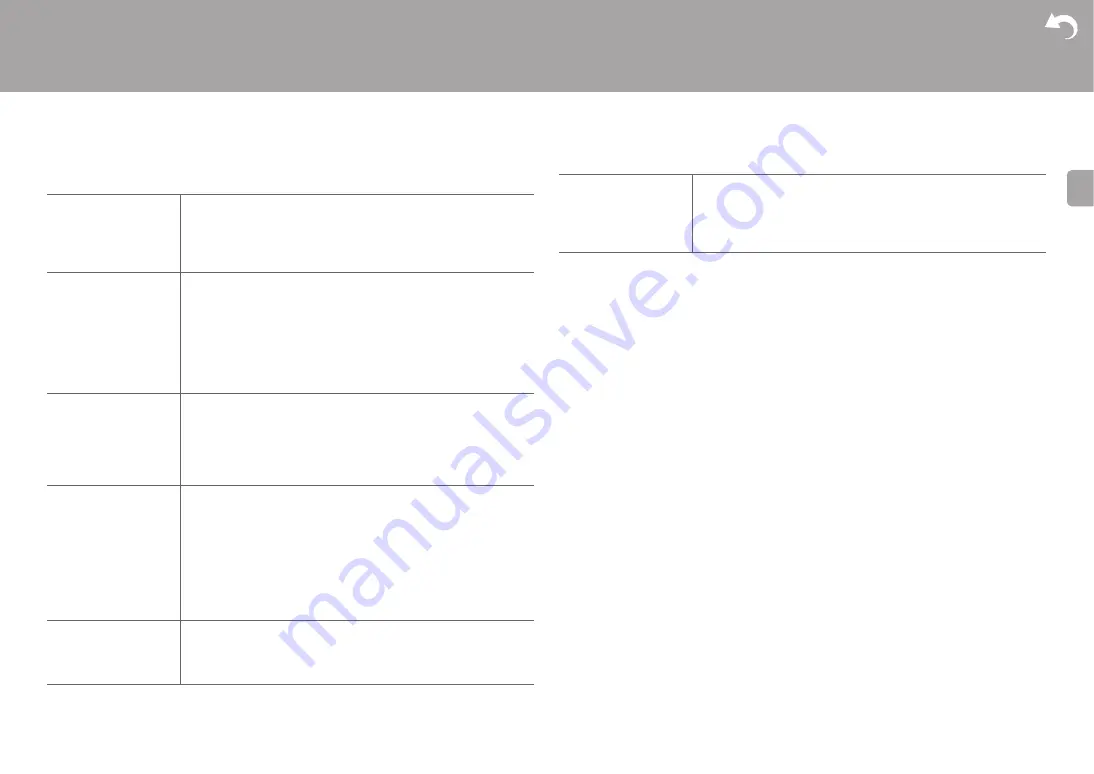
43
> Install
> Playback
| Others
E
N
■
3. Bluetooth
0
Wait for a while if "Bluetooth" cannot be selected. It will appear when the BLUETOOTH
function is started up.
Bluetooth
Select whether or not to use the BLUETOOTH function.
"On (Default Value)": Enables connection with a BLUETOOTH
enabled device by using the BLUETOOTH function. Select "On"
also when making various BLUETOOTH settings.
"Off": When not using the BLUETOOTH function
Auto Input Change
The input of the unit will automatically be switched to
"BLUETOOTH" when connection is made from a BLUETOOTH
enabled device to the unit.
"On (Default Value)": The input will automatically become
"BLUETOOTH" when a BLUETOOTH enabled device is connected.
"Off": The function is disabled.
0
If the input is not switched automatically, set to "Off" and
change the input manually.
Auto Reconnect
This function automatically reconnects to the BLUETOOTH
enabled device connected last when you change the input to
"BLUETOOTH".
"On (Default Value)": Use this function
"Off": Do not use this function
0
This may not work with some BLUETOOTH enabled devices.
Pairing Information
You can initialize the pairing information saved on this unit.
Pressing ENTER when "Clear" is displayed initializes the pairing
information stored in this unit.
0
This function does not initialize the pairing information on the
BLUETOOTH enabled device. When pairing the unit again
with the device, be sure to clear the pairing information on the
BLUETOOTH enabled device in advance. For information on
how to clear the pairing information, refer to the BLUETOOTH
enabled device's instruction manual.
Device
Displays the name of the BLUETOOTH enabled device
connected to the unit.
0
The name is not displayed when "Status" is "Ready" and
"Pairing".
Status
Displays the status of the BLUETOOTH enabled device
connected to the unit.
"Ready": Not paired
"Pairing": Paired
"Connected": Successfully connected
















































