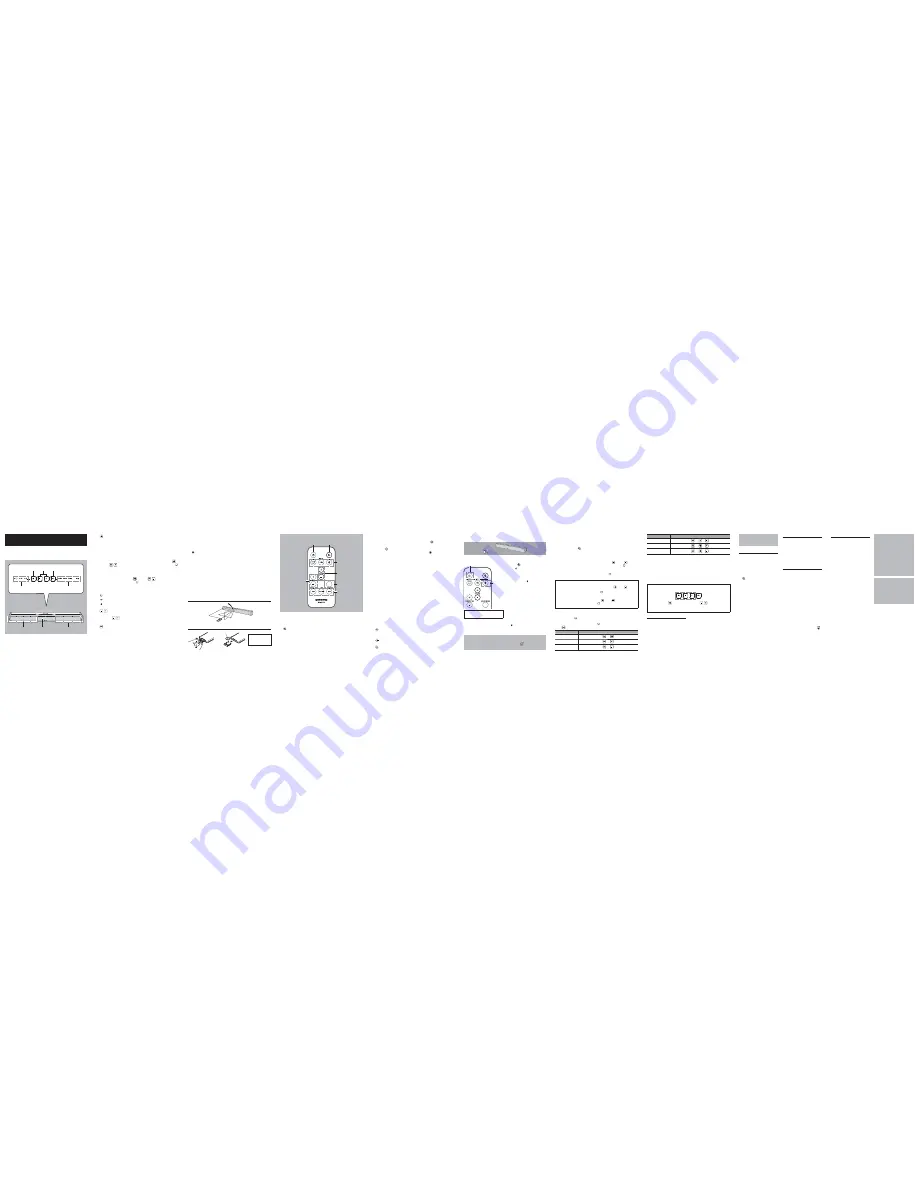
11
12
13
14
15
16
17
18
19
20
BASIC OPERATION
Using Main Unit Controls
1
3
4
6
8
7
2
5
3. INPUT buttons
Switches the input source.
To play the TV sound:
Turns the TV on and press the
button.
To play music from a USB flash drive:
Connect the USB flash drive and
press the
button.
To play music from a Bluetooth device:
Press the
button. Refer to
page 16 for connecting.
4. /– buttons
Allows to adjust the volume by 1 step in the 0 to 30 range.
5. SUB/– button
Allows to adjust the subwoofer level by 1 step in the
–
10 to +10 range while
listening to the sound. The default setting is 0.
6. SOUND MODE button
Switches the sound mode of input sound as desired. The mode switches in the
order of MUSIC
o
NEWS
o
MOVIE
o
MUSIC
o
each time the button is pressed.
You can select the mode for each input source (TV, USB and Bluetooth).
MUSIC Mode:
Gives concert hall-like sound effect.
NEWS Mode:
Allows to comfortably listen news programs.
MOVIE Mode:
Creates powerful 3D sound effect suitable for enjoying movies.
To switch the sound output of the dual mono source (sound multiplex):
Press and hold for approximately 3 seconds. The sound output switches in the
order of MAIN
o
SUB
o
MAIN+SUB
o
MAIN every time you press and hold.
7. USB operation buttons
Allows operation when the input source is USB.
button: Pressing once returns the audio to the beginning of the file being
played. Pressing twice continuously returns it to the previous file. Then the
audio will skip back to the previous file each time the button is pressed.
button: Pressing during stop starts playback. Pressing during playback
temporarily stops the audio.
button: The audio skips to the next file each time the button is pressed.
1
2
3
4
6
5
7
1.
z
(ON/STANDBY) button
Switches the power on/standby.
2.
(Mute) button
Turns the audio off temporarily. Press again to cancel muting.
The Status indicator flashes when the audio is muted.
Muting will also be canceled when the volume is changed or the power is
turned off and on.
1.
(ON/STANDBY) button/INPUT button
Switches the power on/standby. Also, switches the input source.
To turn the power on:
Press once.
To turn the standby:
Press and hold for 3 seconds. The indicators go off.
To input the source:
Press once to switch. Switches in the order of TV
o
USB
o
Bluetooth each time the button is pressed.
Auto Power On function:
The unit automatically turns on when audio signal
is output from the TV. To switch on/off this function, press and hold first
,
and then
for about 3 seconds. When this function is set to on, the
indicator flashes once. It flashes twice when this function is set to off.
Auto Standby function:
The unit automatically enters the standby mode if
the status with no operation and sound continues 5 minutes. To switch on/off
this function, press and hold first
, and then
for about 3 seconds.
When this function is set to on, the
indicator flashes once. It flashes twice
when this function is set to off.
2. INPUT source indicators
Lights when the source is TV.
Lights when the source is USB.
Lights when the source is Bluetooth.
3.
VOLUME –/+ buttons
Allows to adjust the volume by 1 step in the 0 to 30 range.
Pressing the
buttons together will mute audio. The status indicator on the
front of the main unit will flash. Press the VOLUME-/+ button again to cancel mute.
4.
SOUND MODE button
Switches the sound mode of input sound as desired. The mode switches in the
order of MUSIC
o
NEWS
o
MOVIE
o
MUSIC
o
each time the button is pressed.
You can select the mode for each input source (TV, USB and Bluetooth).
MUSIC Mode:
Gives concert hall-like sound effect.
NEWS Mode:
Allows to comfortably listen news programs.
MOVIE Mode:
Creates powerful 3D sound effect suitable for enjoying movies.
5. SOUND MODE indicators
Lights according to the selected sound mode.
MUSIC
Lights in the music mode.
NEWS
Lights in the news mode.
MOVIE
Lights in the movie mode.
Lights when the input signal is Dolby Digital.
6. Left channel speaker
7. Status indicator
Lights white when the power is on. It keeps flashing during mute. It flashes just
once every time volume is adjusted or the input or sound mode is changed (Only
when using remote controller). It goes off during standby.
8. Right channel speaker
Using Remote Controller
How to Use Remote Controller
20°
20°
30°
30°
Remote control sensor
Approx.16 ft
(5 m)
How to Replace Remote Controller Battery
1
3
4
2
Positive (+) side
(Back side)
(Back side)
Use only a battery
of the same type
(CR2025).
Playing via Bluetooth Connection
Within 33 ft (10 m)
1
2
Steps 3 and 4 need to be performed
on the Bluetooth device.
1. Turn the unit on.
2. Press
.
The
indicator flashes faster, and
the pairing starts.
The pairing will end in about 30 seconds
and the indicator starts flashing slowly.
In this case, press
again.
3. On the Bluetooth device, select
the unit (Onkyo LS-B40) to
make a connection.
For details on operation, see the instruction
manual of the Bluetooth device.
If the operation does not start as
normal within the 33 feet (10 m)
range, get the Bluetooth device closer
to the unit and retry the operation.
If a passcode (password, passkey or
PIN code) is requested, enter "0000".
When the pairing is completed, the
indicator lights.
4. Start playback.
Using TV Remote Controller
Preprogrammed functions:
This unit has been preprogrammed so that it can be
operated with your existing TV remote controller. The functions that can be operated are volume
control (+/–) and muting (
). If you want to use other functions or cannot operate with your
TV remote controller, you can use the learning function as below to enable the operation.
The mute state can be turned over each time you press the Mute button on your TV
remote controller. In such case, you can synchronize the mute status of the unit and the
TV by pressing and holding the Mute button on your TV remote controller.
To disable the preprogrammed function, press and hold first
, and then
for about
10 seconds. When the preprogrammed function is successfully disabled,
indicator
flashes 3 times, then any TV remote controller cannot be used to operate the unit. When
you want to re-enable the preprogrammed function, perform the same operation. When
the preprogrammed function is successfully re-enabled,
indicator flashes once, then
you can use any remote controller using preprogrammed function.
To control the preprogrammed functions:
Varieties of TV remote controllers have been
preprogrammed on this unit, which may lead to unintended operation from the other remote
controller than your TV remote controller. In such case, press and hold first
and then
, and then
press either volume or mute button on your TV remote controller 2 or 3 times to turn on the controlling
function. When the controlling function is set to on, the
indicator flashes twice, and then, the
other remote controller cannot be operated.
Controlling function may not be set to some TV remote controllers.
To cancel the controlling function, press and hold first
, and then
for about 10 seconds. When
the controlling function is successfully cancelled,
indicator flashes once, then you can use any
remote controller using preprogrammed function.
Learning function:
You can operate the unit with a TV remote controller by assigning
the functions to the buttons of the remote controller. Perform the following button
operation, when the
indicator starts flashing, direct your TV remote controller to remote
control sensor of this unit and press the button to assign on the TV remote controller 3 times.
When the Learning function is successfully set,
indicator flashes twice.
* Press
button first when pressing and holding the buttons together.
Learning function
Button operation (Press simultaneously for 3 seconds)
ON/STANDBY
o
o
VOLUME –
o
Troubleshooting
Check the items below if you have any problem.
Before requesting repair:
If the unit does not work or accept control, try resetting the unit to its
factory defaults and check if your problem is solved. Perform the following reset procedure.
1. Press and hold the
button on the main unit and the
buttons for 10 seconds.
When reset is complete, the three INPUT source indicators flash and the unit automatically enters the
standby mode.
Power
Can’t turn on the soundbar
Make sure that the power cord is properly
plugged into the wall outlet. (
o
P.8)
Unplug the power cord from the wall
outlet, wait 10 seconds or more, then
plug it in again.
The soundbar turns off unexpectedly
The soundbar will automatically enter
standby mode when Auto Standby
launches. (
o
P.12)
The soundbar turns off and after
restoring the power, it turns off again
The protection circuit has been activated.
Remove the power cord from the wall
outlet immediately. Make sure that all
cables and input sources are properly
connected, and leave the soundbar with
its power cord disconnected for 1 hour.
After that, reconnect the power cord and
turn the power on. If the soundbar turns
off again, unplug the power cord and
contact your Onkyo dealer.
If smoke, smell or abnormal noise is produced
by the soundbar, unplug the power cord from
the wall outlet immediately and contact your
Onkyo dealer.
Audio
There’s no sound, or it’s very quiet
Make sure that all audio connecting
plugs are pushed in all the way.
(
o
P.7, 8)
Make sure that the input of device is
connected properly. (
o
P.7, 8)
When the Status indicator flashes in
white, the muting is enabled. Press
or Volume –/+ on the remote
controller or the /– buttons
simultaneously on the soundbar to
disable the muting. (
o
P.14)
Make sure that none of the connecting
cables are bent, twisted, or damaged.
The base sound cannot be heard
The protection circuit in the subwoofer
may have tripped due to a rise in
temperature. Disconnect the power
cord from the outlet and reconnect after
a while.
Noise can be heard
Do not bind the power cord, connection
cables and other audio cables with a
band.
An audio cable may be picking up
interference. Try repositioning your
cables.
Make sure that the unit is properly
connected to a subwoofer sold
commercially.
Remote Controller
The remote controller doesn’t work
Make sure that the battery is installed
with the correct polarity. (
o
P.13)
Make sure that the remote controller is
not too far away from the soundbar, and
that there’s no obstruction between the
remote controller and the soundbar’s
remote control sensor. (
o
P.13)
Make sure that the soundbar is not
subjected to direct sunshine or
invertertype fluorescent lights. Relocate
if necessary.
The remote control may not work
properly, when being used for the
first time after the purchase, or when
the battery is inactivated because the
remote controller is not used for a long
time. In that case, try performing the
following operations.
1.
Hold down the remote controller’s
button (for at least ten seconds). If the
remote controller still does not operate,
repeat this operation.
2.
Remove the button battery, wipe it with
a dry cloth, and then insert it again.
Playing USB Memory
The unit supports USB memory formatted
using FAT12, FAT16 and FAT32 file system.
The unit is compatible with MP3
playback and following audio format is
supported.
-
MPEG1 Audio Layer3 format with a
sampling rate of 32, 44.1 or 48 kHz and
32 to 320 kbps bit rate
-
MPEG2 Audio Layer3 format with a
sampling rate of 16, 22.05 or 24 kHz
and 8 to 160 kbps bit rate
-
MPEG2.5 Audio Layer3 format with a
sampling rate of 8, 11.025 or 12 kHz
and 8 to 64 kbps bit rate
You can play MP3 files stored on the
root folder only. MP3 files stored on
the other folders cannot be played on
this unit.
The Soundbar supports USB flash drives
only. Note, however, that playback may
not be possible with some USB flash
drives.
The soundbar contains a
microcomputer for signal processing
and control functions. In very rare
situations, severe interference, noise
from an external source, or static
electricity may cause it to lockup. In
the unlikely event that this happens,
unplug the power cord from the wall
outlet, wait at least five seconds, and
then plug it back in.
If it doesn’t work properly, please try
resetting (
o
P.18).
Onkyo is not responsible for damages
(such as CD rental fees) due to
unsuccessful recordings caused by
the unit’s malfunction. Before you
record important data, make sure
that the material will be recorded
correctly.
If you reset Bluetooth of this unit or removed the registration of this unit from the
Bluetooth device, perform pairing (see above) again.
To connect any other Bluetooth device, press and hold the
button of the main
unit to start pairing.
Learning function
Button operation (Press simultaneously for 3 seconds)
MUTE
o
+
INPUT
o
+
SOUND MODE
o
+
It is recommended to select buttons that do not prevent TV operation when assigning
the functions to your remote controller.
Signal of some types of remote controller may not be received by the unit. In that case,
use the remote controller supplied with the unit.


