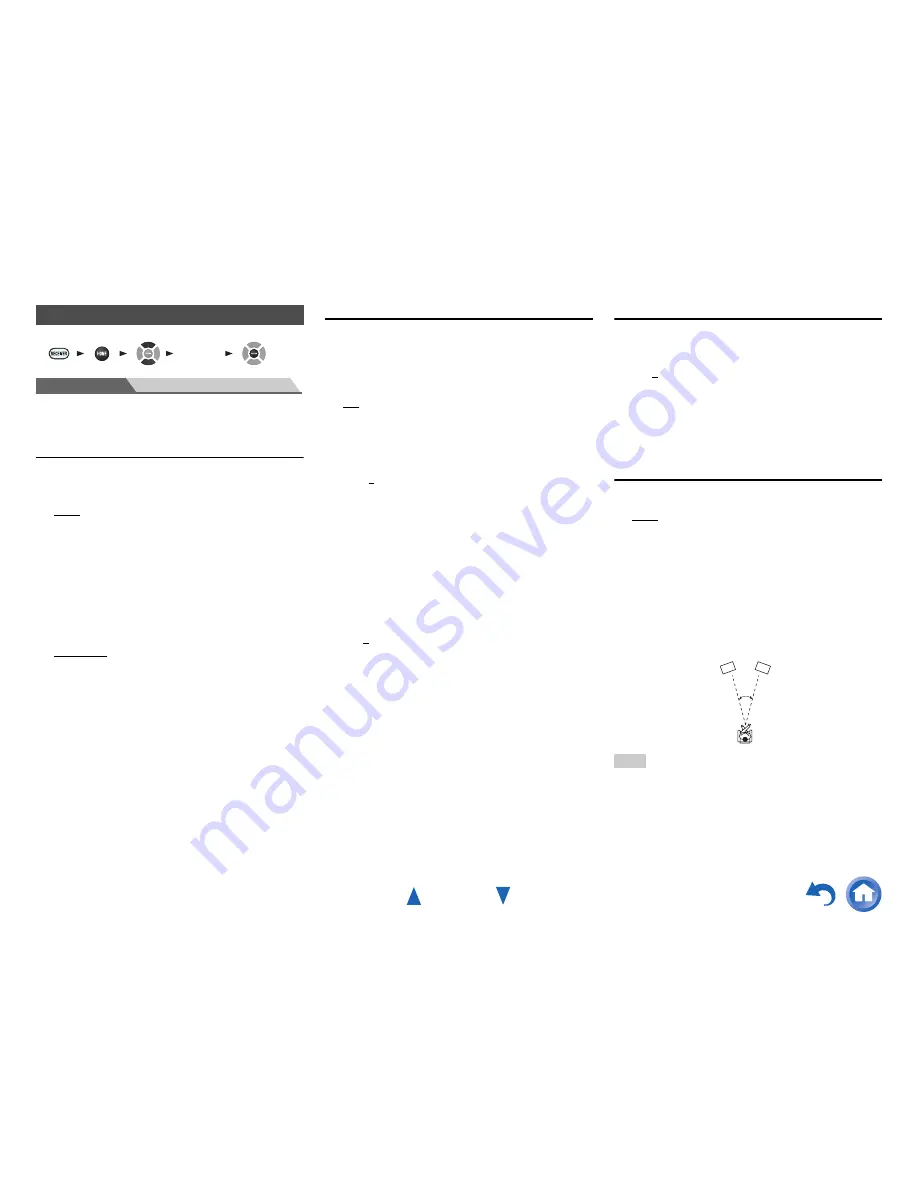
Advanced Operations
En-44
Menu
Audio Adjust
With the Audio Adjust functions and settings, you can
adjust the sound and listening modes as you like.
Multiplex/Mono
■
Multiplex
Input Ch (Mux)
`
Main
`
Sub
`
Main/Sub
This setting determines which channel of a stereo
multiplex source is output. Use it to select audio channels
or languages with multiplex sources, multilingual TV
broadcasts, and so on.
■
Mono
Input Ch (Mono)
`
Left+Right
`
Left
`
Right
This setting specifies the channel to be used for playing
any 2-channel digital source such as Dolby Digital, or 2-
channel analog/PCM source in the Mono listening mode.
Dolby
■
PL II Music (2ch Input)
These settings apply to only 2-channel stereo sources.
Panorama
`
On
`
Off
With this setting, you can broaden the width of the front
stereo image when using the Dolby Pro Logic II Music
listening mode.
Dimension
`
–3
to
0
to
+3
With this setting, you can move the sound field forward or
backward when using the Dolby Pro Logic II Music
listening mode. Higher settings move the sound field
backward. Lower settings move it forward.
If the stereo image feels too wide, or there’s too much
surround sound, move the sound field forward to improve
the balance. Conversely, if the stereo image feels like it’s
in mono, or there’s not enough surround sound, move it
backward.
Center Width
`
0
to
3
to
7
With this setting, you can adjust the width of the sound
from the center speaker when using the Dolby Pro Logic II
Music listening mode. Normally, if you’re using a center
speaker, the center channel sound is output from only the
center speaker. (If you’re not using a center speaker, the
center channel sound will be distributed to the front left
and right speakers to create a phantom center). This setting
controls the front left, right, and center mix, allowing you
to adjust the weight of the center channel sound.
DTS
■
Neo:6 Music
Center Image
`
0
to
2
to
5
With this setting, you can specify by how much the front
left and right channel output is attenuated in order to create
the center channel.
Changing the value from “0” to “5” will spread the sound
of the center channel to left and right (outwards).
Theater-Dimensional
■
Listening Angle
`
Wide
:
Select if the listening angle is greater than 30 degrees.
`
Narrow
:
Select if the listening angle is less than 30 degrees.
With this setting, you can optimize the Theater-
Dimensional listening mode by specifying the angle of the
front left and right speakers relative to the listening
position. Ideally, the front left and right speakers should be
equidistant from the listening position and at an angle close
to one of the two available settings.
Note
• For best results, we recommend setting “
Narrow
” to 20° and
“
Wide
” to 40°.
Audio Adjust
1 2 3 4
5
“
Setup
”
Front left speaker
Front right speaker
Listening angle:
30°
















































