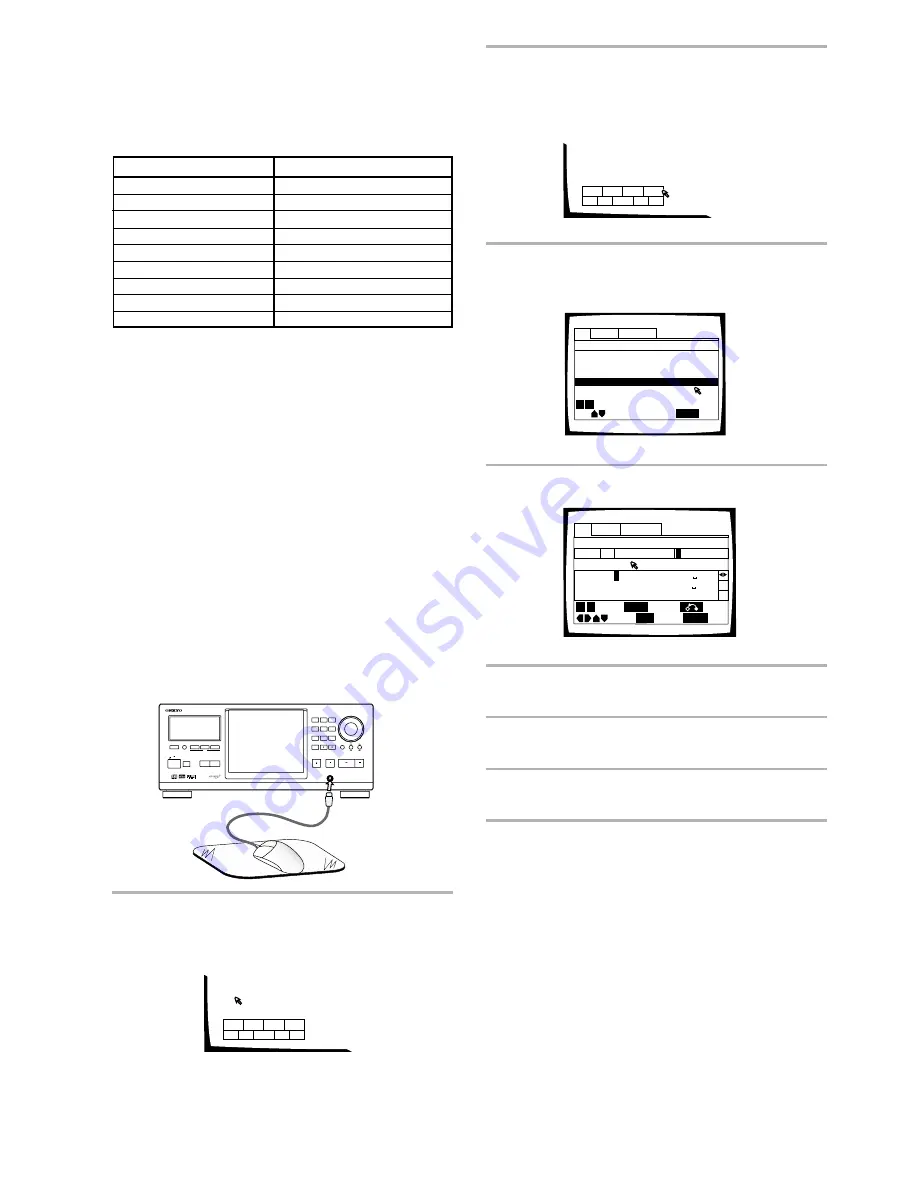
34
Inputting characters using a PS/2*
compatible mouse
Be sure to turn off the power to the changer when
connecting a PS/2 compatible mouse to the
KEYBOARD/MOUSE connection jack on the front panel
of this changer.
1
Click both mouse buttons at the same time.
The following menu appears at the bottom of the
screen.
Text
Auto Update
Custom
Title
Artist
Disc
4 CD
DEL
OK
Rook
J
ABCDEFGHI
J
KLMNOPQRSTUVWXYZ +–
a
*
/ 456
789
bcd efgh i j klmnopqr stuvw y
x z
!
Type
”# $%&‘ ( ) , . : ;
<
=
>
?@[ \ ] ^_ ' { | }~0123
Chara
SUB SETUP
Cursor
Exit
ENTER
Select
CLEAR
Delete
Return
4 ¢
4
3
8
7
¢
TOP
MENU
MENU
SETUP
SUB
SETUP
4
3
8
7
¢
TOP
MENU
MENU
SETUP
SUB
SETUP
Text
Auto Update
Custom
Title
Artist
1 DVD Silver Skies
Matt Jones
2 DVD Someone2Hold
S. Benak
3 VCD Dance Coll.
Various
5 CD
Live at Roxy!
Exhibition
Type
Disc
4 DVD
Item
SUB SETUP
Page
Exit
4 ¢
Rook
Key
Function
F1
Text input
Sub Setup
Text search
F3
F2
Play mode
F4
Return
ESC
Clear
DELETE
Cursor control
Arrow keys (
+
,
≠
,
±
,
=
)
Next/Previous
PAGE UP/PAGE DOWN
Enter
ENTER
To use a connected keyboard for other changer
functions
In addition to character input, the keyboard can be used
in a number of other changer operations. The table
below shows the keys that can be used and their
corresponding function.
Notes
• If you want to use both the mouse and keyboard, connect
them both using a commercially available “Y” cable. Because
sometimes “Y” cable connections are reversed, if the
keyboard and mouse are ineffective after making connections,
try switching the mouse and keyboard connections.
• For compatibility reasons, be sure to use only an IBM*
compatible keyboard.
• Certain commercially available PS/2 mouse models, PS/2
keyboard models, and “Y” cables may not be compatible with
this unit. For details, please consult Onkyo technical support.
* IBM and PS/2 are registered trademarks of IBM Corporation.
2
Move the cursor to SUB SETUP in the menu
bar and click the left button.
When the mouse can be used to make a selection,
the cursor arrow turns orange.
3
Click on the disc title or artist’s name field that
you want to input text for.
4
Click on the characters you want to select.
5
Click on “OK” on the text input screen to exit
the text input screen.
6
Repeat steps 3 and 5 to continue input of
titles and artist’s names.
7
When you are finished with input, click on
“SUB SETUP”.
Notes
• In addition to text input, a connected mouse can be used to
perform other player functions by clicking on on-screen
command icons.
• If you want to use both the mouse and keyboard, connect
them both using a commercially available “Y” cable.
Because sometimes “Y” cable connections are reversed, if
the keyboard and mouse are ineffective after making
connections, try switching the mouse and keyboard
connections.
• For compatibility reasons, be sure to use only an IBM*
compatible mouse.
• Certain commercially available PS/2 mouse models, PS/2
keyboard models, and “Y” cables may not be compatible
with this unit. For details, please consult Onkyo technical
support.
* IBM and PS/2 are registered trademarks of IBM Corporation.
STANDBY/ON
STANDBY
DVD
CHANGER
DV-M
301
DIRECT CUSTOM
DISC / CHARACTER
( PUSH TO ENTER )
CLEAR
UPDATE
AUDIO / VIDEO
PLAY MODE
RANDOM
DISPLAY
INPUT
SEARCH
SINGLE LOADER
ACCESS
PLAY
TEXT
KEYBOARD / MOUSE
PLAY
STOP
PAUSE
OPEN /CLOSE
1
2
3
4
5
6
7
8
9
10
Содержание DV-M301
Страница 19: ...19...






























