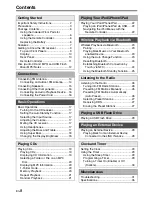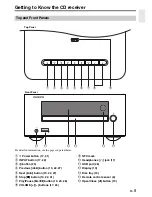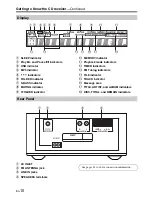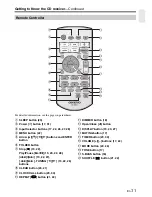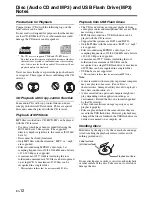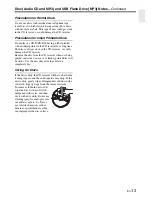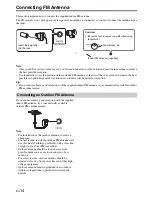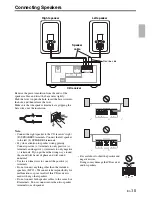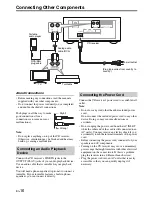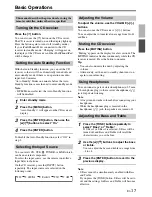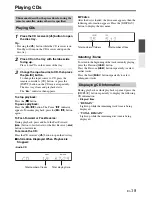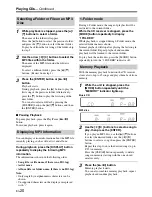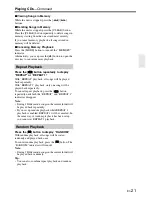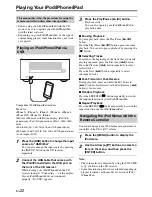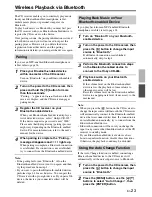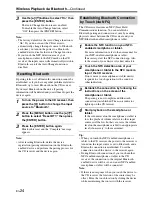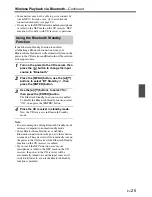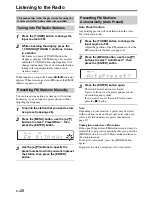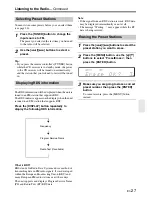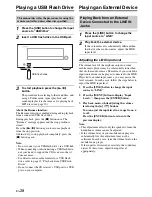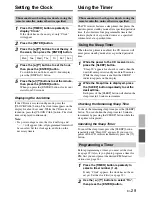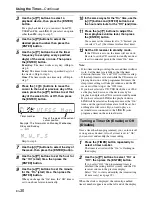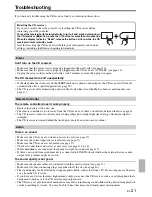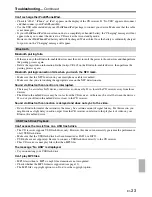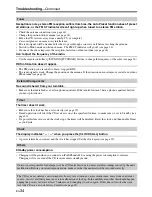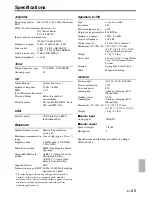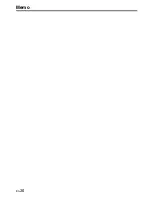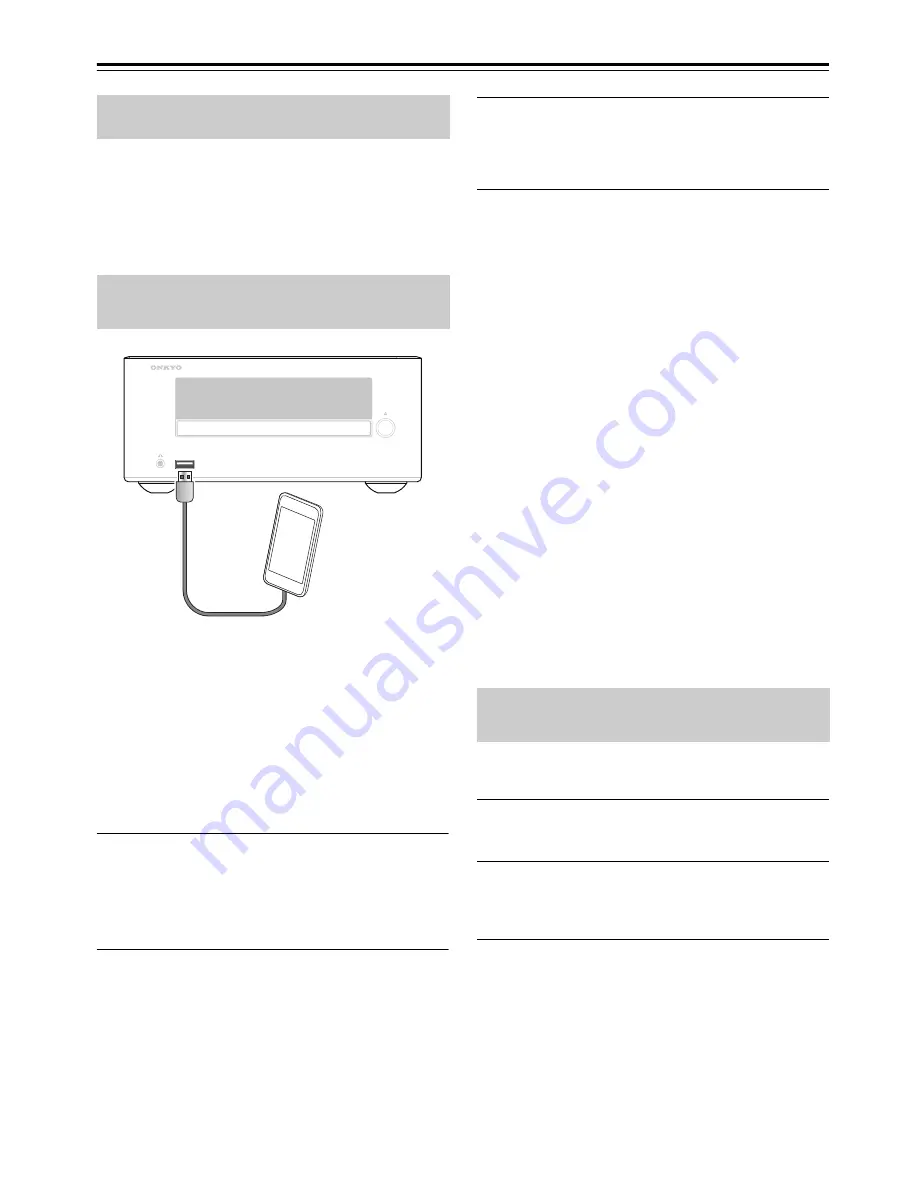
En-
22
Playing Your iPod/iPhone/iPad
• Before using your iPod/iPhone/iPad with the CD
receiver, be sure to update your iPod/iPhone/iPad
with the latest software.
• Depending on your iPod/iPhone/iPad, or the type of
content being played, some functions may not work
as expected.
Compatible iPod/iPhone/iPad models
Made for:
iPhone 5s, iPhone 5c, iPhone 5, iPhone 4s, iPhone 4,
iPhone 3GS, iPhone 3G, iPhone
iPad Air, iPad mini with Retina display, iPad (4th
generation), iPad (3rd generation), iPad 2, iPad, iPad
mini
iPod touch (1st, 2nd, 3rd, 4th, and 5th generations)
iPod nano (2nd, 3rd, 4th, 5th, 6th, and 7th generations)
(as of August 2014)
1
Press the [USB] button to change the input
source to “USB/iPod.”
You can also change the input source by pressing
the [INPUT] button on the CD receiver
repeatedly.
2
Connect the USB cable that comes with
the iPod/iPhone/iPad to the USB port on
the front of the CD receiver.
While loading your iPod/iPhone/iPad, the CD
receiver indicates “Connecting…” on the display.
If your iPod/iPhone/iPad is not connected
properly, “No USB” appears.
3
Press the Play/Pause [
1
/
3
] button.
Playback starts.
You can also operate your iPod/iPhone/iPad to
play back audio.
■
Pausing Playback
To pause playback, press the Play/Pause [
1
/
3
]
button.
Press the Play/Pause [
1
/
3
] button again to resume
playback. You can also pause playback by pressing the
[
2
] button.
■
Selecting Tracks
To return to the beginning of the track that’s currently
playing or paused, press the Previous [
7
] button.
Press the Previous [
7
] button repeatedly to select
earlier tracks.
Press the Next [
6
] button repeatedly to select
subsequent tracks.
■
Fast-Forward or Fast-Reverse
During playback, press and hold the Fast Forward
[
4
] button to fast forward, or the Fast Reverse [
5
]
button to fast reverse.
■
Random Playback
Press the SHUFFLE [
] button repeatedly to switch
the random function of your iPod/iPhone/iPad.
■
Repeat Playback
Press the REPEAT [
] button repeatedly to switch the
repeat function of your iPod/iPhone/iPad.
You cannot navigate the iPod menus using the remote
controller if the OS is iOS7 or later.
1
Press the [MENU] button to display the
iPod menu.
2
Use the Arrow [
q
]/[
w
] buttons to select an
item on the menu, and then press the
[ENTER] button.
Note:
• The volume level is adjusted by using the VOLUME
[+]/[–] buttons on the CD receiver.
• Some functions might not be available depending on
playback content, or the model or version of iPod/
iPhone/iPad.
This manual describes the procedure for using the
remote controller, unless otherwise specified.
Playing an iPod/iPhone/iPad via
USB
Navigating the iPod Menus with the
Remote Controller
Содержание CS-265
Страница 2: ......
Страница 38: ...En 36 Memo ...
Страница 74: ...Fr 36 Memo ...
Страница 110: ...Es 36 Memo ...
Страница 146: ...It 36 Memo ...
Страница 182: ...De 36 Memo ...
Страница 218: ...Nl 36 Memo ...
Страница 254: ...Sv 36 Memo ...
Страница 255: ......