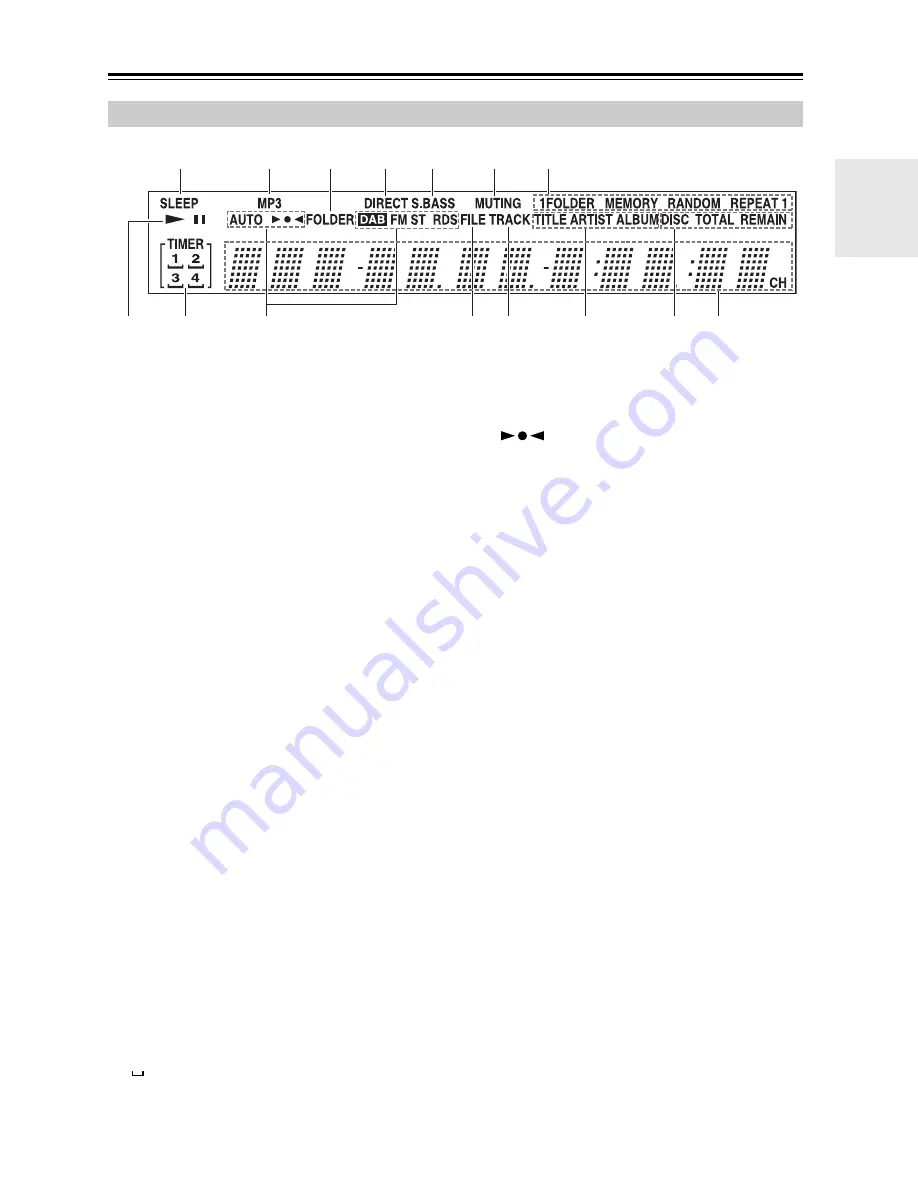
9
Getting to Know the CD receiver
—Continued
a
SLEEP indicator
Lights up when the Sleep function has been set.
b
MP3 indicator
Lights up when an MP3 file is loaded.
c
FOLDER indicator
Lights up when a folder number or name is being
displayed.
d
DIRECT indicator
Lights up when the Direct function is on.
e
S.BASS indicator
Lights up when the Super Bass function is on.
f
MUTING indicator
Flashes while the CD receiver is muted.
g
Playback mode indicators
1FOLDER:
Lights up when 1-folder playback is selected.
MEMORY:
Lights up when memory playback is selected.
RANDOM:
Lights up when random playback is selected.
REPEAT:
Lights up when repeat playback is selected for all
tracks.
REPEAT 1:
Lights up when repeat playback is selected for one
track.
h
Play and pause
1
/
3
indicators
The Play
1
indicator lights up for playback. The
Pause
3
indicator lights up while playback is
paused.
i
TIMER indicators
Show the status of the timers.
TIMER:
Lights up when a timer has been programmed.
1, 2, 3, 4:
Light up when a timer has been programmed.
:
Lights up when a timer has been programmed for
recording.
j
Tuning indicators
AUTO:
Lights up when Auto Tuning is selected, and disap-
pears when Manual Tuning is selected.
:
Lights up when the CD receiver is tuned to a radio
station.
DAB:
Lights up when the CD receiver is tuned to a DAB
digital radio station.
FM ST:
Lights up when the CD receiver is tuned to a stereo
FM station.
RDS:
Lights up when the CD receiver is tuned to a radio
station that supports RDS (Radio Data System).
k
FILE indicator
Lights up when a music file number or name is
being displayed.
l
TRACK indicator
Lights up when a CD track number is being dis-
played.
m
TITLE, ARTIST, and ALBUM indicators
TITLE indicator lights up when the title (ID3 tag) of
a music file is being displayed.
ARTIST indicator lights up when the artist name
from a music file (ID3 tag) is being displayed.
ALBUM indicator lights up when the album name
from a music file (ID3 tag) is being displayed.
n
DISC, TOTAL, and REMAIN indicators
These indicators light up when the total time or the
remaining disc or track time is being displayed.
o
Message area
Various information is displayed here, including
radio preset numbers, tuning frequency, current time,
volume level, sleep time, mode settings, and so on.
Display
8
9
bk
bl bm
bn
bo
bp
1
3
2
4
5
6
7
Содержание CR-435UKD
Страница 58: ...58 Memo...
Страница 59: ...59 Memo...
























