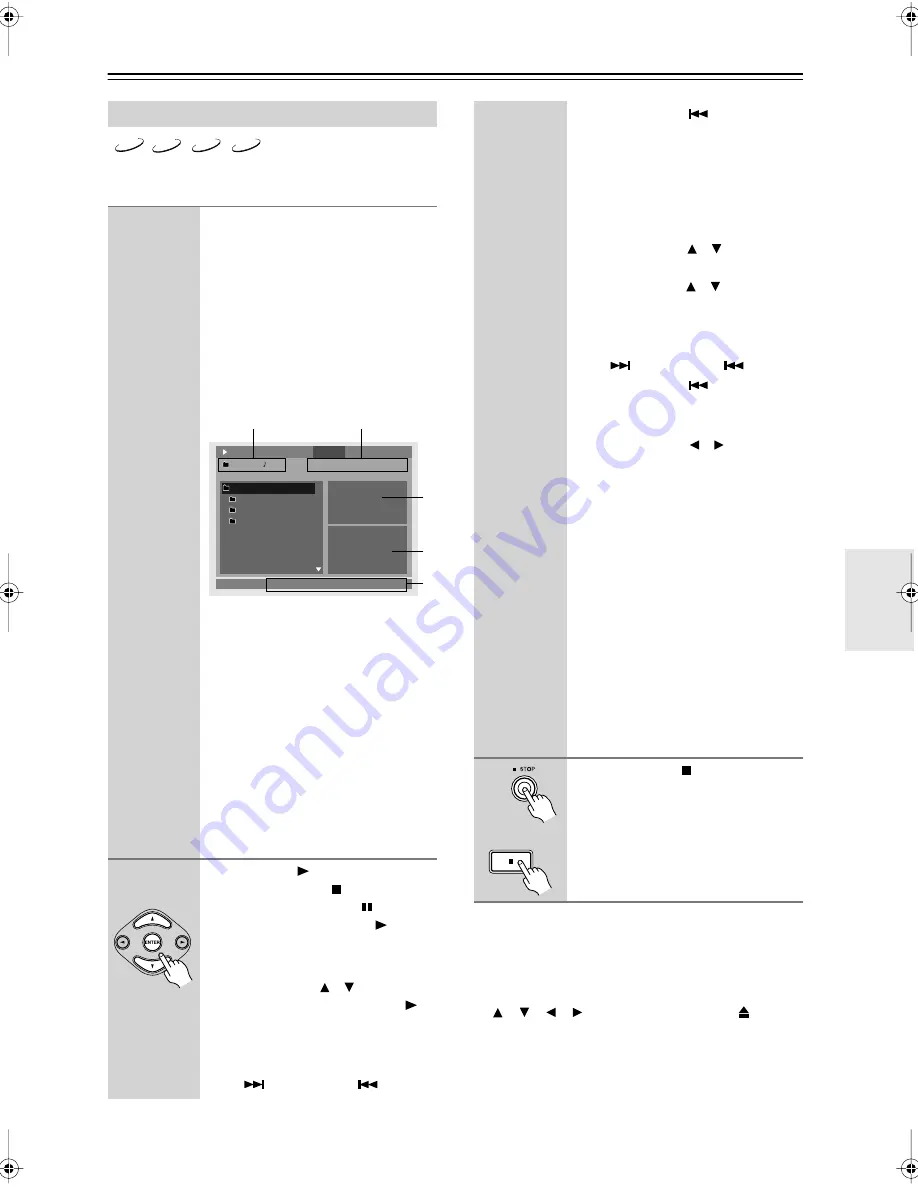
29
Basic Playback
—Continued
On the disc navigation window, you can select CD tracks
or MP3, WMA, or JPEG files.
Notes:
• You can use the Random Playback function to play a
random selection of MP3/WMA files (page 37).
• During random playback, memory playback, or party
mode playback, the remote controller’s navigation
[ ], [ ], [ ], [ ] buttons, OPEN/CLOSE [
] button,
and DISC SKIP [+]/[–] buttons cannot be used with
the disc navigation window.
• Depending on their size and format, some JPEG files
cannot be displayed.
Using the Disc Navigation Window
1
Load and select an audio CD or
MP3, WMA, or JPEG disc.
See page 25 and page 26.
The disc navigation window appears.
It may take a while to read the contents
of discs that contain many files and
folders.
For JPEG discs, press the [MENU] but-
ton to open the disc navigation window.
This is the display for an MP3 disc.
A
Folder number and file number.
B
Elapsed time, remaining time, and
total time of currently playing
song. (Only elapsed time is shown
for WMA files.) (See also page 42.)
C
Repeat function and Random
function status.
D
For JPEG files, a preview and the
file size are displayed here.
E
Information about the song
currently playing (e.g., song title,
artist name, album name) is
displayed here, if available.
2
Press the Play [
] button to start play-
back. Press the Stop [ ] button to stop
playback. Press the Pause [ ] button to
pause playback and the Play [
] button
to resume it.
For audio CDs:
Use the Up/Down [ ]/[ ] buttons to
select a track, and press the Play [
]
button (or [ENTER]) to start playback.
You can select the next or previous
track during playback by using the
Next [
] and Previous [
] buttons.
MP3
WMA
JPEG
CD
Repeat
001. ROOT
00:00:24
00:05:06
00:05:30
/MP3 music
002. MP3 music
003. Onkyo 1
004. Onkyo 2
001. Track01
002. Track02
003. Track03
004. Track04
Ramdom
Name: Onkyo Title
Artist Name: Onkyo Artist
: Off
: Off
M
P3
M
P3
M
P3
M
P3
1/10
1/8
Play
4: DATA
Disc
1
2
3
4
5
Remote controller
Press the Previous [
] button to
restart the current track. Press it again
to select earlier tracks.
Alternatively, the number button is
used to select a track.
For MP3, WMA, and JPEG discs:
To open a folder, use the remote con-
troller’s Up/Down [ ]/[ ] buttons to
select it, and then press [ENTER].
Use the Up/Down [ ]/[ ] buttons to
select tracks in the open folder.
You can select the next or previous
track during playback by using the
Next [
] and Previous [
] buttons.
Press the Previous [
] button to
restart the current track. Press it again
to select earlier tracks.
Use the Left/Right [ ]/[ ] buttons to
select other folders.
To close a folder (i.e., move back up the
directory tree), press the [RETURN]
button.
When all the tracks in that folder have
been played, tracks in the next folder
are played.
If the disc contains MP3/WMA files
and JPEG files, they are played/dis-
played in order. JPEG files will be dis-
played in a slideshow. Press the
[TOP MENU] button to display the
first nine pictures at thumbnail-size
(see page 34). Depending on the disc,
the first nine pictures may be displayed
automatically.
3
Press the Stop [ ] button to stop
playback.
Remote controller
DV-CP706̲En.book Page 29 Wednesday, July 2, 2008 10:25 AM






























