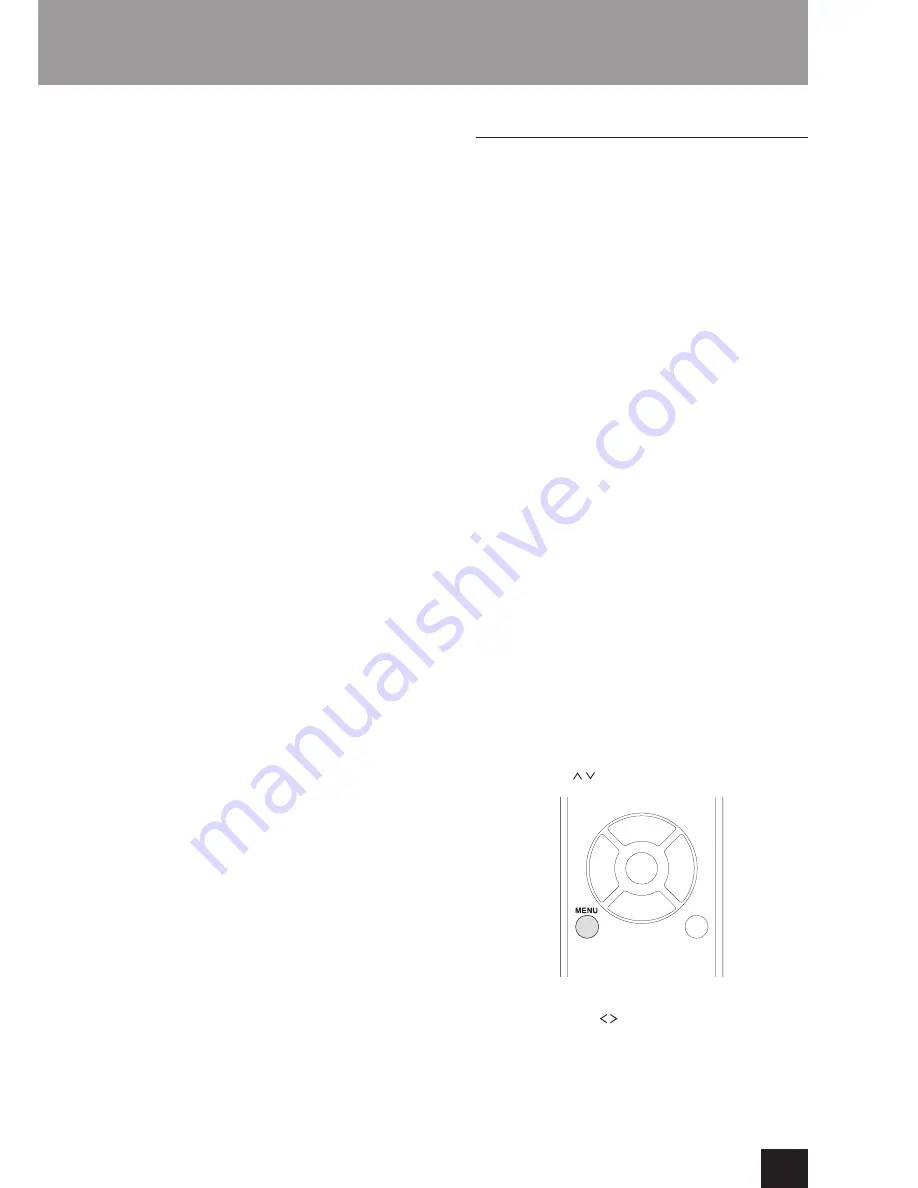
27
Other operations
Case 1
When an error occurs, “Error!! *-**” or an error message
appears on the display of this unit. (Letters and
numbers appear in place of the asterisks.) Refer to the
descriptions below to check the meaning.
Error code
*-10, *-20
: The LAN cable could not be recognized.
Connect the LAN cable properly.
*-11,*-13,*-21,*-28
: Internet connection could not
be established. Check the following points.
Confirm that the IP address, subnet mask,
gateway address and DNS server setting are
correct.
Confirm that the router is turned on.
Confirm that the unit and router are connected
with a LAN cable.
Check the router setting. For the setting, see the
instruction manual of the router.
This unit may fail in network connection if your
network environment does not allow multiple
device connections. Consult your Internet
service provider (ISP).
You need a router separately if your modem
does not have the router function. Depending on
your network connection environment, you need
to configure the proxy server. For information
on the configuration, consult the document
provided by your carrier or ISP provider.
If you still cannot connect to the Internet, the
DNS server or proxy server may be temporarily
down.
Check the service status with your ISP provider.
Others
: Retry from the beginning. If the error
persists, check the error code and contact Onkyo
Support shown at the end of the manual.
Case 2
If an error occurs during updating, disconnect and
reconnect the power cord, and retry updating.
Case 3
If you do not have access to the Internet, contact Onkyo
Support shown at the end of manual.
Updating the firmware via USB connection
Use the USB port to update the firmware.
You need a 32 MB or larger capacity USB flash drive
for updating.
Precautions when updating the firmware
Before updating, stop playback and disconnect
anything connected to the USB ports.
While updating, never put the unit into standby mode,
or disconnect the power cord or the USB flash drive
being used for the update.
Do not access this unit from a computer during an
update.
Completing the update takes about five minutes.
Settings are retained after an update
Update procedures
1. Connect a USB flash drive to the computer that you
are using and delete any files on it.
2. Download the firmware file to the computer from our
website.
Decompress the downloaded file on the computer.
Do not change the names of the decompressed
files.
3. Copy the decompressed files to the root folder of the
USB flash drive.
Do not copy any files other than the decompressed
files. Do not copy the compressed file.
4. Confirm that this unit is on.
5. Connect the USB flash drive with the decompressed
files to the USB port on the front of the unit.
6. Press the INPUT button to change the source to
USB(F).
“Now Initializing…” appears on the display, followed by
the name of the USB flash drive.
Loading the USB flash drive takes about 20 to 30
seconds.
7. Press the MENU button to open the menu and use
the direction ( / ) buttons to select “Update”.
8. Press the ENTER button.
9. Use the direction ( / ) buttons to select “CN via
USB?” and press the ENTER button.
This selection will not appear (and cannot be
selected) if the flash drive does not contain
firmware that can be used to update the unit.










































