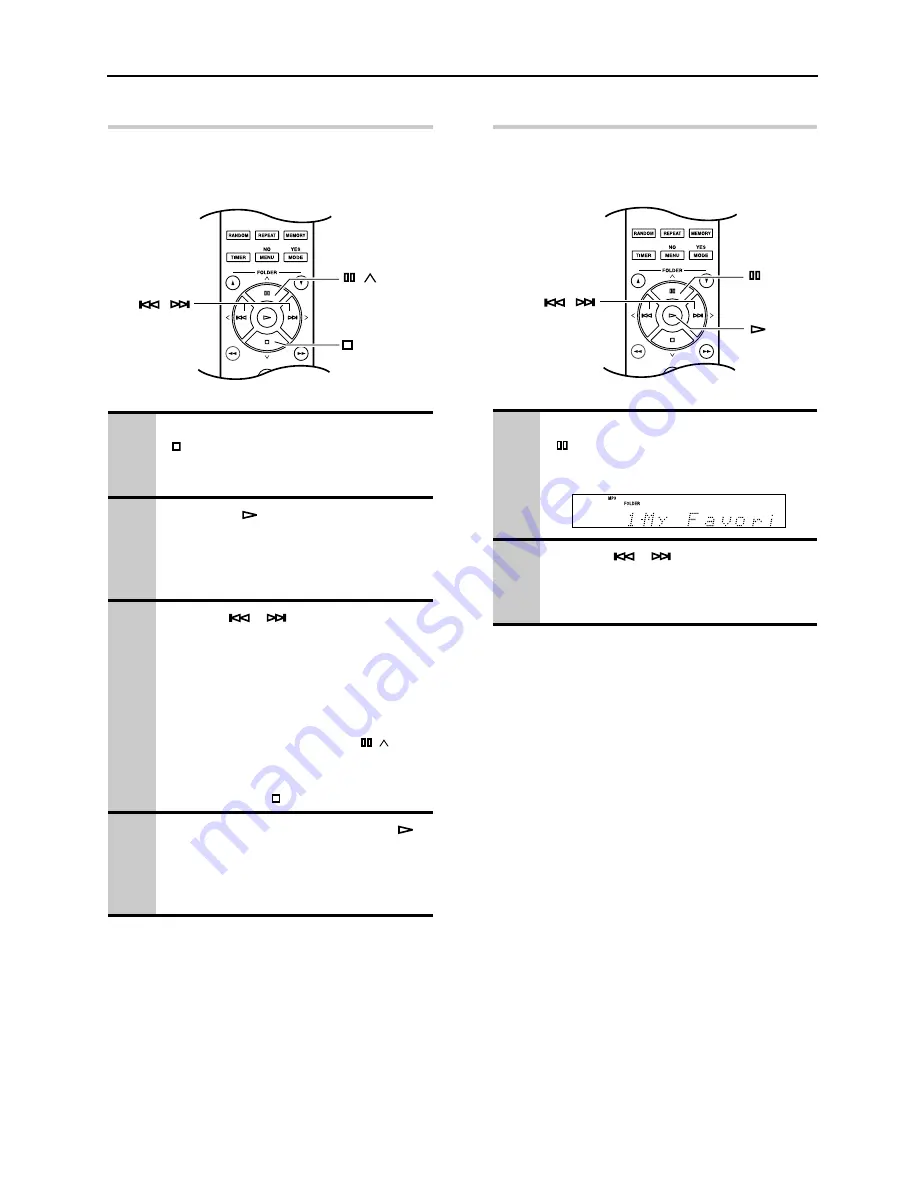
Disc Playback
—Continued
30
Selecting Files in Navigation Mode
In Navigation mode, you can select files by navigating
through the folder hierarchy. This mode can only be
used while playback is stopped.
Selecting Files in All Folder Mode
In All Folder mode, you don’t have to navigate the
folder hierarchy because all folders that contain files
appear at the same level.
1
While playback is stopped, press the
[ ] button.
The CD Player enters Navigation mode and
“ROOT” appears on the display.
2
Press the [
] button.
The first folder name in ROOT appears on
the display.
If the disc contains no folders, the first file
name appears.
3
Use the [
]/[
] buttons to select
other folders and files at the same
level.
• Folders that don’t contain files or
subfolders can’t be selected.
• Repeat steps 2 and 3 to select the files
and subfolders in that folder.
• To move up a level, press the [
/ ]
button.
• To cancel the procedure at any point,
press the Stop [ ] button.
4
To start playback, press the Play [
]
button.
Playback will start with the specified file or
folder and continue until all of the files on
the disc have been played.
/
/
1
While playback is stopped, press the
[
] button.
The CD Player enters All Folder mode, and
“1-” appears on the display.
2
Use the [
]/[
] buttons to select
the other folders.
You can select any folder that contains
files.
/






























