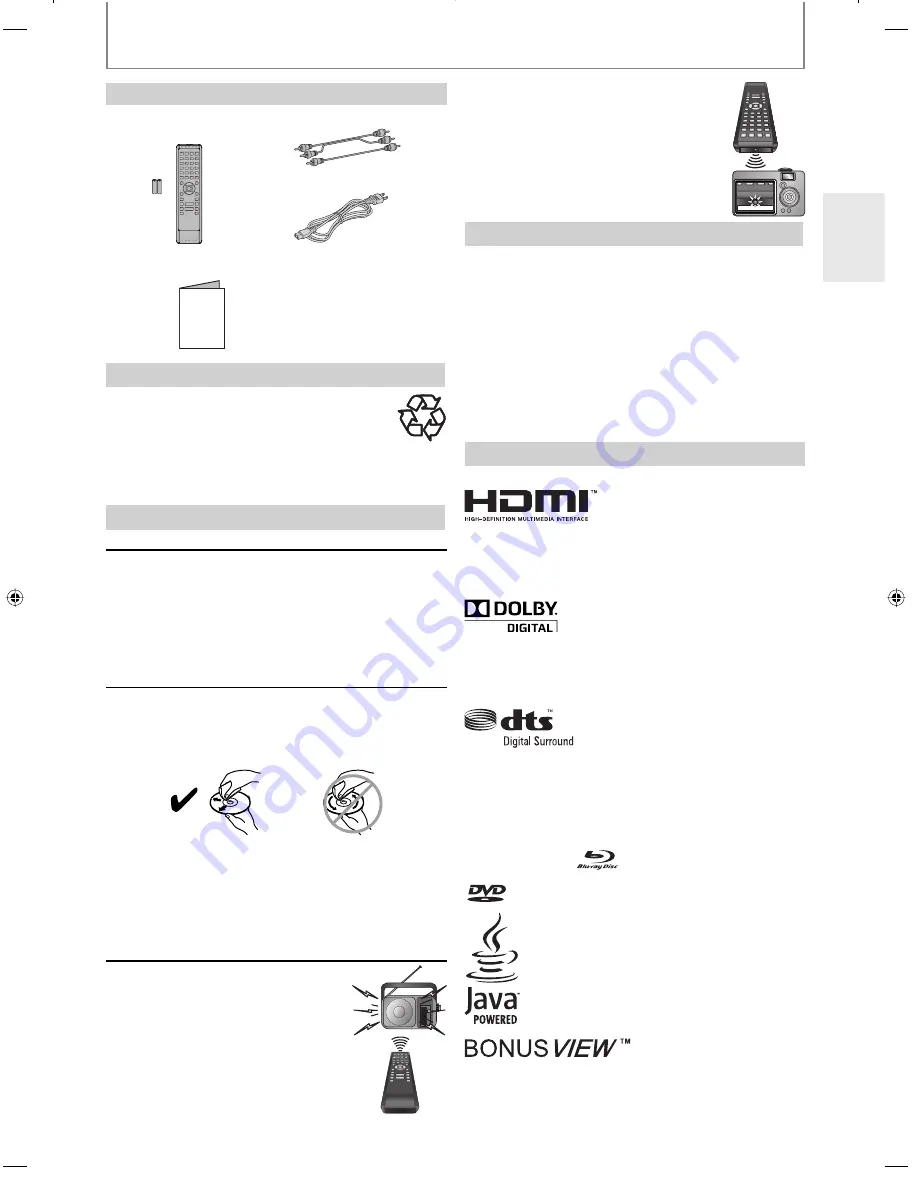
5
EN
With a digital camera
(including built-in cell phone
cameras):
Point a digital camera towards the
remote control. Push any button on the
remote control and look through the
digital camera. If the infrared light
appears through the camera, the remote
control is working.
Copyright
It is forbidden by law to copy, broadcast, show,
broadcast on cable, play in public, or rent copyrighted
material without permission. Commercial BD-video/
DVD-video discs are copy-protected, and any recordings
made from these discs will be distorted. This product
incorporates copyright protection technology that is
protected by U.S. patents and other intellectual
property rights. Use of this copyright protection
technology must be authorized by Macrovision, and is
intended for home and other limited viewing uses only
unless otherwise authorized by Macrovision. Reverse
engineering or disassembly is prohibited.
Trademark Information
HDMI, the HDMI logo and High-Definition Multimedia
Interface are trademarks or registered trademarks of
HDMI Licensing LLC.
Manufactured under license from Dolby Laboratories.
Dolby and the double-D symbol are trademarks of Dolby
Laboratories.
Manufactured under license under U.S. Patent #’s:
5,451,942; 5,956,674; 5,974,380; 5,978,762; 6,487,535 &
other U.S. and worldwide patents issued & pending. DTS
and DTS Digital Surround are registered trademarks and
the DTS logos and Symbol are trademarks of DTS, Inc.
© 1996-2008 DTS, Inc. All Rights Reserved.
“Blu-ray Disc“ and
are trademarks.
is a trademark of DVD Format/Logo Licensing Corporation.
Java and all other Java trademarks and
logos are trademarks or registered
trademarks of Sun Microsystems, Inc. in the
United States and / or other countries.
“BONUSVIEW” is trademark of Blu-ray Disc Association.
•
•
Supplied Accessories
remote control with
batteries (AAx2)
RCA audio / video cables
AC cord
instruction manual
warranty card
Instruction Manual
Note about Recycling
This unit’s packaging materials are recyclable
and can be reused. Please dispose of any
materials in accordance with your local
recycling regulations.
Batteries should never be thrown away or incinerated
but disposed of in accordance with your local
regulations concerning chemical wastes.
Maintenance
Servicing
Please refer to relevant topics on “TROUBLESHOOTING” on
page 43 before returning the product.
If this unit becomes inoperative, do not try to correct the
problem by yourself. There are no user-serviceable parts
inside. Turn off, unplug the power plug, and please call our
toll free customer support line found on the cover of this
manual to locate an authorized service center.
Disc handling
For best results, keep your discs clean. Fingerprints and
dust can affect the sound and picture quality and
should be removed as follows. Using a clean, soft cloth,
wipe from the center outwards, as shown. Never wipe in
a circular direction.
To remove stubborn dust or dirt, wipe the disc with a
damp, soft cloth, and then dry it with a dry cloth.
Never use solvent-based cleaning fluids, such as thin-
ner or benzine, commercially available cleaners, or
antistatic sprays intended for vinyl records, because
they may damage the disc.
IR signal check
If the remote control is not working
properly, you can use an AM radio or
digital camera (including a cellular phone
with built-in camera) to see if it is sending
out an infrared signal.
With an AM radio:
Tune the AM radio station to a non-
broadcasting frequency. Point the
remote control towards it, push any
button and listen. If the sound from the
radio flutters, it is receiving the remote control’s infrared
signal.
•
•
•
•
•
•
•
•
•
PRECAUTIONS
E5H50UD_DV-BD606_EN_v1.indd 5
E5H50UD_DV-BD606_EN_v1.indd 5
2008/08/20 14:02:53
2008/08/20 14:02:53
Содержание BD606 - DV Blu-Ray Disc Player
Страница 47: ...47 EN MEMO...






































