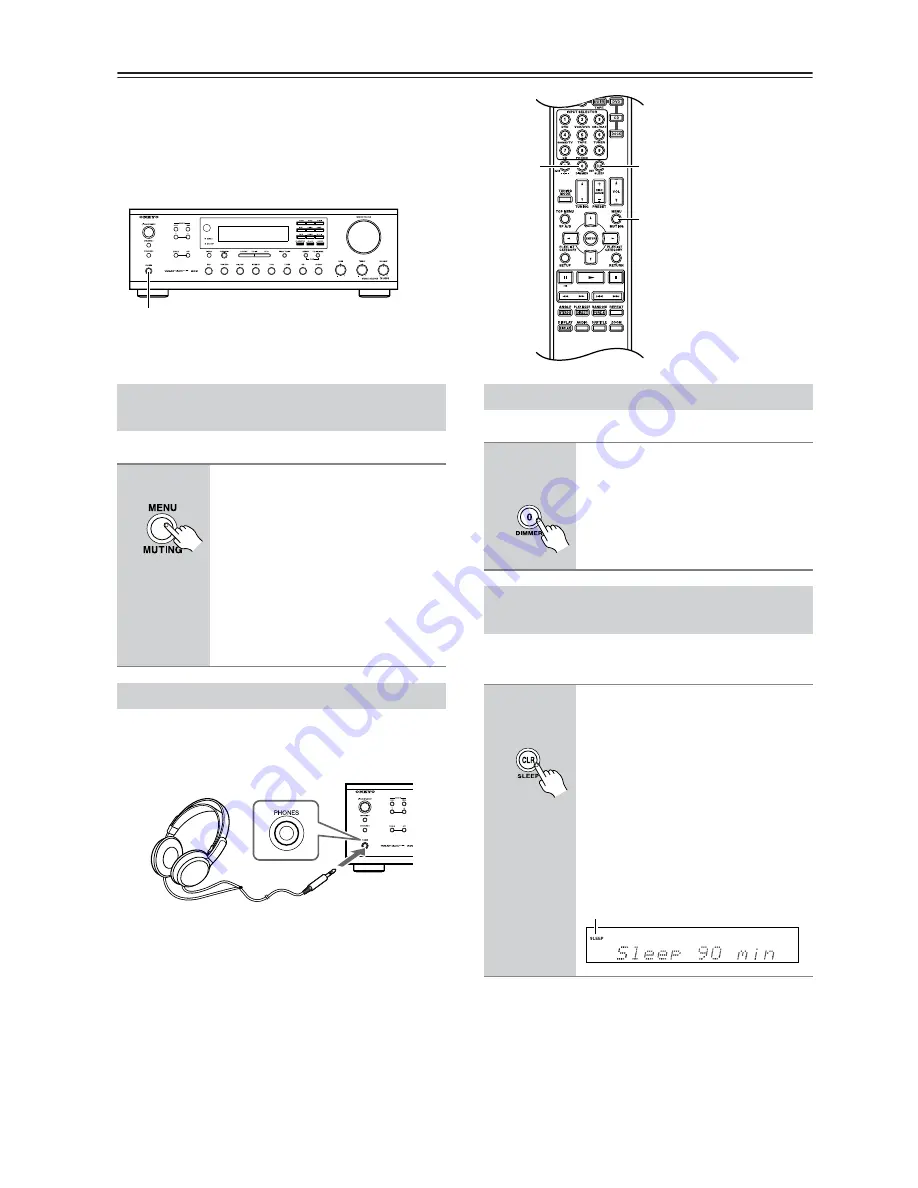
24
Enjoying Audio Sources—Continued
You can temporarily mute the output of the receiver.
You can connect a pair of stereo headphones (1/4-inch
phone plug) to the receiver’s PHONES jack for private
listening.
Notes:
• Always turn down the volume before connecting your
headphones.
• Sound output from speakers is not turned off even if
(when) the headphones plug is inserted in the
PHONES jack. To turn off or on the sound output from
speakers, use the SPEAKERS A and SPEAKERS B
switches.
You can adjust the brightness of the display.
With the sleep timer, you can set the receiver so that it
turns off automatically after a specified period.
To cancel the sleep timer, press the [SLEEP] button
repeatedly until the SLEEP indicator disappears.
To check the remaining sleep time, press the [SLEEP]
button. Note that if you press the [SLEEP] button while
the sleep time is being displayed, you’ll shorten the sleep
time by 10 minutes.
PHONES
SLEEP
MUTING
DIMMER
Muting the receiver
(remote controller only)
1
Press the remote controller’s
[MUTING] button.
The receiver is muted.
To unmute the receiver, press the
[MUTING] button again.
Note:
The Mute function will be cancelled if
the remote controller’s VOLUME
buttons are pressed or the receiver is set
to Standby.
Using Headphones
Setting the Display Brightness
1
Press the remote controller’s
[DIMMER] button repeatedly to
select: dim, dimmer, or normal
brightness.
Using the Sleep Timer
(remote controller only)
1
Press the remote controller’s
[SLEEP] button repeatedly to
select the required sleep time.
You can set the sleep time from 90 to 10
minutes in 10 minute steps.
The SLEEP indicator appears on the
display when the sleep timer has been
set, as shown. The specified sleep time
appears on the display for about 5
seconds, then the previous display
reappears.
Remote
controller
Remote
controller
SLEEP indicator
















































