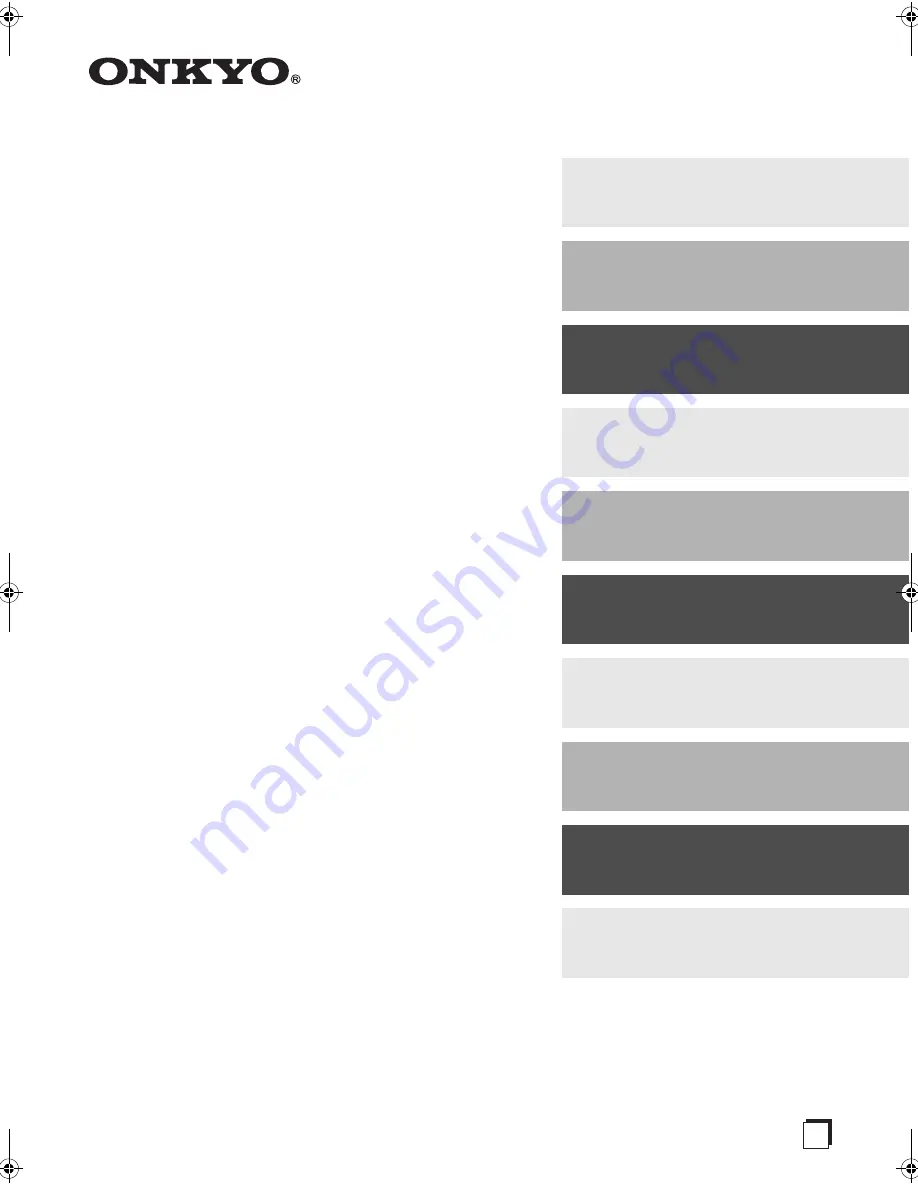
E
n
AV Receiver
TX-NR807
HT-RC180
Instruction Manual
Thank you for purchasing an Onkyo AV Receiver.
Please read this manual thoroughly before making
connections and plugging in the unit.
Following the instructions in this manual will enable
you to obtain optimum performance and listening
enjoyment from your new AV Receiver.
Please retain this manual for future reference.
Contents
Introduction ...................................2
Connection ..................................18
Turning On & First Time Setup .....42
Basic Operations.........................60
Using the Listening Modes ........74
Advanced Setup ..........................84
NET
............................................107
Multi Zone
................................115
Controlling Other Components....123
Others.........................................138
TX-NR807_En.book Page 1 Tuesday, July 28, 2009 12:00 PM
Содержание 29400021
Страница 147: ...147 Memo ...
















