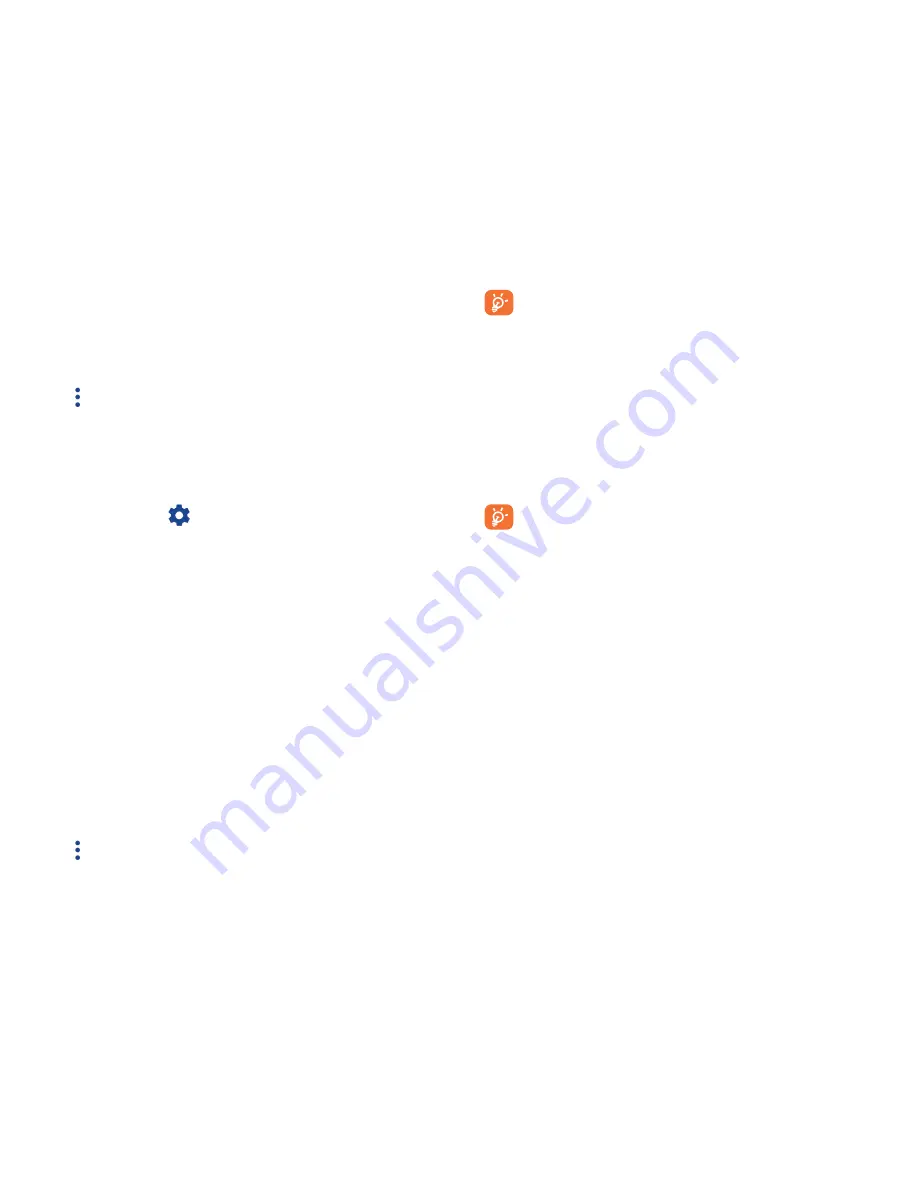
79
80
To pair/connect your phone with a Bluetooth device
To exchange data with another device, you need to turn Bluetooth on
and pair your phone with the Bluetooth device with which you want to
exchange data.
•
Touch
Settings\Bluetooth
.
•
Touch and
Refresh
.
•
Touch a Bluetooth device you want to be paired with in the list.
•
A dialog will pop up, touch
Pair
to confirm.
•
If the pairing is successful, your phone connects to the device.
To disconnect/unpair from a Bluetooth device
•
Touch the Settings icon
beside the device you want to unpair.
•
Touch
Forget
to confirm.
6�4
Connecting to a computer
(1)
With the USB cable, you can transfer media files and other files between
your internal storage and a computer.
To connect your phone to the computer:
To connect:
•
Use the USB cable that came with your phone to connect the phone
to a USB port on your computer. You will receive a notification that the
USB is connected.
•
Open the Notification panel and touch
Connected as a media device
,
then, in the next dialog, choose the way in which you want to transfer
files.
(1)
You can change your default connection mode via
Settings\Storage\
Touch
the
icon
\
USB computer connection
. Some operations which are
available under mass storage are not usable under MTP and PTP.
Before using MTP, make sure that the driver (Windows Media
Player 11 or higher version) has been installed.
To locate the data you have transferred or downloaded in internal storage,
touch
File Manager
. All data you have downloaded is stored in
File
Manager
, where you can view media files (videos, photos, music and
others), rename files, install applications into your phone, etc.
6�5
Sharing your phone's mobile data connection
You can share your phone's mobile data connection with a single computer
via a USB cable (USB tethering) or with up to eight devices at once by
turning your phone into a portable Wi-Fi hotspot.
The functions below may incur additional network charges from
your network operator. Extra fees may also be charged in roaming
areas.
To share your phone's data connection via USB
Use the USB cable that come with your phone to connect the phone to a
USB port on your computer.
•
Touch
Settings\More���\Tethering & portable hotspot�
•
Mark\unmark the checkbox of
USB tethering
to activate/deactivate
this function.
To share your phone's data connection as a portable Wi-Fi
hotspot
•
Touch
Settings\More���\Tethering & portable hotspot�
•
Mark\unmark the checkbox of
Portable Wi-Fi hotspot
to activate/
deactivate this function.
To rename or secure your portable hotspot
When a Portable Wi-Fi hotspot is activated, you can change the name of
your phone's Wi-Fi network (SSID) and secure its Wi-Fi network.
•
Touch
Settings\More���\Tethering & portable hotspot�
Содержание idol3 6039S
Страница 1: ...6039S...






























