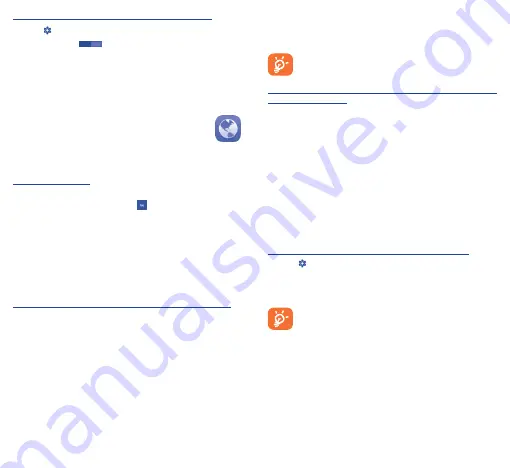
21
22
To turn Wi-Fi on and connect to a wireless network
•
Touch
on the Quick settings bar to get to
Settings
.
•
Touch the switch
next to Wi-Fi to turn Wi-Fi on/off.
•
Touch
Wi-Fi
, detailed information of all detected Wi-Fi networks
is displayed in the Wi-Fi networks section.
•
Select a Wi-Fi network to connect to it. If the network you selected is
secured, you will need to enter a password or other credentials (contact
your network operator for details). When finished, touch
Connect
.
7�2
Browser �������������������������������������
You can enjoy surfing the Web by using the Browser.
To get onto the Web, go to the Home screen and touch the Browser
icon in the Favorites tray.
To go to a web page
On the Browser screen, touch the URL box at the top, enter the
address of the web page, then touch to confirm.
7�3
Connecting to a computer
You can transfer media files and other files between a micro SD card/
internal storage and a computer by using a USB cable.
Before using MTP or PTP, first select
USB debugging
.
•
Touch
Settings\About phone
, tap
Build number
7 times, then
touch
Settings\Developer options\USB debugging
.
To connect/disconnect your phone to/from the computer:
•
Use the USB cable to connect the phone to a USB port on your
computer. You will receive a notification that the USB is connected.
•
If you use mass storage, open the Notification panel and touch
USB
connected
, then mark the checkbox of
USB storage
in the dialog
that opens to confirm that you want to transfer files.
•
If you use MTP or PTP, your phone will be automatically
connected.
To disconnect (from mass storage):
•
Unmount the microSD card on your computer.
•
Open the Notification panel and deselect
USB storage
.
For Windows XP or lower operating systems, you
should download and install Windows Media Player 11 on
your computer.
To locate the data you have transferred or downloaded in
the internal storage:
•
Touch the Application tab from the Home screen to open the
applications list.
•
Touch
File Explorer
.
All data you have downloaded is stored in
File Explorer
, where you
can see media files (videos, photos, music, and others), rename files,
install applications on your phone, etc.
7�4
Sharing your phone's mobile data
connection
You can share your phone's mobile data connection with a single
computer via USB cable (USB tethering) or with up to eight devices
at once by turning your phone into a portable Wi-Fi hotspot.
To turn on USB tethering or Portable Wi-Fi hotspot
•
Touch
on the Quick settings bar to get to
Settings�
•
Touch
More���\Tethering & portable hotspot
.
•
Mark the checkbox for
USB tethering
or turn on
Portable
Wi-Fi hotspot
to activate this function.
These functions may incur additional network charges
from your network operator. Extra fees may also be
charged in roaming areas. You can check data usage by
touching
Settings\Data usage
.








































